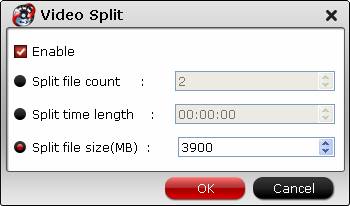“ I need one mkv video converter to convert my .mkv files. Any free mkv converter?”
There have been many reviews about the best MKV video converters so far. But most of them give the MKV video converters high evaluation only regarding to their easiness, available options and price tag while underestimating the video converting speed as well as its output video quality customers concern extremely. So in this article, we’ve picked up the best MKV video converters with their features, easiness, speed, video quality and price all considered, so that you can tackle all your MKV video files on Windows/ Mac with end result you definitely satisfy.

You can choose one MKV video converter speed and video quality are two essential criteria in the 2017-2018 review of the best MKV video converters..
The First Top 5 Free Online Video Converter Programs
1. Zamzar
Zamzar is an excellent choice among MKV online converters out there. This web-based file conversion tool converts MKV files to MOV, AVI etc files without having to install any software. Neither does it force malware, spyware, or surveys onto your PC. Simply choose the files you want to convert by selecting the URL or the file on your computer, and then choose the type of file you wish to convert to. It is that simple.
Amongst the many video converters that are much sought after, Zamzar is something that is considered to be quite popular and has a good track record. It is easy to use and can convert almost any video format online and for free. It works pretty well on laptops, and mobile phones. It is very user friendly and the conversion process is also quite fast. On the whole there are many reasons to believe that it is one of the best converters available in the market. The connectivity is also good and the converted files are downloadable onto the system or the mobile phone. Therefore it is worth having a link of this converter always ready.
2. Convertfiles
If somebody is looking for a suitable online free video converter that comes packed with a punch and also a number of additional features, it makes lot of sense to have a closer look at Convertfiles. It supports almost all popular formats and additionally when it comes to editing, cropping, and various other features it is considered to be very effective. The user friendly nature of the entire conversion process is also something that makes this a much talked about. The formatting and special features can be completed and then the MKV file will be converted into your desire formats within a very short period of time. Speed is something that makes this converter very special.
3. Free Online Video Converter
Free Online Video Converter is quite a popular program that lets you convert your mkv videos easily and quickly. It has been on the go for the past couple of years. It has got a number of useful features along with various formats in which you can convert your videos. In order to convert a mkv video, you simply need to import the file you wish to convert, choose an output format and start the conversion process. The program will do its job afterwards.
Though not very popular as some of the major names there is no denying the fact that Free Encoding is a tried and tested workhorse for MKV video file. It has been the obvious choice for thousands of customers who are looking at various input and output formats including MKV as far as video files are concerned. It has a number of easy to use features including changing of conversion systems. It allows for online-converted files to be stored in the exact folder that the user might want in his system or mobile phone. On the whole it is a good video online converter that is free and available online.
Bender Converter is another tool that you can use to convert your MKV videos into your desire formats. It is easy to use and incorporates a number of features. It’s got a number of useful features, which are all pretty attractive and advanced. It supports a variety of formats and allows users to finish the converting task easily. Users can choose the suitable device that supports their videos. This helps a customer to a great extent, especially if the customer is unaware of this kind of things.
More Professional Free Desktop MKV Video Converter
You can choose any free online MKV video converter from above five softwares. But here we also recommend one more professional free desktop MKV video converter for you – Free Video DVD Converter Ultimate. It is your all-in-one solution to convert mkv to other formats, convert other formats to MKV and convert even edit MKV videos in one place.
Why choose Free Video DVD Converter Ultimate as the best free MKV video converter
- Convert MKV to AVI, WMV, MPG, MOV, MP3, M4A, AC3, WMA, AAC, …
- Convert MP4, MOV, AVI, FLV, WMV, MXF, MTS, XAVC etc to AVI
- Batch convert from DVD disc, DVD folder, DVD IFO/ISO, MP4, MOV, M4V, AVI, WMV, MKV, MP3, WMA, etc.
- DIY video/DVD with built-in video editor (split, merge, trim, crop, add watermark, adjust video effect, edit audio and insert subtitles)
- Easy Operation 6X faster conversion speed with excellent quality
- Compatible with Windows 10, Windows 8.1, Windows 8, Windows 7, Windows XP
Just free download this free MKV video converter and have a try
Only 3 steps to Convert MKV to other videos or convert other videos to MKV on Windows (10)
1. Add Videos/Audios: Click “Add Vide/Audio” or “Add from folder” button to load video or audio files.

2. Select output format: Click on the Format bar and you can choose any video and audio format like MKV and other MOV, WMV, AVI, FLV, MP3, M4A, WMA, WAV, etc for output.

Tip: Adjust video/audio Settings (Optional): to achieve best video and audio playback, you could click the “Settings” button to customize output video quality like resolution, frame rate, bit rate, audio channel, etc.
Tip: Click the “Edit” button on the main UI and edit your movies before conversion. Many video editing options are available: Trim, Crop, Text Watermark, Image/Video Watermark, Effect, Audio Editor, and Subtitle.

3. Start to the MKV conversion
After above settings, click the big “Convert” button to start to convert your video. Once the conversion is done, simply click the “Open output folder” button, find the created file and watch it freely.
GOOD NEWS
If you want to convert more videos to more videos, audios formats, you can also upgrade this ree Video DVD Converter Ultimate to the latest version to get more conversions.
Read More:
- 2 Quick Ways to Convert MKV to MOV – Perfect for iPhone and iPad
- Top 3 Free Online Video Compressors of 2017 [Review & How to Guide]
- Top 10 Free DVD Copy Software review
- How to convert and transfer MKV videos to Android Devices
- Best Blu-ray/DVD to MKV Converter Review