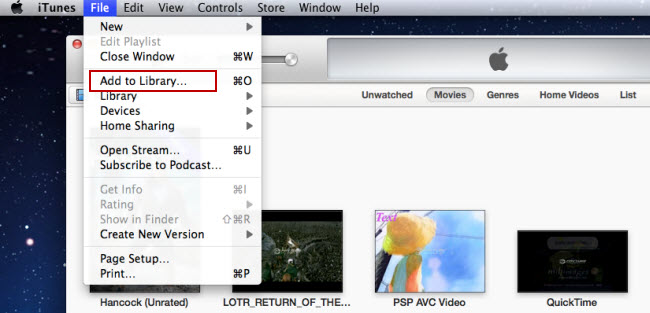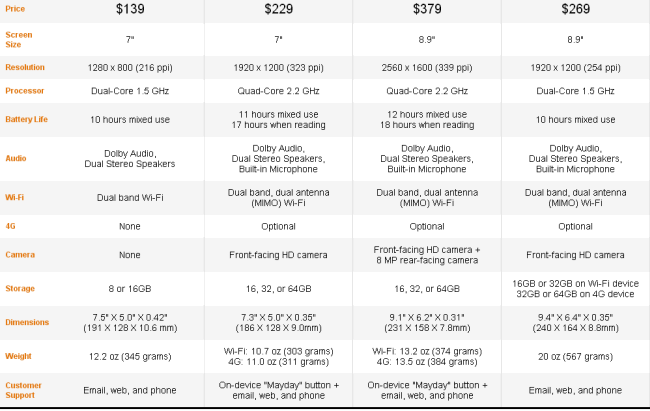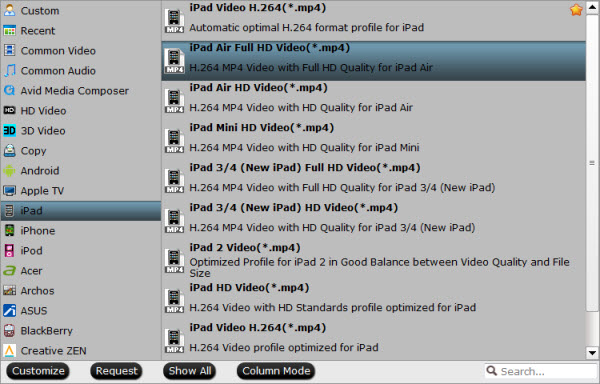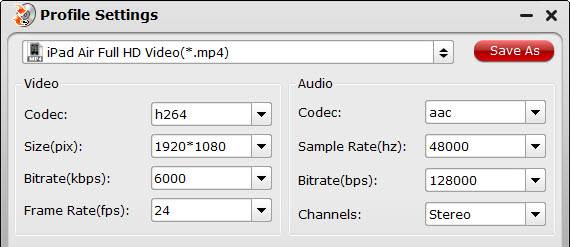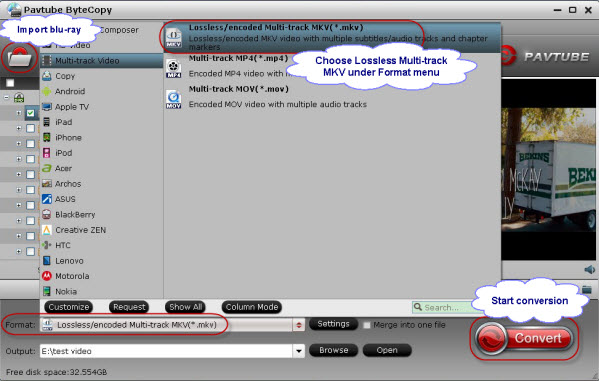This article shows you a brief guide to convert Blu-ray movies to iTunes 11 for streaming to Apple TV 3 with Dolby Digital Copy 5.1 surround sound on Mac with ease.
I owned 5 iDevices, and I often use them for entertainment like email, music, video, ebooks. Now I have some Blu-ray collections, to get these Blul-rays played on my Apple TV, iPhone, iPad with AC3 5.1 audio. I have used Aiseesoft Blu-ray Ripper for Mac, but my current Blu-Ray Ripper was not good for some disks and 5.1 output formats. I’m looking for the best Blu-ray Ripper for Mac to do 5.1 conversion to my Apple device mainly on my Apple TV 3? Is there any way?
As you know, Blu-ray disc or even the decrypted Blu-ray rips can’t be supported by Apple TV 3. You may also meet the similar problems as above. So in this tutorial, I will introduce and share an easy way to rip Blu-ray to iTunes format for streaming to Apple TV 3 for full HD enjoyment with AC3 5.1 channel on Mac.
Free download and install it: Pavtube BDMagic for Mac which can help you convert Blu-ray to iTunes compatible format then sync to ATV 3 for playback without any limitation. I’ve found the quality to be excellent, and see no difference when compared to playing the discs themselves. The sound can be kept with the original Dolby Digital 5.1 surround sound. For ripping Blu-ray to iTunes for ATV 3 on Windows, please turn to BDMagic. Now download the program and follow the steps below to transfer your Blu-ray movies to iTunes 11 and Apple TV 3 h.264-compliant videos with AC3 5.1 audio.
How to convert Blu-ray to iTune 11 for streaming to Apple TV 3 with AC3 5.1 audio?
1. Load Blu-ray source.
First of all, insert your Blu-ray to Blu-ray drive and keep networked. Now it’s time to import Blu-ray into the software after launching it.
Click “Load files” icon to choose Blu-ray source for importing.
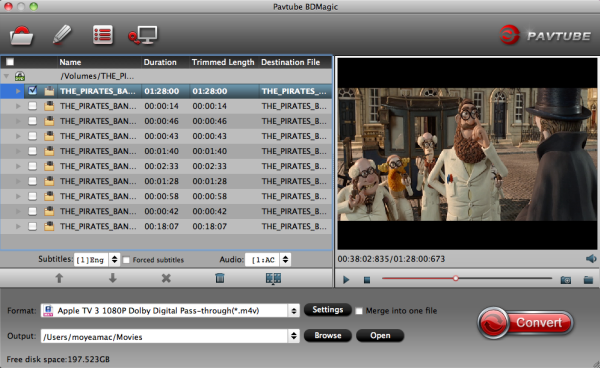
2. Choose output format..
In the dropdown list of Format menu, you can find several Apple TV options for output. This Blu-ray to iTunes Conveter has a number of presets for Apple TV, Apple TV 2, and Apple TV 3rd Generation, to export a Apple TV 3 1080p video with ac3 5.1 pass-through for AV receiver decoding, “Apple TV 3 1080P Dolby Digital Pass-through (*.m4v)” preset is highly recommended.
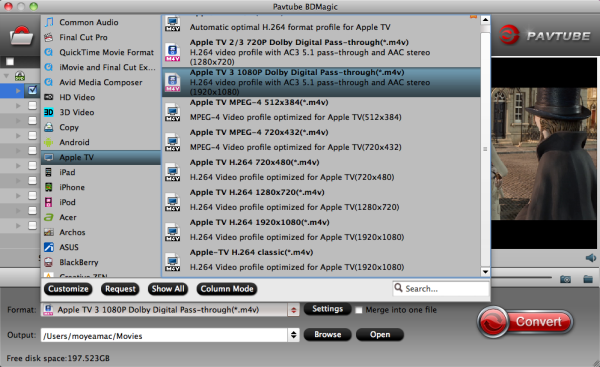
Tip: If you are not satisfied with the default settings, click the “Settings” button, you can change the settings by yourself. You can change the video size (pix), bitrate, audio channels, etc. Just remember the file size mainly depends on the bitrate, which means the higher bitrate you set, the bigger size you get.
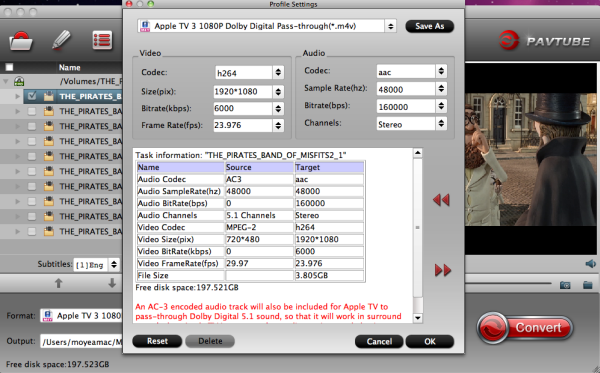
3. Convert Blu-ray to iTunes 11/Apple TV 3 video
Click Convert button to rip Blu-ray to iTunes 11 recognized video for playing on Apple TV 3 generation with Dolby Digital 5.1 surround sound pass-through. Afterwards, transfer the Blu-ray to iTunes and import to Apple TV 3 for watching with ease. There you have it! Now it is time to enjoy your favorite Blu-ray movies with Apple TV 3.
Apple TV Related Articles:
Transfer Internet torrents movies to Apple TV with with high quality
View Blu-ray/DVD/VCD on Apple TV (Apple TV 3) with 1080p format
Downloading TiVo files to Mac for Apple TV 3, iPad and iPod Streaming