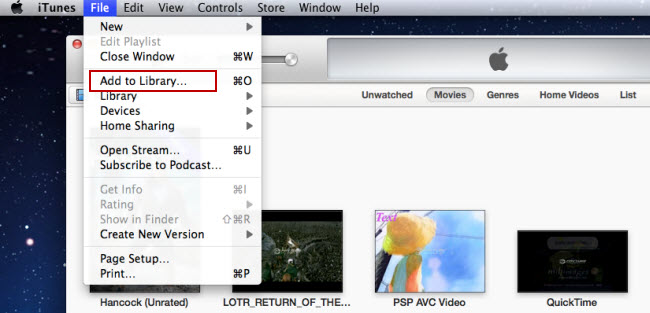Check this guide to see iPad Air specs, including its best playback video format and native codec. Becides, you will get some useful tips for playing unsupported videos on iPad Air.
Apple unveiled the latest version of the full-size iPad, saying it’s thinner, lighter, and more powerful than its predecessor – earning it a new name, the iPad Air. Although the iPad Air still has the same size 9.7-inch screen as used in all full-size iPads since the riginal, the reduction in size of the case means that it looks bigger. Apple has kept the same 2,048×1,536 Retina resolution with it, and battery life will stay at ten hours.

Throw in the iPad Air’s robust battery life and obvious portability, and you’ve got a top-notch on-the-go entertainment device for movie and TV watching. Users have a wholeslew of choices when it comes to watching videos on the new iPad Air, including watching movies online through iTunes, Netflix, Hulu, and YouTube, transferring local movies to iPad, encoding MKV/AVI/WMV to iPad compatible video, turning DVD and Blu-ray into iPad movies, and processing iPad Air video streaming. Which is right for you? Let’s explore your options.
Part 1: Supported File Formats for iPad Air
Part 2: Best Video Setting for iPad Air
Part 3: Preset Video Settings for iPad Air
Part 1: Supported File Formats for iPad Air
The lists of supported file formats listed below are for iPad Air.
Video Files:
H.264 video up to 1080p, M4V, MP4, MOV, AVI (1280 by 720 pixels)
Audio Files:
AAC, HE-AAC, MP3, Apple Lossless, AIFF, WAV
Only videos in the supported format list above can by played on iPad Air. If you want to transfer and play uncognized videos on iPad Air, the first step you need to do is to convert all unsupported videos to compatible format for iPad Air.
Part 2: Best Video Setting for iPad
iPad Air only support limited videos in .m4v, .mp4, and .mov file formats, and the best file format or container to store your videos for playing back on the iPad Air is the MP4. Please pair the video settings to your Ultimate Video Converter as below to make sure the quality for watching on your device.
Below are iPad Air best video setting:
Video Settings
Codec: H.264
Size: 1280*720
Bitrate: 5000~6000 kbps
Frame Rate: 24 fps
Audio Settings
Codec: AAC
Sample Rate: 48000Hz
Bitrate: 128 kbps
Channel: Stereo
iPad Air Converter tool – Pavtube Video Converter Ultimate (20% off now). The program can help you compress 1080p Blu-ray to iPad Air, rip DVD movie to iPad Air and convert HD videos to iPad Air, including MKV, AVI, MPG, VOB, TiVo and more, everything can be transferred to iPad Air optimized formats at ease. Meanwhile the playback of the converted videos is as decent as possible as original and the conversions can be made for use on all forms of the iPad Air.
Now let’s see where you’ll find out more information about selecting your conversion’s output format in an easier way; with the built-in presets.
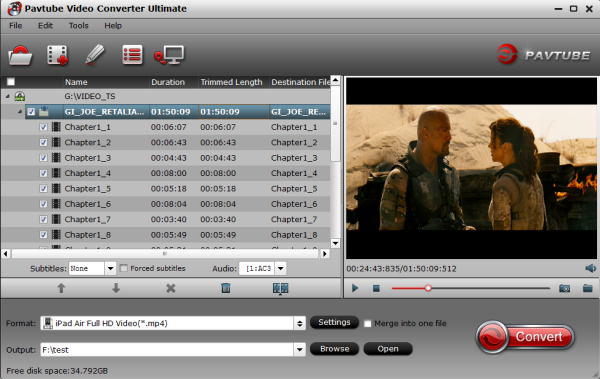
Part 3: Preset Video Settings for iPad
As mentioned earlier, if you need to convert your video (on a Windows PC) files for playback on the iPad Air, Pavtube iPad Video Converter Ultimate will not fail you. Not all video tools like this all-in-one program offer so many video editing options in this full-features and powerful video converter. It edits videos by trimming, cropping, splitting videos, add text/image/video watermark as copyright protection, and attach external *.srt, *.ass, or *.ssa subtitles into source media for entertainment. Support perfect audio and video synchronization. If you are a Mac user, you can use its equivalent Mac version -iMedia Converter Mac to achieve your goal smoothly. Both the two versions can output 3D (Anaglyph, T/P, SBS) in MKV/MP4/MOV/WMV/AVI format.
Surprising, both the two programs are 20% off at Pavtube Christmas Promotion.
The conversion speed is very fast because it supports batch conversion and NVIDIA CUDA & ATI Stream (AMD APP) acceleration technologies. It converts multiple video clips at the same time, moreover it can shut down computer after the process is complete, so run the app overnight and you could enjoy the created videos next morning when you are up.
Now, all you need to do is drag-and-drop your Blu-ray, DVD and video files into the converter once it’s launched. After that you can conveniently edit it with the Edit button on each of the uploaded files. Alternatively, head straight to choosing your preferred device; which in this case the iPad from Output Format>iPad>iPad Air Full HD Video(*.mp4). Simply click on Convert. When the conversion is 100% completed, you can transfer and enjoy your unacceptable video files on iPad Air! It’s honestly that simple and straightforward. Give it a go.
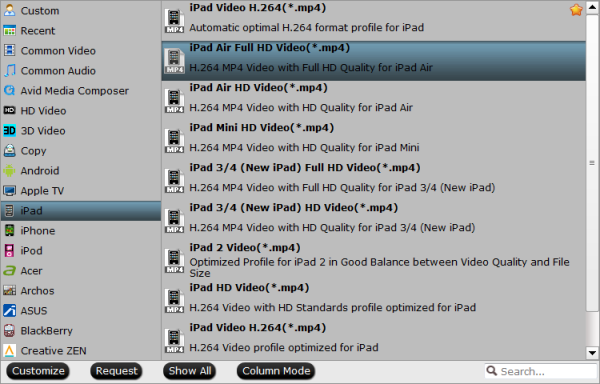
Tips:
1. To get the preset, you should also install the Patch in advance, but now only windows version have the patch file.
2. Don’t know how to transfer converted videos to iPad Air? Read the guide:
About Apple iPad Air – Wikipedia
The iPad Air is the fifth generation iPad tablet computer designed, developed and marketed by Apple Inc. It was announced on October 22, 2013 and was released in space gray and silver colors on November 1, 2013. The iPad Air features a thinner design with similarities to the iPad Mini, along with iOS 7 and the 64-bit Apple A7 processor with M7 coprocessor.
Guide & Tips:
Make Blu-ray movie playable on iPad Air & iPad Mini 2
Copy/Transfer DVD Movies For Playback on iPad Air
Transfer MKV to iPad Air for playback with AC3 audio preserving
Convert MKV, AVI, Tivo, VOB, WMV, MPG, FLV to iPad Air friendly video format