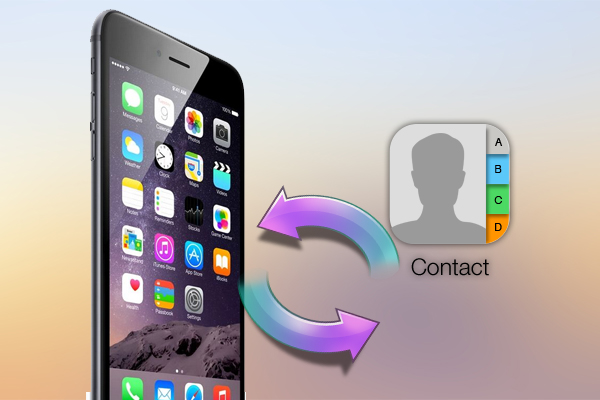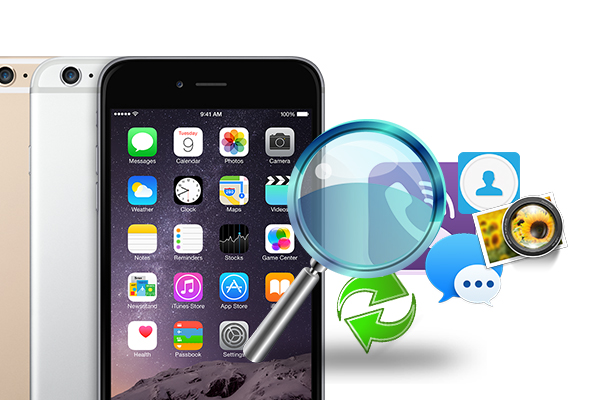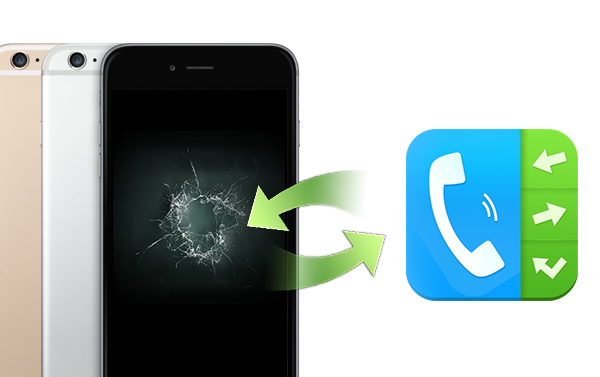What will you do when you delete a video from your iPhone 6 by accident? Maybe you will download movies or MVs back in Apple store. But what if the deleted video are some media files that are taken by built-in camera? For some iPhone 6 users, you may find out these Apple’s newly devices allowing you to easily recover movies directly from your phone. However, for versions earlier than iOS 8, you maybe have no this lucky to restore the deleted video to your iPhone 6.

Probably, you have synced your iPhone 6 to iTunes and have the backups on the computer. But recover the data from iTunes means that you have to erase the data on your iPhone 6 currently and download the all the elder iTunes backups to your iPhone. I don’t think that this is what you want. So is there any way to recover the deleted video on iPhone 6 selectively? The answer is yes. You can selectively get the deleted video back from iTunes backups of iPhone 6 with iPhone Data Recovery Tool.
Wondershare Dr.Fone for iOS for Mac is a good choice. This iPhone data recovery program enables you to selectively recover the deleted videos to iPhone 6 from iTunes backup on Mac. It also can recover your previous text messages, photos, calendar, call history and notes from iOS devices, iTunes/iCloud backups. The program supports recovering files from iPhone 6S Plus, 6S, 6, 6 Plus, 5S, 5C, 5, 4S, 4 or 3GS & iPad, iPod Touch. Morever, you can use it to directly scan and recover deleted videos from iPhone 3GS and iPhone 4. (review)
Free Download and Install Mac iPhone Data Recovery


Note: Don’t sync your iPhone 6 with iTunes after you find that your video is lost, otherwise, the backup file will be updated and then you can’t get back the lost video.
How to recover the deleted video to iPhone 6 from iTunes?
Step 1: Connect your iPhone 6 to Mac and choose recovery mode
Launch iPhone Data Recovery on Mac(Windows version) and connect to your iPhone 6 with USB cable. In the app’s interface, you can three recovery modes. Wondershare Dr.Fone for iOS now only supports to recover lost video from iTunes/iCloud backups. So you can choose “Recover from iTunes backups”. Then click “Start scan” to deeply scan your iTunes backups.

Step 2: Preview and recover the deleted video
After the scan, the whole iTunes backup content are extracted and also displayed. You can check the video which is in .mpeg format in general, and click “Recover” on the top menu to store it on Mac.
That’s all. Just as easy as mentioned. So if you want to recover your lost data on iPhone, like video, contacts, message, voice memo, etc, just try the iPhone Data Recovery tool.
Related Articles: