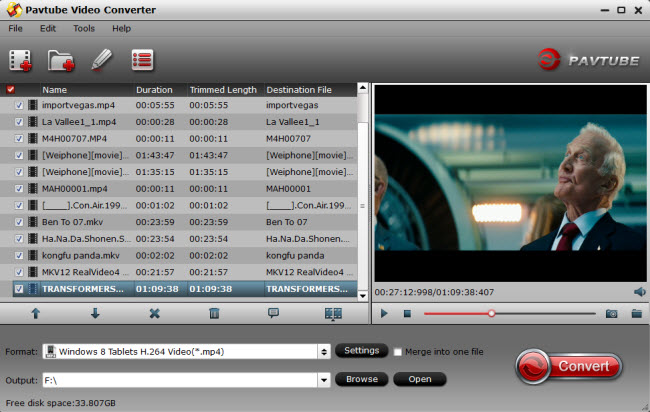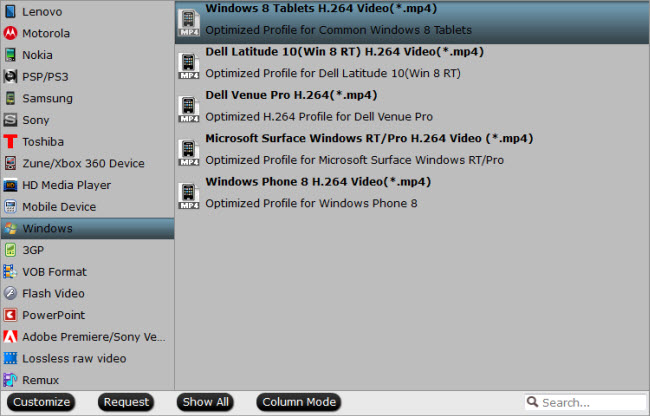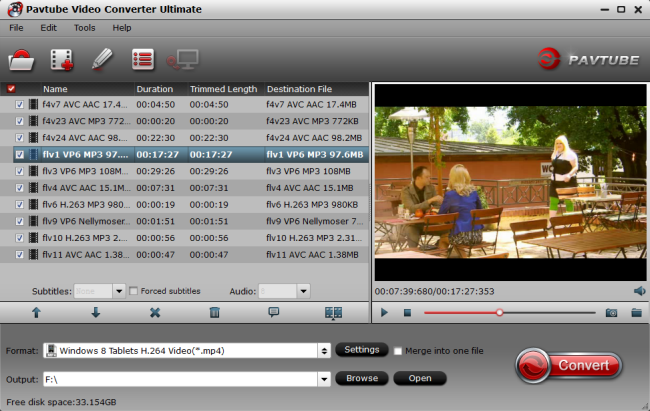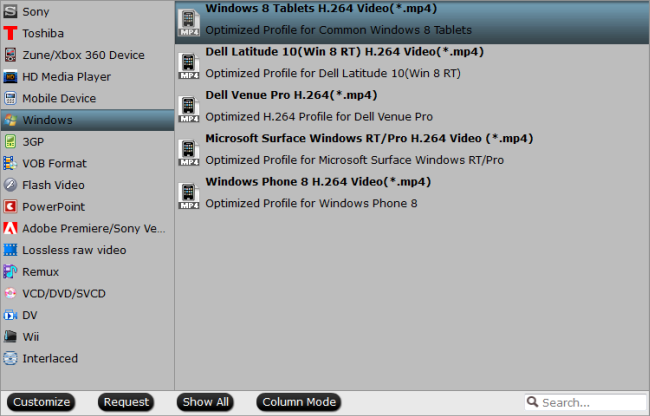The world is talking about the new Panasonic Toughpad 4K Tablet. However, the iTunes videos are locked by DRM protection and limited for playback on this Windows 8.1 Pro Tablet, which calls for a professionla 4K DRM Removal to help you. This guide will give you the solution.
“4K” and “Ultra HD” are definitely the hottest words in the digital photography and video field this year since the effect of 4K video is splendid. And when Panasonic Toughpad 4K UT-MB5 that was originally unveiled in prototype form at CES in January, I think this impressive monster 4K Tablet will be your ideal Christmas & New Year Gift.

Suppose you have got this Toughpad 4K Tablet in hand, do you want to transfer your downloaded iTunes videos and music to this Windows 8.1 Pro Tablet? But as we know, videos/music downloaded from iTunes Store are mostly DRM (Digital Rights Management) protected, so that we cannot playback them anywhere else except authorized computer or idevices. Moreover, iTunes movies, videos and music are in *.m4v or *.m4a, which are not a Windows 8.1 Pro friendly format and it will turns out some error message when loading.
So how can we playback iTunes DRM movies/videos/music on Toughpad 4K Tablet?
Software required:
I would like to recommend this 4K DRM Removal (Mac users: Mac 4K DRM Removal), a professional DRM removal and recording tool to help you roll off DRM protection from iTunes Store movie, and record them to H.264 MP4 as best format for Toughpad 4K Tablet, so that you can watch iTunes purchased movies, videos, music on Toughpad 4K Tablet.
Note: Get more discounts in Money saving bundles
Tutorials: How to transfer iTunes DRM contens to Toughpad 4K Tablet?
Step 1. Install DRM video to Pavtube ChewTune.
Tips: There would be a command window pop up during the installation, pls do not shut down it and let it running until the installation completed.
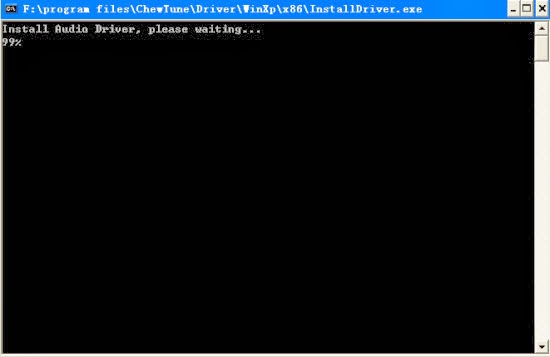
IMPORTANT:
Note that you shall not launch iTunes until reaching the last step – clicking the “Convert” icon.
Step 2. Add video and choose target format.
Drag and drop your videos to it directly, or you can click icon to import them as below.
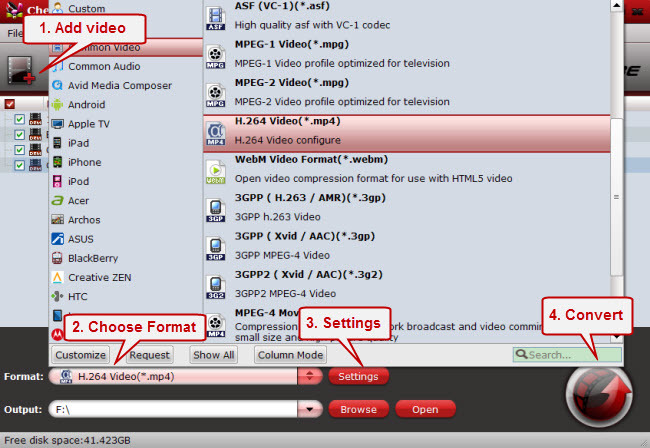
Click the drop-down list besides “Format” list, you can find many presets and columns for different devices and programs. There are optimized video format for Surface RT/Pro, Dell Venue Pro and Windows 8 Phone from Windows column, and basically the Common Video -> H.264 Video (*.mp4) is an universal format for Toughpad 4K Tablet.
Step 3. Adjust specs (Optional).
If you want to customize output video size, bitrate, frame rate and others, just click “Settings” to enter profiles settings window.
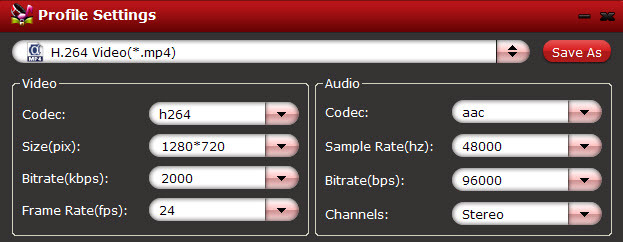
Step 4. Start conversion.
Now click the big red icon to start recording iTunes M4V videos to Toughpad 4K Windows 8.1 Pro Tablet; this DRM Converter will activate your iTunes automatically and start to play this video. The player windows cannot be removed or closed.
In the meanwhile, it will start to record this video in MP4 real-time. The conversion time is equal to the video length itself; you can do other tasks during the converting the process.
Note: The system volume could turn off temporally during this period; no worries, do not touch it to get perfect DRM removed video.
After the conversion, hit “Open” to quick locate converted videos.
Tips:
1. The DRM removing process may mislead your anti-virus software to falsely report virus/worm. Please ignore the report to keep on ripping.
2. This product cannot convert unplayable video (damaged, unauthorized, etc).
If you don’t know how to Transfer and Stream media files to Windows RT 8.1 tablet, refer to the guide here.
Related Articles:
Record Digital Copy to Android OS-based Tablet/Smartphone
How to move your Blu-ray movies to Windows 8.1
Easily Convert HD videos to any format for your device on Windows 8.1
Rip DVD on Windows 8.1/8/7 with Best DVD Ripper