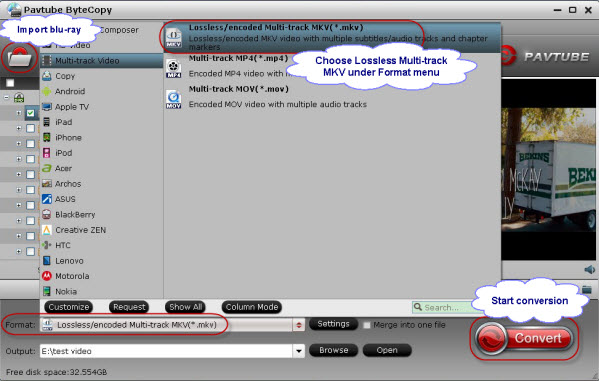Playing 3D Blu-ray on Samsung 3D LED smart TV is possible. Since 3D Blu-ray is back-ward compatible with 3D TV, now with a 3D Blu-ray Ripper and 3D glasses, you can enjoy 3D Blu-ray with Samsung 3D LED smart TV freely.
Theoretically, to enjoy 3D movies at home you need 3D HDTV, 3D Blu-ray player and 3D glasses. But in reality only a few guys would spend like thousands $ on an expensive 3D HDTV like Samsung 3D LED smart TV just for 3D Blu-ray experience. So the concerning here is, can we use Samsung 3D LED smart TV to play 3D Blu-rays with keeping 3D effect? The answer is YES.

At first, you need to get the 3D Blu-ray Disc ripped into 3D compatible MP4/MKV videos so as to play 3D Blu-ray on Samsung 3D LED smart TV.
I recently purchased Blu Ray Ripping software from Pavtube and very pleased with its functionalities, since I am new in this game and trying to build my HTC I have one. I have Avatar blu Ray and Blu Ray 3D bundle , I have already ripped the non 3D version and it just works fine, however I would like to know what setting I should be using to rip the 3D version of the movie so my Samsung 3D LED smart TV ( Active 3D glasses) will play show the 3D content without problem. (I may alsi add I use the Direct Copy for ripping the Blue Ray’s so I get the best quality possible on my PC).
Highly recommended to give a shot!
Tips:
1. Mac Blu-ray to 3D Converter for Mac users;
2. 3D effect on converted video is added by program; it may not be exactly the same as your original 3D blu-ray disc.
Tutorials: Rip 2D/3D Blu-ray to 3D MKV/MP4 in Anaglyph, T/P and SBS for watching on Samsung 3D LED smart TV
Step 1. Run Pavtube BDMagic as the best 3D Blu-ray Ripper; load disc.
Click “Load files” to load blu-ray movie from ROM, blu-ray folder or import Blu-ray ISO file directly. There’s not need to run virtual drive to mount the ISO files; Pavtube BDMagic will recognize them automatically.

Step 2. Choose format.
Click the “Format” bar and find “3D Video”, you will find several presets for MKV/MP4 in Side-by-Side 3D, Top-Bottom 3D and Anaglyph 3D. Usually MKV and MP4 are most recommended formats, but you still need to check your device specification to choose one accordingly.

Step 3. Adjust 3D effect.
Click “Settings” to enter customize specs window; you can adjust resolution(size), bitrate, frame rate, 3D mode and depth here.
Tip 1: When you have trouble getting aligned images in saved 3D MKV/MP4 video, adjust “Depth” in Profile Settings helps make the film images aligned perfectly.
Step 4. Start Conversion.
Hit the “Convert” button to copy your 3D Blu-ray movie to 3D MKV/MP4 video. When if finishes, click the “Open” option to locate the created 3D video and you are ready to transfer your 3D Blu-ray movies to Samsung 3D LED smart TV for entertainment.
Tip 2: It is much complicated for encoding Blu-ray to 3D video because of data analyzing and processing, so the process of copying 3D video takes more than regular disc ripping.
Read more:
Convert 3D Blu ray discs to a Side-by-side MKV to stream to projector via WDTV
How to Enjoy 2D Blu-ray movies on 3D Device to get comfortable 3D entertainment
Copy Jack the Giant Slayer 3D Blu-ray Disc to Hard Drive for enjoying