FFmpeg is a complete, cross-playform solution to convert and stream video and audio. It is an open source project that develops libraries and programs for handling multimedia data. Pavtube Video Converter Ultimate is a do-all video converter. It not only can convert any video to any format encoded with MPEG codec, it also can rip Blu-ray/DVD to hard drive. To put it simple, they are two video encoding and ripping tool to help you transcode video to the format and codec you want.

With the help of FFmpeg and Pavtube Video Converter Ultimate, you can convert MKV to MP4, re-encode MP4 to AVI, or you can transfer MKV to iPhone 7/SE, Galaxy S7, Sony Xperia X, Google Nexus 6P to view. And you never need to worry about scratcing your Blu-ray, DVD discs in that you can easily copy DVD to hard drive or backup Blu-ray to NAS to manage and organize your disc-based content.
Next, let’s learn the detailed functions of FFmpeg and Pavtube Video Converter Ultimate and which one you should choose when you need to do some video conversion work.
Part One: Learn About FFmpeg Features and Functions
Supported OS: FFmpeg is developed mostly on Linux, but can be compiled under most operating systems, including Mac OS X, Microsoft Windows, Android, iOS, as well as AmigaOS and MorphOS.
Supported codecs and formats:
●Video Codec: MPEG-1 Part 2, H.261 (Px64), H.262/MPEG-2 Part 2, H.263, MPEG-4 Part 2, H.264/MPEG-4 AVC, HEVC/H.265 (MPEG-H Part 2), Motion JPEG, IEC DV video and CD+G
●Audio Codec: MP1, MP2, MP3, AAC, HE-AAC, MPEG-4 ALS, G.711 µ-law, G.711 A-law, G.721 (aka G.726 32k), G.722, G.722.2 (aka AMR-WB), G.723 (aka G.726 24k and 40k), G.723.1, G.726, G.729, G.729D and IEC DV audio
●Container Formats: ASF, AVI, FLV, ISO base media file format (including QuickTime, 3GP and MP4), Matroska (including WebM), MPEG program stream, MPEG transport stream (including AVCHD), MXF, Material eXchange Format, SMPTE 377M, Ogg, OMA, WTV
Legal aspects:
FFmpeg contains more than 100 codecs, most of which use compression techniques of one kind or another. Many such compression techniques may be subject to legal claims relating to software patents. Such claims may be enforceable in countries like the United States which have implemented software patents, but are considered unenforceable or void in countries that have not implemented software patents like in countries that are members of the European Union.
External References links:
Official website
FFmpeg Wikipedia
Part Two: Pavtube Video Converter Ultimate Features and Functions
Supported OS: Windows version is compatible with Windows 2003/XP/Vista/Windows 7/Windows 8/Windows 8.1/Windows 10. Mac version supports Mac OS X 10.11 El Capitan, Mac OS X 10.10 Yosemite, 10.9 Mavericks, 10.8 Mountain Lion, 10.7 Lion, 10.6 Snow Leopard, 10.5 Leopard
Supported codecs and formats:
Supported Input Files: Blu-ray, DVD and various video including H.265, AVCHD, TS, MP4, MKV, AVI, WMV, etc.
Supported Output Files:
|
Common Video |
MP4, MPEG-1, MPEG-2, MKV, AVI, WMV, ASF, |
|
Common Audio |
MP3, AAC, AIFF, FLAC, M4A, WMA, WAV, OGG, AC3, MP2, MKA, SUN AU Format(*.au) |
|
HD Video |
HD MP4, HD MOV, HD MKV, HD MPG, MPEG-4, H.264, HD TS, HD WMV, HD AVI, BDAV HD Video(*.m2ts) (Support WD TV) |
|
3D Video |
3D SBS MKV, 3D TB MKV, 3D Anaglyp MKV; |
|
Devices Preset |
Apple TV 4/3/2/1, iPhone 7/SE/6S/6S Plus, iPad Pro, iPad Air, iPad Mini, Samsung Galaxy S7/S7 Edge/6S/6S Edge, PS4, PS3 and Microsoft, Android, TVS, etc. |
Legal aspects:
Pavtube Video Converter Ultimate can legally remove DVD copy protection and break down Blu-ray encryption mechanism then extract the main title in the video format or devices preset as you need for personal use. However, if you use the Blu-ray/DVD rips as commercial usage, Pavtube Media Studio won’t be responsible for the legal issues.
After learned the functions of these two video encoding software, you probably get confused which one you should choose. If you are a person who often make a digital copy of DVD and Blu-ray discs and convert video to another format, I strongly suggest you Pavtube Video Converter Ultimate cause this all-in-one media solution can give you better movie entertainment.
Learn Also: Handbrake vs Pavtube Video Converter Ultimate, AnyDVD vs Pavtube Video Converter Ultimate
Why Should You Choose Pavtube Video Converter Ultimate over FFmpeg
- Wide Range of Output Formats and Codec
Besides MPEG, Pavtube Video Converter Ultimate also can convert video to H.265, DivX, XviD, H.264 and other codec. As for video formats, it can offer much more: MP4, MKV, AVI, WMV, 3GP, ISO, M3U8, etc. >
- Customization
Pavtube Video Converter Ultimate allows users to DIY their video by trimming video, merging video to single one file, rotating video, deinterlacing video and adding watermark.
- Eye-popping 3D effect
You can create 3D SBS video for your Samsung Gear VR, Oculus Rift DK 2, HTC Vive, Zeiss VR One, Google Cardboard and other VR Headsets, 3D TVs, 3D Projectors. >
- Blu-ray/DVD Backup
FFmpeg can’t handle Blu-ray/DVD while Pavtube Video Converter Ultimate can remove the copy protection and extract digital files from Blu-ray and DVD movies. It also can directly rip Blu-ray and DVD to your iPhone, Galaxy Tablet/Phone, Microsoft, Game Console, YouTube, Vimeo, Facebook, etc. >
- 6x Faster Conversion Speed
Fully optimized for the NVIDIA CUDA technology and AMD ® Accelerated Parallel Processing (APP), Pavtube Video Converter Ultimate now can largely accelerate video encoding speed to save users time when transcoding/converting/ripping video files from one format to another by using H.264 codec.
Simple User Guide of Pavtube Video Converter Ultimate
Step 1: Download, install and open Pavtube Video Converter Ultimate (read review).
Step 2: To load DVD movies, you can click “Add DVD”icon at the top of the interface. As for Blu-ray discs, please turn to “Blu-ray Disc”. “Add Files” icon is used for import MKV, MP4, AVI, etc files.

Step 3: Click “Format” to choose your desired output video and audio format. You also can choose some optimized preset to get the most compatible digital video for your devices.
Step 4: You can edit your Blu-ray/DVD/Video according to your need. To edit the video file, click on the “Edit” button. Clicking on this button will open a new editing window from where you can apply the required effects.
Step 5: To define a custom format, you can click on the “Settings” button. This will open a new window where you can choose your needed A/V parameters.
Step 6: After all the above settings, the next step is to specify the output folder for the resultant file. You can either keep the default output folder or specify another one according to your requirement.
Step 7: The last step is to hit on “Convert” to begin to converting Blu-ray/DVD/Video to the digital files you selected. The converting time relies on the size and your bandwidth.
Related Articles:






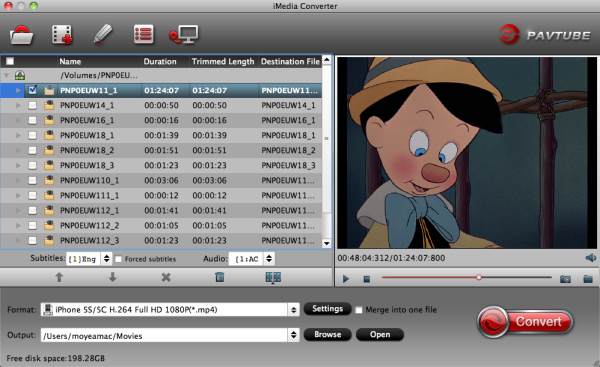

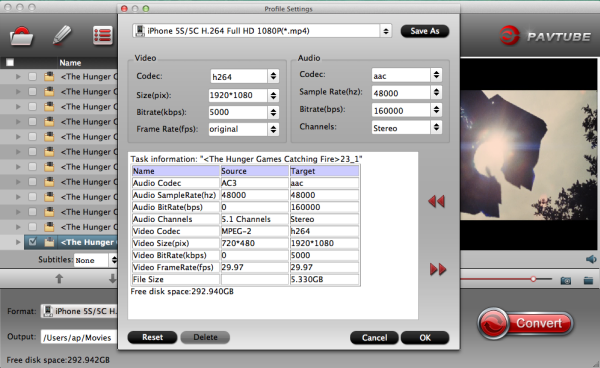







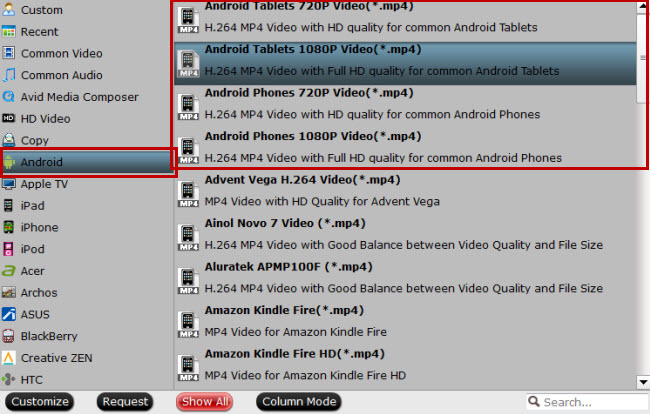

 .
.