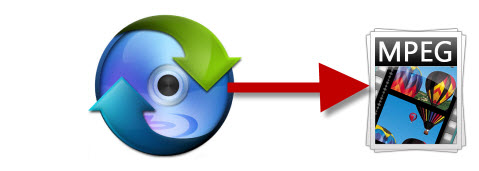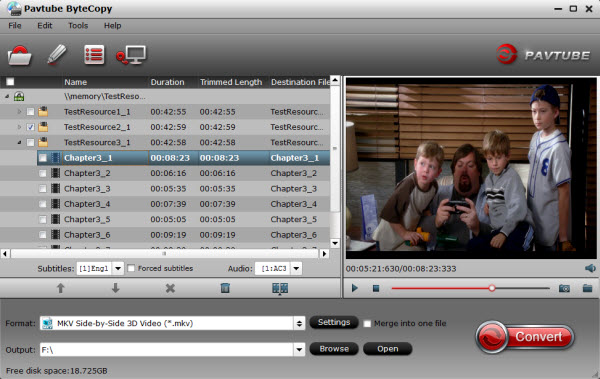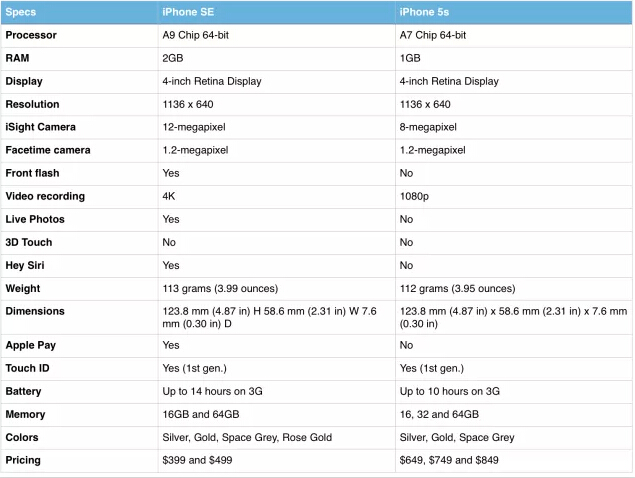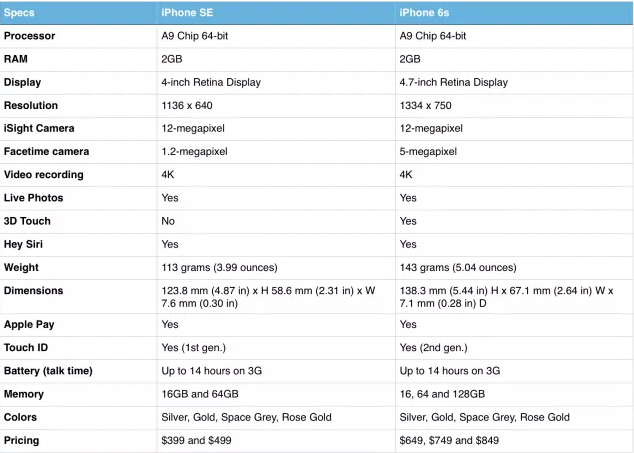Under the environment with Wi-Fi. You can watch videos on your iPhone 7, iPhone SE, iPhone 6S Plus, iPhone 6S, iPhone 6, etc. However, if you plan to view some videos on iPhone on the go, you need to download some movies in advance or transfer some local videos to your hand-set. Unfortunately, iPhone has strict limitation on video format, even though the most compatible MP4 will meet playback trouble on iPhone by occasionally.
Read: iPhone 7/SE/6S Supported Video Format
You probably encounter various problems when transferring MP4 files to iPhone 7/SE/6S, etc:
- MP4 cannot be copied to iTunes thus cannot be transferred to iPhone 7/SE/6S/6;
- MP4 cannot be synced to iPhone SE/6S/iPhone 6/iPhone 6 plus with message popping up “movie was not copied to the iPhone 6/iPhone 6 plus because it cannot be played on this iPhone 6S/6/iPhone 6 plus”
- no audio or no video/image while playing MP4 on iPhone 6S/iPhone 6/iPhone 6 plus.
In order to successfully add and play MP4 movie files to iPhone, you can install the right app to watch the videos straight away without having to convert them. VLC is a fan favorite, but Oplayer is liked, too, for having better file management. Most file browsers have built in video players and most video players have built in file browsers. Just look around the app store, and you will probably find something that suits you.
Another way is to use a video converter to re-encode your MO4 files to meet the following specs:
- H.264 video up to 1080p, 60 frames per second, High Profile level 4.2 with AAC-LC audio up to 160 Kbps, 48kHz, stereo audio in .m4v, .mp4, and .mov file formats;
- MPEG-4 video up to 2.5 Mbps, 640 by 480 pixels, 30 frames per second, Simple Profile with AAC-LC audio up to 160 Kbps per channel, 48kHz, stereo audio in .m4v, .mp4, and .mov file formats.
The popular video converter people usually use can be Pavtube Video Converter Ultimate. This all-in-one iPhone media solution can transcode MKV, AVI, WMV, H.265, MP4, etc to H.264, MPEG-4 MP4/MOV/M4V for iPhone 7, iPhone SE, iPhone 6S (Plus), iPhone 6 (Plus), iPhone 5S, iPhone 5C, iPhone 5 with excellent video quality. It also can convert FLAC, AC3, AAC to MP3 for iTunes playing. You also can play your talent to cuctomize your video with various effects, or your can trim, crop your video and add subtitle to it.
For Mac users, the equivalent Pavtube iMedia Converter for Mac is offered.
Other Download:
- Pavtube old official address: http://www.pavtube.cn/blu-ray-video-converter-ultimate/
- Cnet Download: http://download.cnet.com/Pavtube-Video-Converter-Ultimate/3000-2194_4-75938564.html
How to Re-encode MP4 to iPhone?
Step 1: Import MP4 files to this software
Launch this MP4 to iPhone video converter. Click “Files” and import the videos you want to convert or directly drag & drop them into the program. Batch conversion is supported. You can add more files at one time.

Step 2: Choose output format for iPhone
Click the Format icon at the bottom of this app’s pane to open output window. Then select iPhone (iPhone 6/5s/5/4/4s) from “iPhone”category.
Tips: this program also provides editing functions which enables you to modify output video. Common editing tools are provided: trimming, cropping, video adjustment, watermark, and subtitles (simply click the “Edit” image button at the top of the interface).

Step 3: Start MP4 to iPhone conversion
Click Convert image button to activate conversion. Then you will soon to play you MP4 on your iPhone 7, iPhone SE, iPhone 6s or other iPhone models.
When all conversions completed, the converted videos will automatically add to your iTurnes if you have done the seting: Go toPreferences>Convert>Add files to iTunes Library after convertion. Sync them to your iPhone, and then you’re able to play them anytime, anywhere. Please enjoy!
Related Articles: