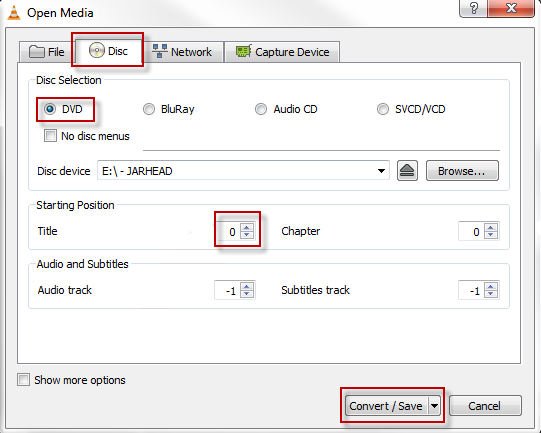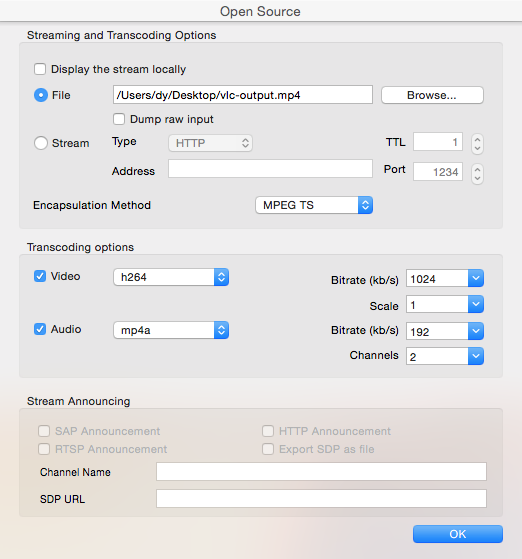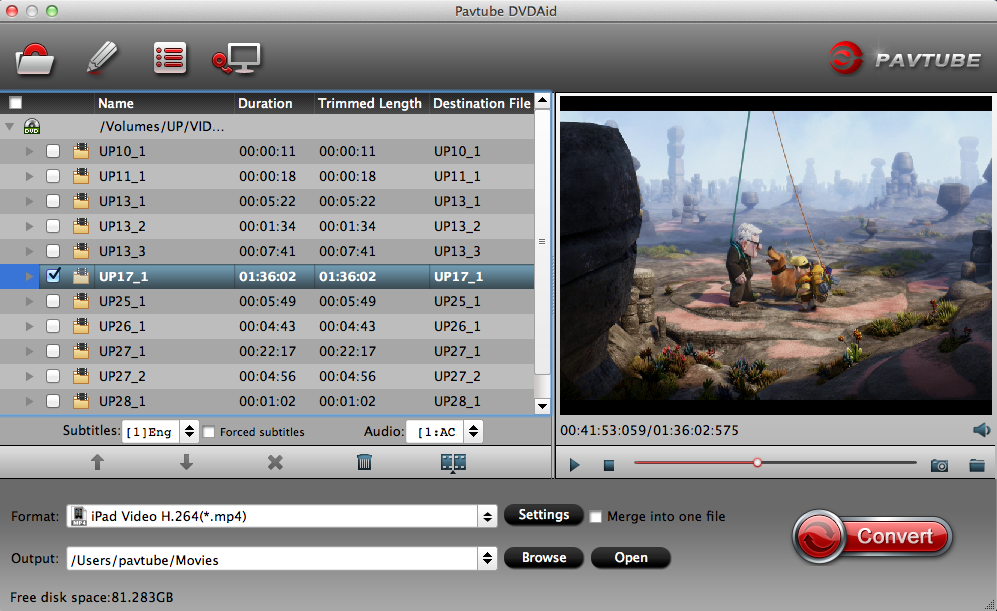Nowadays the feeling of watching video on the go with our android smartphone or tablet is really amazing. When it comes to the videos, as we all know, there are various video formats available in the industry and people tend to share their favorite video contents with different video formats. However, Android only supports certain formats, like MP4, 3GP and similar type ones. Sometimes, it is boring when tried to watch or share movies, TV shows on your Android device if they are in MOV, AVI, WMV, or any other format. This is where you need the support of Android video converter to reap the full benefits of having Android device. Below is the top 10 Best Android Video Converter to help you watch everything you want on your Android devices.
Top 10 Best Android Video Converter
Top 1: Pavtube Video Converter Ultimate (Window & Mac)
Much more than a converter – Convert, edit, enhance, organize, capture, and watch any HD Videos and Movies
When it comes to the number of supported file formats, Pavtube Video Converter Ultimate will never let you down. It is a fantastic software that can convert any video files even rip Blu-ray and DVD to digital files for your Android devices. It outputs H.264/AVC, H.265/HEVC, SD/HD/4K/3D MP4, MKV, MOV, etc. from any media source like normal videos downloaded online, recordings by some screen capture software, etc. It also provides a large amount of ready presets for Samsung Galaxy and other Android devices.
Another reason that makes Pavtube Video Converter Ultimate ranks top is that it also enables users to adjust A/V parameters, so that you can compress 4K video to 1080p or upscale 1080p to 4K video. With simple editing tools to trim unwanted footage, add subtitles, merge multiple files into a single video, split a whole video to several parts and remove audio from the video, Pavtube Video Converter Ultimate has all of your everyday editing needs covered – and more.
Users’ Reviews:
"Your software ROCKS! My primary interest was to reduce the size of my on-line backups of my Blu-ray movies by converting them to H.264 .mp4. I was very pleased with Hauppauge .ts copies of Dish Network pay per view HD movies that finished up around 7 to 9 GB. So I tried your medium quality Bitrate settings. Unfortunately the playback was slightly jittery at this setting, so I reverted to high quality which played nearly identical to the Bluray movie. Happy camper. Avatar reduced in size a little over 50% and the playback is undistinguishable from the original." —Reviewed by Scott
Top 2: Pavtube Free Video DVD Converter Ultimate (Windows)
One-click operation to convert your DVD and videos for freely enjoying on Android
When we saying free video converter, Pavtube Free Video DVD Converter Ultimate will pop up in our mind. It is the most powerful and totally free multimedia conversion tool including two outstanding multimedia applications: DVD Ripper and Video Converter, perfectly ripping DVDs and videos to the formats in demand, such as AVI, WMV, MPG, MOV, MKV, MP3, M4A, AC3, WMA, AAC, etc. These popular files can be fluently played on your Android mobile devices, tablet, and more.
Although it is free, it still has powerful features including trimming your movies, video files or audio files to get your favorite clips, easily cutting the black edges and other undesired part off, adjusting aspect ratio, removing audio from video, adjusting volume, merging video and more. You can read Free Video DVD Converter Ultimate Review to learn more detals about this free Android video converter software.
Users’ Reviews:
"To the average person, the interface of the converter is intuitive and simplicity, which can make users get the function of each icon easily. It is better to finish the conversion process with simply three or less steps. It deserves to try."—–Reviewed by maxwill1128
Top 3: Pavtube Video Converter (Windows/Mac)
An easy-to use, functional video converter and video editor for Android
Pavtube Video Converter is a new entry in our review of the best Android video converter software, and it was able to hold its own against the competition. It produces high-quality conversions, plus it offers a healthy selection of conversion and optimization profiles and a basic array of video-editing tools. However, this video conversion application only supports video sources to Android conversion compared to the above recommended software.
You can use this program to do much more than simply switch video formats. You also can tailor your conversion for specific Android devices such as smartphones, tablets, and more. Pavtube Video Converter also comes with an array of basic video-editing tools, which allow you to trim unwanted footage, crop the frame, add simple video effects, and adjust aspect ratio, etc.
Users’ Reviews:
"Your software is very good & produces excellent results. I’m very impressed with the number of available output formats as well! We’ve been very impressed with what the Video Converter can achieve for such a modest price, so thanks again for a great piece of software! Very useful."—–Reviewed by Mikael
Top 4: Freemake Video Converter (Windows)
Quick, flexible and easy to use; A good free Android video converter today
Freemake video converter has built up something of a name for itself for producing powerful yet easy to use software, and making it available free of charge. This free video converter can not only convert files from your hard drive to almost any format for your Android devices, it can also be used to download and convert online videos from the likes of YouTube.
Nowadays, a video converter will have some video editing features including Freemake Video Converter. This free video converter allows users to cut and rotate videos, embed videos, auto-convert with subtitles, and other useful functions. One word of warning: the free version of the software will add a branded splash screen to the beginning of your video, though it’s not obstructive and the main video won’t be watermarked. If you’re happy with that, Freemake Video Converter is the best Android video converter around.
Users’ Reviews:
"Very easy to use. As indicated by others not designed to give you a lot of input on the output. I converted a file of fairly good quality to dvd and found the result disappointing as it was not as sharp as I had expected. The DVD menu feature is nice though." —–Reviewed by Prbis460
Top 5: Any Video Converter (Windows)
Free and fast conversion for videos stored on your Android device or published online
Like Freemake Video Convertor, Any Video Converter handles online as well as offline files, meaning that if you like some videos on YouTube, Facebook, Vimeo, you can quickly and easily convert them into a format suitable for offline viewing on your Android devices. As the name shows, Any Video Converter can convert any video formats including MP4, MOV, MKV, AVI, etc. It also provides some editing options such as trimming, cropping and rotating allow for basic cleanup tasks.
Although the conversion speed is not as good as its competitors but the quality and user interface and a wide range of device support make it one of best Android video converters to be used. Incidentally, the same warning about unwanted software installations also applies.
Users’ Reviews:
"There it was, just as advertised. Been using Any Video Conv for 4 months. Great product and easy to use. I couldn’t be happier with your product, this freeware is simply wonderful."—Reviewed by Lisa
Top 6: Free HD Video Converter Factory (Windows)
It’s Fast. It’s Easy. It’s Powerful. 100% FREE video converter to HD quality.
Free HD Video Converter Factory is a powerful but easy-to-use HD Android video conversion software. You can directly drag and drop a video onto the program interface, or use the selection menu, select a format for your Android devices or destination device and hit the Run button. That really is all there is to it.
In addition, it is also a video editing software apart from the powerful converting function. Cutting, cropping and impressive special effects are all on hand to give your videos the look you want, and the way destination formats are presented is highly intuitive. When you download this free Android video converter, you will find that it limits some function. To use all the function, you need to upgrade it to a Pro version.
Users’ Reviews:
"Super fast and simple to use. Built in profiles are comprehensive and save a lot of time. But batch processing is unavailable."—-Reviewed by fetudiet
Top 7: Handbrake (Window/ Mac)
An powerful Android video converter that’s made the leap from Mac to PC
Handbrake is available on different platforms, Windows, Mac and Linux. It supports different formats and encoders including MP4(m4v), MKV, H.265/HEVC, H.264(x264), MPEG-4 and MPEG-2 (libav). You can also convert videos directly to Android phones with the optimized presets.
There are a lot of features that allow for fine-grained control of video conversion – including very precise cropping, advanced filtering, frame rate adjustment – but there are also presets for those who just want quick results. Handbrake may take a while to get used to, but the output is worth it.
Users’ Reviews:
"It was a good tools, and I still believe it is good on its primary function. Bundled with adware & browser hijack software. Time I used to remove those hijack, more than the time the tool helped me."—-Reviewed by By CS Kwok
Top 8: Koyote Free Video Converter (Windows)
Easy to install and use, handling video conversion job in a very simple way.
Koyote Free Video Converter is one of those free Android video converter software that support a number of formats. Easy to install and use, you can download it just in one click and start converting your videos and playing them on Android device. Koyote Free Video Converter helps you in handling video conversion job in a very simple way. Replacing the intricate and multi-step converting tools, its easy application converts videos in just a snap. It gives you the option to choose from a wide range of formats, even from those which we generally find in all popular portable devices.
However, this software works on a relatively small video window, through which only video frames can be watched while the conversion process is on run. It needs to upgrade itself as a video player allow a proper preview of the movie before the conversion starts.
Users’ Reviews:
"This is nice software, loading easy and converting so soft with lot of formats. Good one i will give it 4.5 rating"—–Reviewed by David
Top 9: MediaCoder (Windows)
Whatever the video format, MediaCoder can help for any Android device
As we’ve seen, there are lots of great Android video converters available to download, but MediaCoder stands out from the crowd thanks to its sheer speed and the number of audio and video formats it supports. It can convert any video format to MP4, WebM, F4V, FLV, Matroska, AVI, MPEG-PS, MPEG-TS, ASF, MTS/M2TS/AVCHD, Quicktime/MOV, PMP, RealMedia, OGM. Like HandBrake, its interface is slightly intimidating, but the payoff includes a load of extra features such as video joining, sound syncing, aspect ratio adjustment, and much more.
Users’ Reviews:
"I have had great results with it.. glad i downloaded it,, thanks softonic i would gladly download again…very happy recommend it highly" —Reviewed by Sofina
Top 10: Convertilla (Windows)
As a simple and convenient Android video converter program, it is able to convert any video files to MP4, FLV, MKV, MPG, AVI, MOV, M4V, 3GP, MP3, WEBM, OPUS, AAC, FLAC, APE, WAV. It also can transcode video files to the presets for the following devices: Android, iOS (iPhone, iPad), Windows Phone, Sony PS4 Pro, PS4 Slim, Microsoft XBOX One S, Xbox One X, Chrome OS, Ubuntu, and others.
On the downside, it doesn’t provide support for batch processing, which means you cannot encode multiple video clips for your Android devices at the same time.
Users’ Reviews:
"I am very happy with this software! It automatically converts my file to work perfectly with it!Exactly what I needed." —–Reviewed by Robert M. Howard
Summary
Any video can be played on Android device these days. You just need to make sure it’s in the right format. Android Video converter software allows you to change the format of any video to fit your needs. Peruse our top 10 best Android video converter reviews to help you find the best Android video converter software application for your needs.
Related Articles
Any Product-related questions?support@pavtube.com
Source: http://open-media-community.com/2017/08/01/top-10-best-android-video-converter/






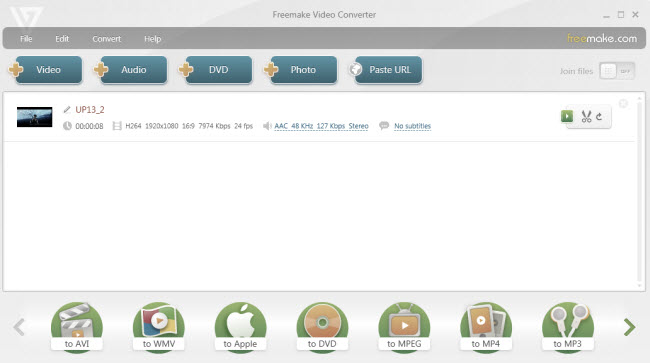
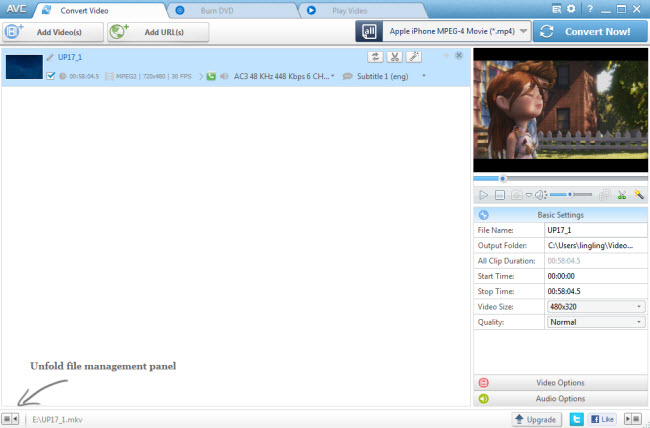
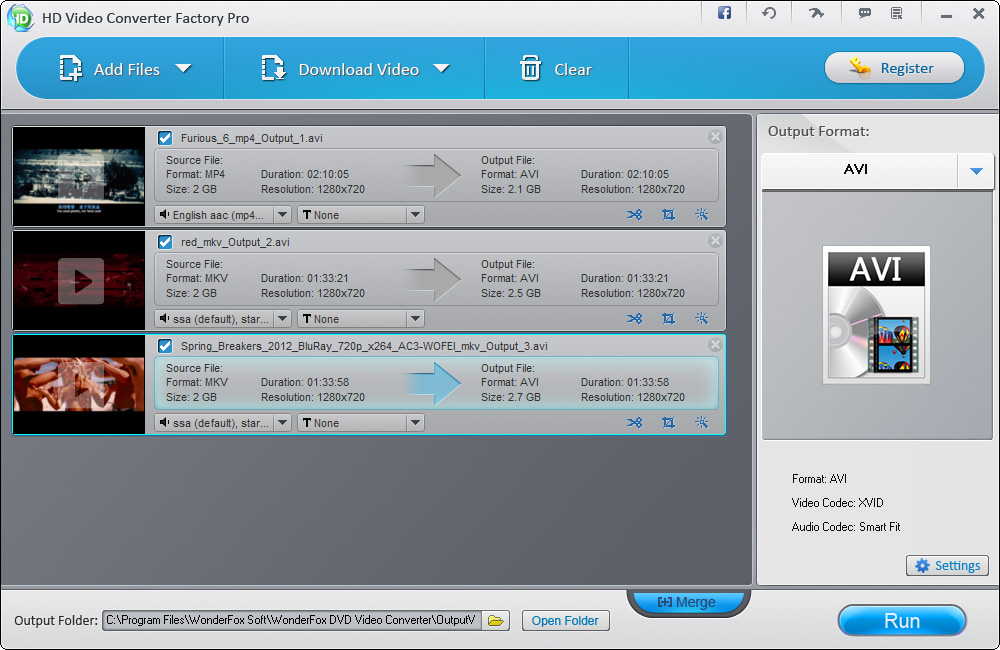
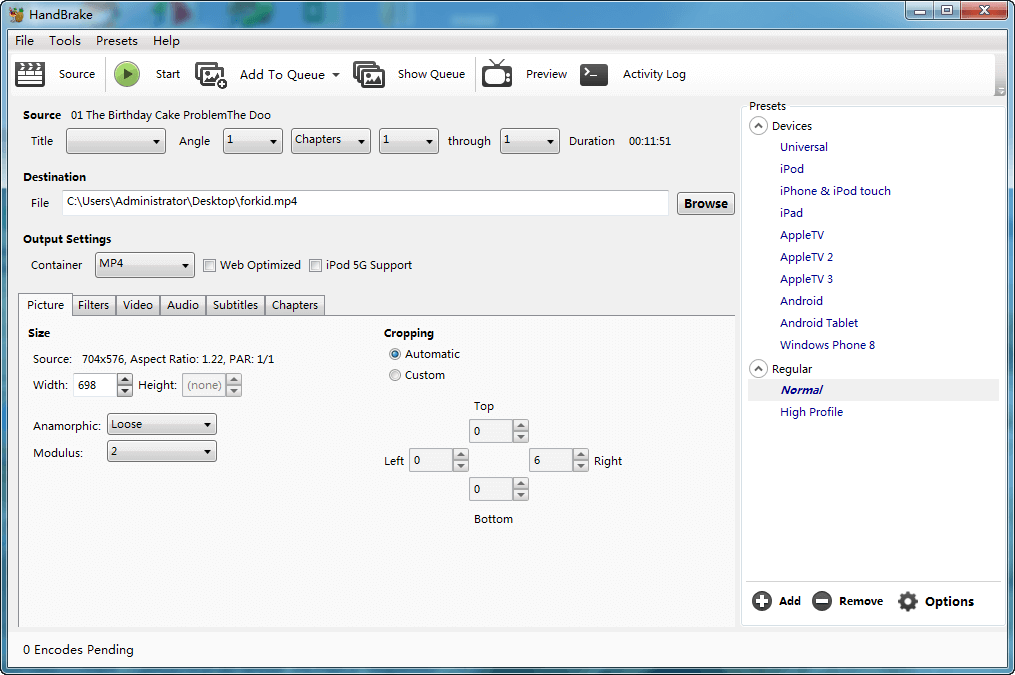
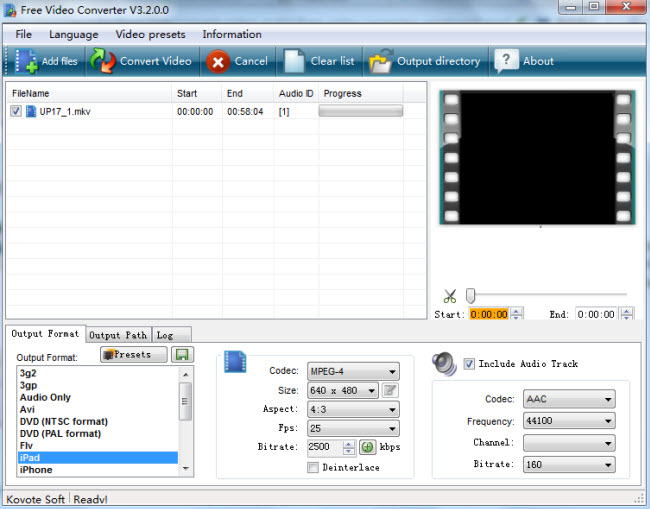
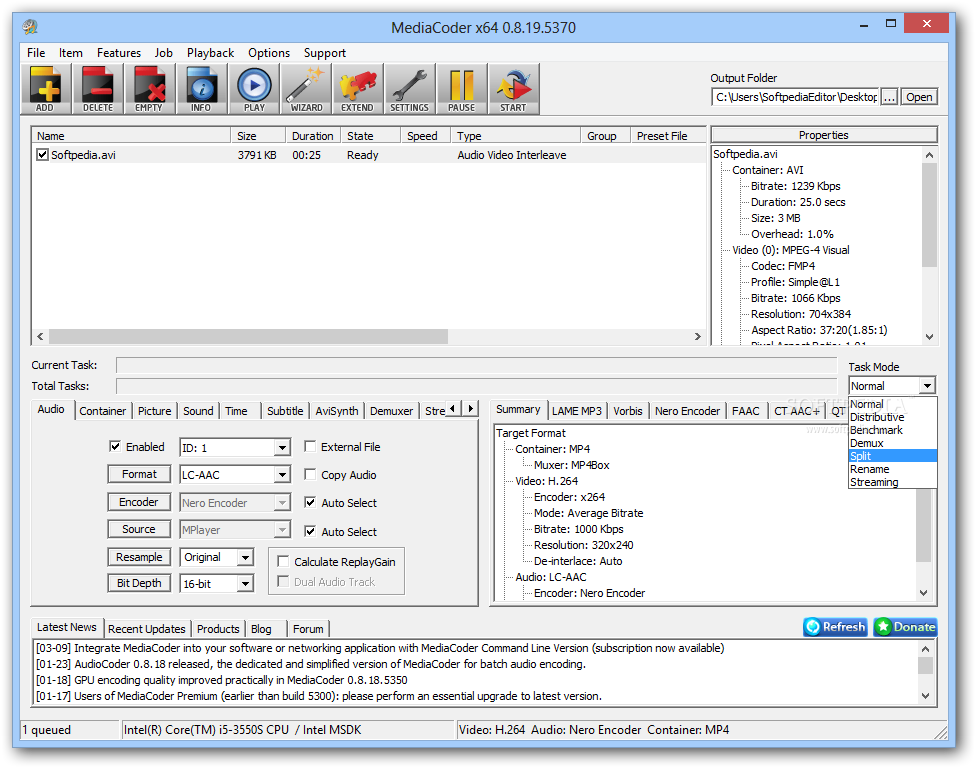
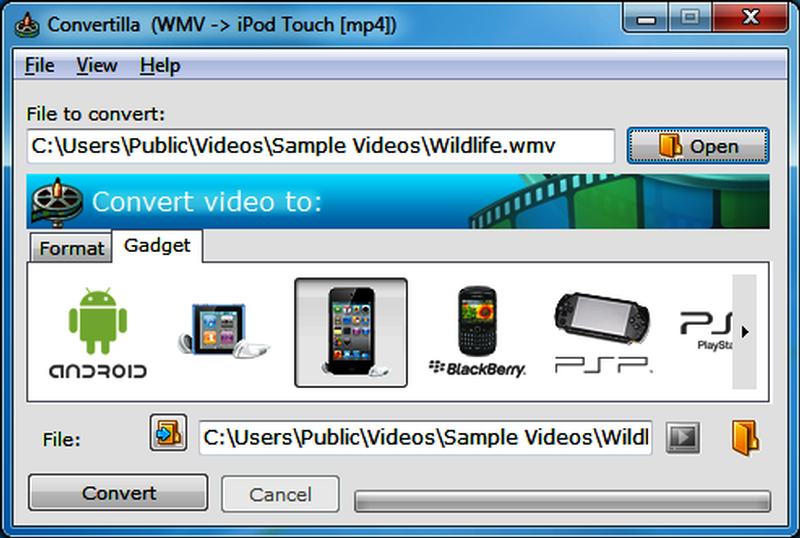

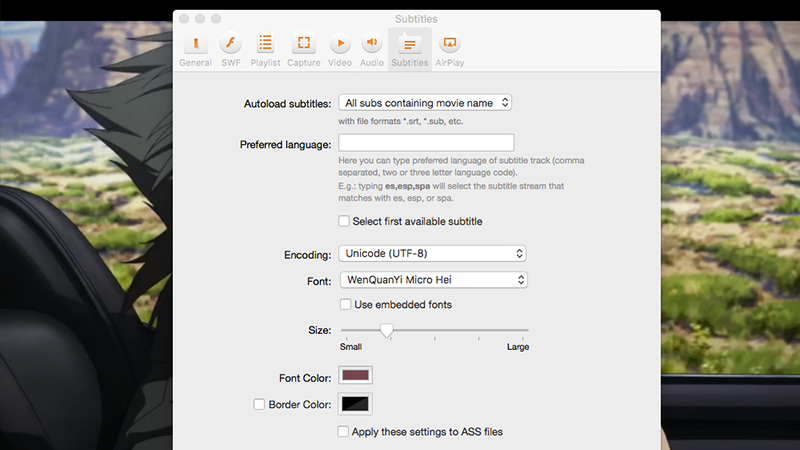



 to switch to the editing interface, where you can find multiple editing functions and “Subtitle” is just one of them. Click the “Subtitle” tab and check the “Enable” box to allow you to add SRT/ASS/SSA subtitles to any video. Then Click “Browse” to find and import the downloaded SRT/ASS/SSA subtitles.
to switch to the editing interface, where you can find multiple editing functions and “Subtitle” is just one of them. Click the “Subtitle” tab and check the “Enable” box to allow you to add SRT/ASS/SSA subtitles to any video. Then Click “Browse” to find and import the downloaded SRT/ASS/SSA subtitles.