Nowadays, tablets have become more and more thinner and high-tech, it is very convenient to watch movies on tablets. As we all know, subtitles play an important role in videos which help people know the video well, however, many source of the video could be from foreign countries, so they only have the native language subtitle or they don’t have any subtitle at all. So, it’s not easy for non-native people to watch a video without subtitles and understand them well. This post has prepared three parts for you to solve the problem above, go check.
Part 1. Download the Perfect Subtitles
You can download subtitles in different languages from the following websites:
subscene.com: A very popular subtitle website, based in Indonesia. It offers a variety of subtitles in Indonesian and Arabic.
opensubtitles.org: This is a multi-language subtitle website that is easy to navigate no matter what your language is. Most users of this website are from Brazil and India.
subtitleseeker.com: This website has a very tidy interface that makes searching for the right subtitles easy. The subtitle files offered are mainly in English.
tvsubtitles.net: TVsubtitles.net is famous for the variety of offered TV show subtitles. It also includes talk shows, Netflix shows, Hollywood movies, and the Hindi movies.
addic7ed.com: This service may be a little limited as it only offers English subtitles. But this is a large resource with a great number of subtitles for shows and movies. Also it gets new subtitles constantly.
Part 2. Adding Subtitles to Video on Mac with Elmedia
Elmedia is an excellent media player and easy to do, you can add the subtitles to video with Elmedia by the following steps:
Step 1. Download Elmedia Player and open it.
Step 2. Make sure you have subtitle file in the same folder with the video.
Step 3. Start the playback of the video in Elmedia. Subtitles will be loaded automatically.
Step 4. If you have SRT files in several languages, click “S” button a few times – each time the language of subtitles changes.
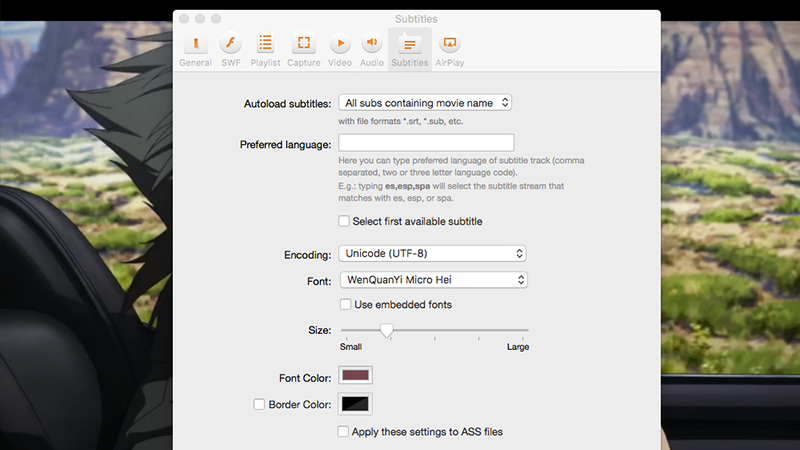
Tip: You can edit font, size, and color of subtitles in Preferences, Subtitles menu. If loading Japanese or Chinese subtitles, use WenQuanYi Micro Hei font. For subtitles in Arabic language use Arial or Arial Unicode MS. Restart the video to apply these fonts.

Part 3. Best Workflow To Add Subtitles To Any Video
When I was visiting some forums, I found that many users feedback that some video can not be imported into Elmedia or other subtitles adding software due to the formats incompatibility. So is there any way could solve video formats incompatibility issues and add subtitles to any video, respectively? Pavtube Video Converter Ultimate for Windows | Mac is such a powerful and multifunctional subtitles adding software which will never let you down.
- Firstly, you can get 300+ video formats, like the MP4, WMV, AVI, MKV, MOV, H.264, etc, you also can get the better video by adjusting the video parameters, like the video codec, video frame, video bitrate, video resolution, etc. So you don’t need to worry about the video formats incompatibility anymore.
- Secondly, this software also works as a professional video editor, you can add SRT/ASS/SSA subtitles to video easily, if you like to edit the video and share the videos on Youtube, Facebook, Vimeo, etc, no doubt, this software is the right one you want.
- Thirdly, you not only can add subtitles to video, also can add watermark to video, add text to video, adjust the video background color, brightness, replace the music in video, you even can cut the video into clips, change the video aspect ratio, etc. No doubt, you need have a try and get the best video experience. Know more from the video converter reviews.
Below we will go with Windows version to show you how to add external subtitles to any video, for Mac users, you also can download Mac version and follow the following steps to achieve the goal.
How to Add Subtitle to Different Video
Step 1. Run this video converter and import your videos to it by clicking the “Add video” icon, you can drag the video to this software directly, you also can ad batch video conversion by adding the Folder which holds multiple video files.

Step 2. Click “Settings”, you will see 300+ formats here, you can output format from the format list or customize which formats to be shown on the list.

Step 3. Click “Edit” or the pencil icon  to switch to the editing interface, where you can find multiple editing functions and “Subtitle” is just one of them. Click the “Subtitle” tab and check the “Enable” box to allow you to add SRT/ASS/SSA subtitles to any video. Then Click “Browse” to find and import the downloaded SRT/ASS/SSA subtitles.
to switch to the editing interface, where you can find multiple editing functions and “Subtitle” is just one of them. Click the “Subtitle” tab and check the “Enable” box to allow you to add SRT/ASS/SSA subtitles to any video. Then Click “Browse” to find and import the downloaded SRT/ASS/SSA subtitles.

Step 4. After you have done all settings, click “Convert” on the UI to start the conversion process. Now, you can transfer the converted video with subtitles to your tablets for enjoyment anywhere, anytime.
Related Articles
Any Product-related questions?support@pavtube.com
Source:http://best-tablet-converter.com/2018/01/08/add-subtitles-to-videos/



