Samsung’s new flagship smartphone – Galaxy S8 and S8 Plus are no more than a phone but also a portable media player which enables you to entertain yourself on the move conveniently thanks to its portable design, light weight, long battery life and high resolution display screen. For people who have large media library on your computer local drive, you may wish to transfer the music or video files to Galaxy S8 or S8 Plus so that you can watch wherever you are at any time, the following article will show you the step by step guide to get the job easily completed.
Transfer music, video from computer to Galaxy S8/S8 Plus
Step 1: Connect the USB cable of Galaxy S8/S8 Plus to the computer.
Step 2: On the device, in the Allow access to device data prompt, tap ALLOW.
Step 3: On the computer, click the Start button, then click File Explorer.
Note: If Tap to choose what happens with this device pops-up, click on it, then click Open device to view files and skip the next step.
Step 4: Click This PC, then double-click the device name under Devices and drivers.
Step 5: Double-click Phone to explore the content of your phone’s internal memory.
Note: If a memory card is inserted in the device, double-click Card to explore the content of the memory card.
Step 6: Drag and drop files into the appropriate folders and/or subfolders as preferred.
Music files are typically stored in a folder titled Music.
Photos and Videos captured with the handset camera are typically stored in a folder titled DCIM.
Note: 3rd Party applications may store photos in different storage locations. Consult the application’s support website or contact the developer for further assistance.
Step 7: Once the file transfer is complete, disconnect the USB cable.
The files are now transferred.
Convert unsupported media for Galaxy S8/S8 Plus transferring and playing
It’s likely that you may wish to transfer some media types such as commercial Blu-ray, DVD disc or digital video that are not included in Galaxy S8/S8 Plus readable digital file formats listed below:
Video Playback format
MP4, M4V, 3GP, 3G2, WMV, ASF, AVI, FLV, MKV, WEBM
Audio Playback Format
MP3, M4A, 3GA, AAC, OGG, OGA, WAV, WMA, AMR, AWB, FLAC, MID, MIDI, XMF, MXMF, IMY, RTTTL, RTX, OTA, DSF, DFF
To fix this format incompatible issue, you can download Pavtube Video Converter Ultimate, which can comprehensively rip all commercial Blu-ray/DVD disc and digital video in virtually any file formats with the resolution of 4K/2K/HD/SD to Galaxy S8/S8 Plus readable video and audio file formats listed above.
To get better output video and audio quality for Galaxy S8/S8 Plus, you can flexibly adjust output profile parameters including video codec, resolution, bit rate, frame rate, audio codec, bit rate, sample rate, channels, etc as you like.
Adjust output video aspect ratio
Both Galaxy S8 and S8 Plus have an aspect ratio of 18.5:9 compared to the standard 16:9, if the media or digital video try to play on it doesn’t match with the phone’s display screen aspect ratio, there will be black bars around the video frame. The good new is that you can easily fix this problem by adjusting output video aspect ratio to let it fit with Galaxy S8 or S8 Plus with the “Crop” function in the video editor window.
Pavtube Video Converter Ultimate is available on Windows 10/8.1/8/7, it is also accompanied by an up-to-date Mac version - Pavtube iMedia Converter for Mac for compressing video on macOS Sierra, Mac OS X El Capitan, Mac OS X Yosemite, etc. The program is very easy to use, no matter experienced user or fresh could handle it very well. In addition, it supports produce high quality results, you can’t find any difference between the converted video and the original source video.
Free download Windows version
Free download Mac version
How to Convert Unsupported Media or Video for Galaxy S8/S8 Plus?
Step 1: Input Blu-ray/DVD or digital video.
Start the application on your computer. For loading digital video, click “File” > “Add Video/Audio” or “Add from folder” (batch load multiple files) option. For loading Blu-ray or DVD disc, Insert your Blu-ray or DVD disc into your computer’s optical drive , hit “File” > ”Load from disc” option.
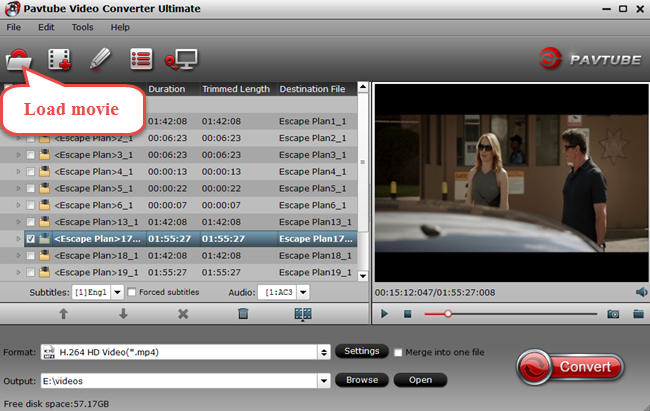
Step 2: Define the output format.
Clicking the Format bar, from its drop-down list, choose one of Galaxy S8/S8 Plus playable file formats such as “WMV HD Video(*.wmv)” under “HD Video” main category.

Tips: Click “Settings” on the main interface to open “Profile Settings” window, here, you can flexibly adjust output profile parameters including video codec, resolution, bit rate, frame rate, audio codec, bit rate, sample rate, channels, etc as you like to get better output video and audio quality for Galaxy S8/S8 Plus.
Step 3:Change output video aspect ratio.
Go the “Crop” tab in the “Video Editor” Window, switch to the “Advanced Mode”. To change output video aspect ratio, there are several aspect ratios for you to choose from, including 16:10, 16:9, 5:4, 4:3, 3:2, and 2:1, you can choose Galaxy S8 or S8 Plus accepted aspect ratio 18.5:9 approximately 2:1. Once you select a “Display aspect ratio”, the “green crop frame” will keep this ratio to crop video and you are able to preview the final effect in real time. If you want to keep the same aspect ratio in your final output files, do remember to set the Video “Size (pix)” in “Settings” section as the same ratio as display aspect ratio.

Step 4: Begin the conversion process.
After all setting is completed, hit the “Convert” button at the right bottom of the main interface to begin Blu-ray/DVD/Video to Galaxy S8/S8 Plus supported video and audio file formats ripping or conversion process.
When the conversion is finished, click “Open Output Folder” icon on the main interface to open the folder with generated files. Then feel free to following the steps below to transfer any of your desired file types to Samsung Galaxy S8/S8 Plus.
Related Articles
Any Product-related questions?support@pavtube.com








Leave a Reply