What is the Google Pixel 2? The Pixel 2 is basically Google’s second attempt at creating an Android version of the iPhone 8 and a proper competitor to the Samsung Galaxy Note 8. Instead of focusing solely on top-end specs and including every feature imaginable, it aims to offer users the cleanest Android experience possible. However, today, we will not highlight the features of Google Pixel 2 series, but the way on how to make Blu-ray movies playable on Google Pixel 2 (XL) on the go. Can’t wait? Here we go!
As we all know, almost all smartphones have no built-in Blu-ray drive, Google Pixel 2 is no the exception. To play Blu-ray movies on Google Pixel 2 series, you need a smart assistant to help you achieve this goal. Here, Pavtube BDMagic/For Mac is highly recommend to you. This program support you to import 3D/2D Blu-ray disc, BDMV folder and ISO image file and output MP4, MOV, MKV, AVI, WMV, H.264, H.265, almost all popular digital formats for your Pixel 2. If you are familiar with video parameters, you can adjust output profile parameters such as video codec, bit rate, frame rate, resolution and audio codec, bit rate, sample rate and channels to get better output video and audio quality, on the contrary, if you are not, you can choose Android phone preset from hundreds of optimized device presets, here you don’t need to do any change to the final output Blu-ray movies.
Moreover, many people are searching on the Google to get a subtitle-adding software, good luck, you can get this goal with this Blu-ray copier. There are many other beneficial video editing options including trimming, merging, cropping, splitting, watermark, etc to get the exact Blu-ray movies that you want. Below, we will go with Windows version to show you how to rip Blu-ray to your Google Pixel 2 series. Its Mac version has the same operating procedures.
Step by Step to Convert Blu-ray to Google Pixel 2 (XL)
Step 1: Click “File” to load Blu-ray disc by clicking “Load from Disc”. When the Blu-ray is loaded, all the chapter will be listed on the left. The main title is checked automatically. Generally, a Blu-ray movie will have several subtitle and audio tracks. If you don’t need all the tracks, you can choose your desired subtitle streaming in “Subtitle”.
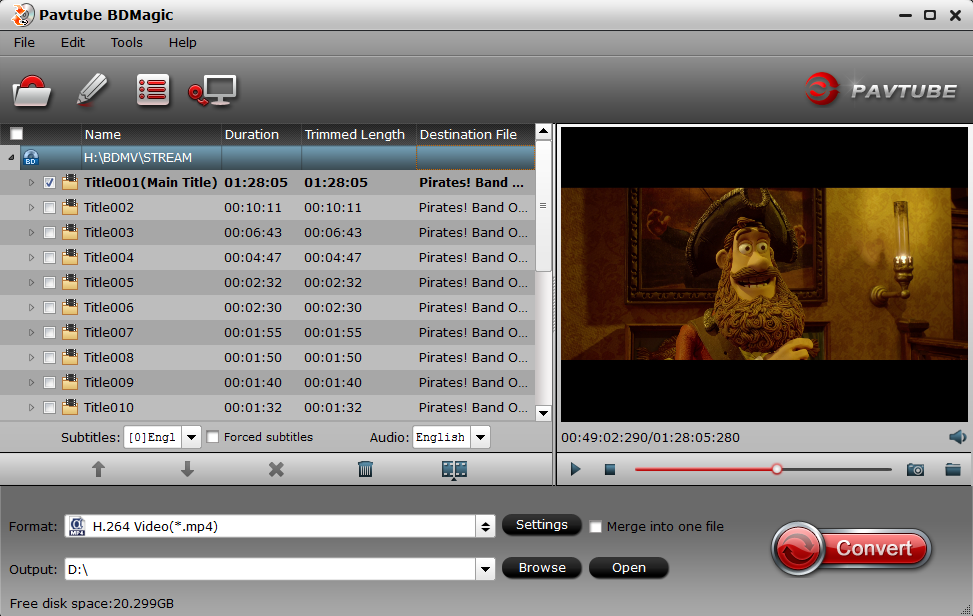
Tip 1: If you are using trial version, it will be free but output video with watermark at the center. If you have registration code, just login it in.
Tip 2: You also can choose to rip Blu-ray with forced subtitle. Just specify English in “Subtitle” pull-down list, and then check “forced subtitles” before converting. When “forced subtitles” is checked, the subtitles appear on the screen only when foreign languages (i.e. Francais) other than English are spoken.
Step 2: From its “Format”, you will see hundreds of video format. Here we navigate to “HD Video” and select “H.264 HD Video(*.mp4)”. You also can follow your heart to choose others.

Step 3: This program allows you to set ouput video more compatible with Google Pixel 2 series. Just click “Settings”, here you can configure video and audio encoder codec, bitrate, frame rate, resolution, and more. Video size are based more on bit rate than pix. You can downscale BD movies to save more storage space by lowering kbps.
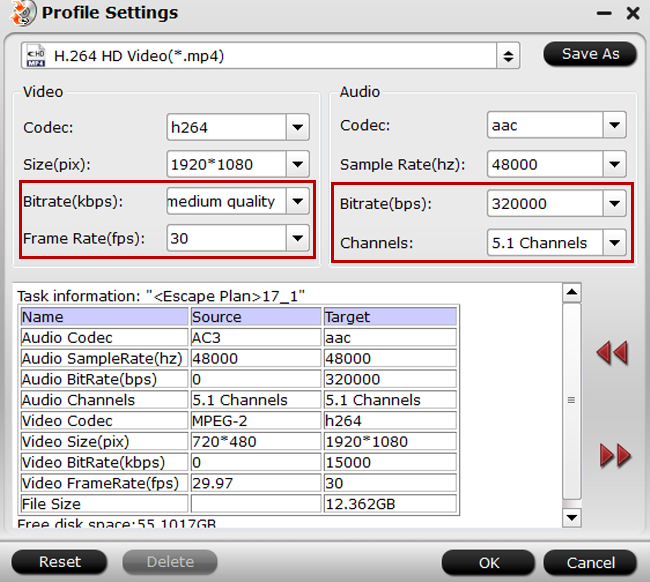
Moreover, you are able to edit BD movies if you need. Find the pen icon on the main interface, and entre “Video Editor” windows. Here are seven edit tabs for you: Trim, Crop, Text Watermark, Image/Video Watermark, Effect, Audio Editor and Subtitle. You can cut the long opening and ending as you like, or extract some clip from Blu-ray for iMovie/FCP editing. More funtions are waiting for your exploration.
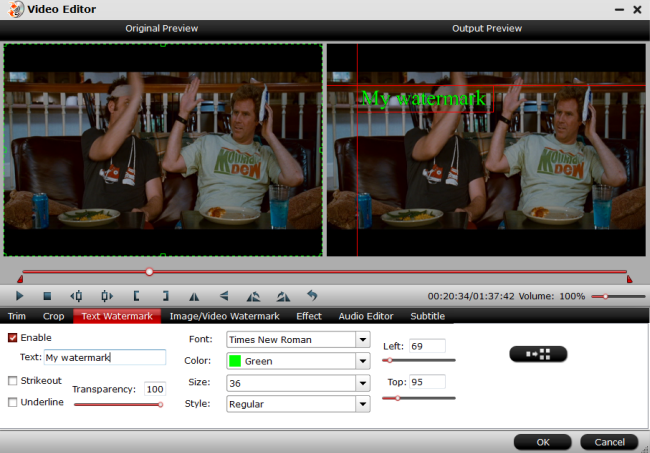
Step 4: After all settings are completed. Return bark to the main interface and click “Convert” button, wait for a while, go to “Open” and find the folder with generated BD movies. Now you can transfer the converted movies to your Google Pixel 2 for enjoyment.
Related Articles
Any Product-related questions?support@pavtube.com
Source:http://best-tablet-converter.com/2017/11/27/play-blu-ray-movies-on-google-pixel-2-xl/



