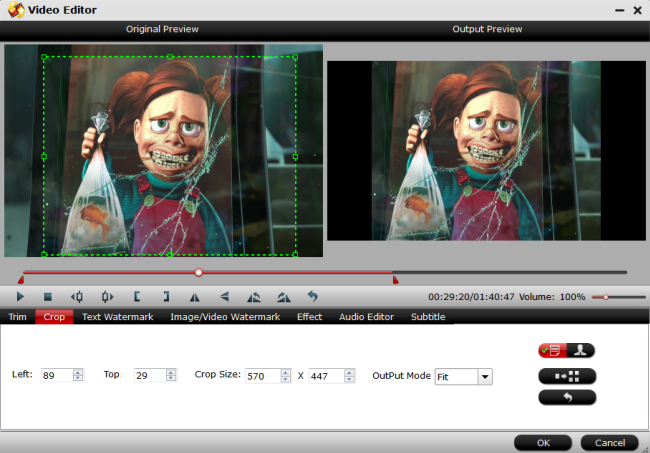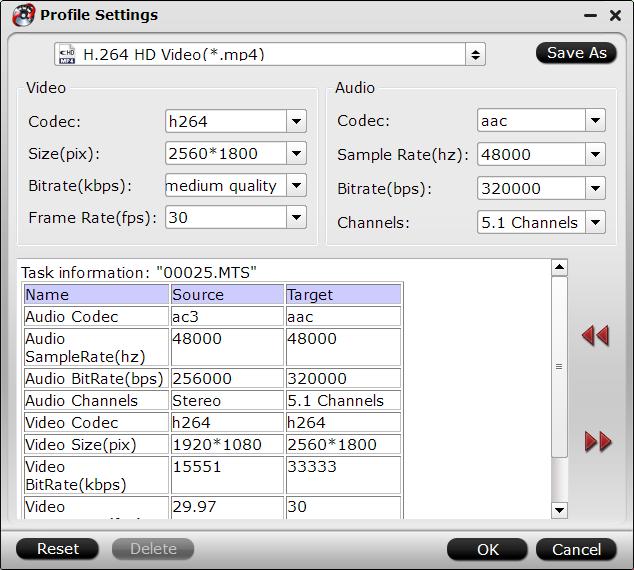If you want a light, high definition and sharp portable device to enjoy DVD movies on the road, MacBook Pro is absolute ideal choice with HD retina display and different size selections: 13-inch MacBook Pro, 15-inch MacBook Pro with Retina display, Apple 13.3″ MacBook Pro Notebook, Apple 15.4″ MacBook Pro Notebook.
With Pavtube ByteCopy for Mac, you can digitalize all of your DVD discs and transfer them to your MacBook Pro with just 3 steps. For those people who always bring several DVDs with themselves to watch in the planes, on trains, in the airports or in hotels, you have come to the right place. Cause this program will never let you down. With it, you need not search the desired DVD movie in the discs ocean, moreover, you don’t have to put the DVDs and disc player in your luggage or in Mac case.
Many people have already been loyal customers of Pavtube ByteCopy for Mac/Windows, why? Keep reading.
Key Features of Pavtube ByteCopy
- It can 1:1 entire copy DVD movies with all the subtitle languages, audio tracks and chapter, or just copy main title.
- Convert DVD movie to various formats: MP4, AVI, MKV, WMV, MOV, FLV, etc for playback on MacBook Pro by passing all copy protection and region code.
- It can backup DVD to lossless MKV with multiple subtitle/audio streaming and all chapter markers then stream the DVD movies with VLC on MacBook Pro.
- It grants you to choose desired subtitle, forced subtitle, to keep multiple subtitles, to extract srt subtitle from DVD moveis and to add external subtitle to DVD movies. This function is very meaningful when you watch foreign DVD movies on MacBook Pro.
- More funtions here.
3 Clicks to Copy and Put DVD to MacBook Pro for Watching
Note: The snapshots are from Mac version but the DVD to MacBook Pro copy steps are suitable for both Windows version and Mac version.
Click 1. Load DVD movies
Run DVD to MacBook Pro converter and import your DVD disc by clicking “File” and “Load from disc”. Batch conversion is supported so you can add multiple DVD movies.
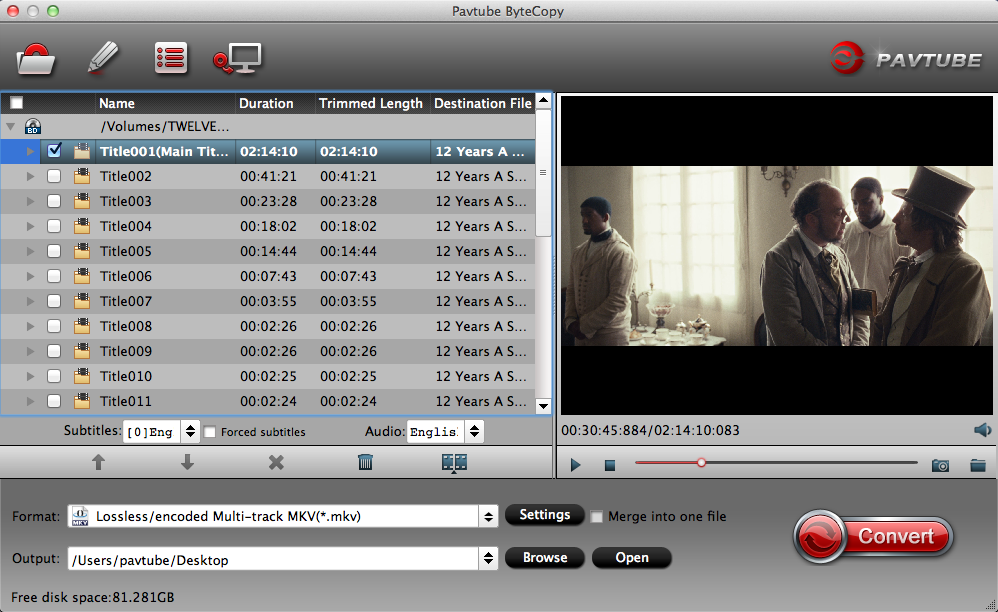
Click 2: Choose format for MacBook Pro
Pavtube ByteCopy offers you hundreds of output video formats. If you plan to play DVD movies with QuickTime on MacBook Pro, you can choose the preset for QuickTime from “QuickTime” profile. Or you can choose H.264 HD MP4 format as the output format which can also be played on your iPhone 8, iPhone X, iPad Air, and more.

Tip: Some models of MacBook Pro support 1880p, even 2160p resolution. But here, we suggest you to choose 1080p or 720p because lower resolution can save the charge and storage space so that you can store more DVD movies on MacBook Pro to watch in the planes, on trains, in the airports.

Click 3: Start DVD to MacBook Pro conversion
At last, when all the settings are done, go back to the UI, then hit big red “Convert” to start to copy DVD to MacBook Pro with excellent video quality. Wait for a while, click “Open”, it will pop up a folder with converted file.
Related Articles
- Transfer and Play DVD Movies on Samsung Galaxy Tab Pro S/Galaxy View/Galaxy Tab S3
- Put DVDs to MicroSD Card for Viewing on a Tablet
- How to Transfer and Play DVD Movies on Android Tablets/Phone?
- Play Top 10 Steven Spielberg DVD Movies on Android Tablet or Smartphone
- Transfer and Watch Blu-ray/DVD Disc Movies on Fire HD 8/10 Windows Mac
Any Product-related questions?support@pavtube.com
Source:http://best-tablet-converter.com/2017/11/06/copy-dvd-to-macbook/