While Apple is undoubtedly the leading name as far as digital products like iPhone/iPad is concerned, it does come with its own set of restrictions. The built-in video player is good, but it cannot give you the flexibility to play all formats of videos. This is why we need the best video players which could solve our needs. Here is a list of 5 of the best video players for iPhone & iPad. You can reference it and learn some tips about playing videos on iPhone/iPad players.

2017 Best 5 Video Players for iPhone and iPad
1. AVPlayerHD
( iPad )- Another great music and video playing app for the iPad. If you want to play almost all popular types of audio and video files on your iPad without converting them, simply use AVPlayerHD. It can play all popular file formats, so you don’t need to waste your time to converting them to play on your Apple iPad.
2. 8player
( iPhone + iPad )- If you are looking for a beautifully designed media player app for your iPhone, iPod touch and iPad that can play all types of audio, pictures and videos and can stream media files from other devices remotely, use 8player. With 8player, you can watch mp4, mov, m4v, 3gp, avi, mkv, mpg, wmv, asf, flv, ogg, vob format videos and listen mp3, aac, wav, aif, alac, flac, wma format music and see jpeg, png, gif, bmp, ico, tiff format pictures in a single app.
3. It’s Playing Pro
( iPhone + iPad )- This is one of the best media player apps for iPhone and iPad. It’s Playing Pro supports almost all popular media file formats including avi, mp4, vob, mov, rmvb, mkv, wmv, mp3, flac, wma, m4a and ogg. It can play video and music from your network devices and cloud storage, such as- Dropbox and social networks, such as- Facebook and YouTube.
4. Media Player – PlayerXtreme HD – The best player of movies, videos, music & streaming
( iPhone + iPad )- If you are looking for a powerful media player that is available for free. Media Player – PlayerXtreme HD can play many types for file formats, like 3gp, asf, avi, divx, dv, dat, flv, gxf, m2p, m2ts, m2v, m4v, mkv, moov, mov, mp4, mpeg, mpeg1, mpeg2, mpeg4, mpg, mpv, mt2s, mts, mxf, ogm, ogv, ps, qt, rm, rmvb, ts, vob, webm, wm, wmv and more.
Other search:
| iPad music player | best 4K player | best Android player |
Solution for iPhone/iPad players won’t play videos
Gotten these popular players, you can play many videos fromwebsites, camcorders etc on iPhone/iPad players easily. But not all videos can be played on them well. Because these players only support some formats, and some video formats have many different codecs. So you can use an easy way to convert your video to video player supported video with a program.
In converting videos, Pavtube iMedia Converter for Mac has 9 years video conversions experiences. With it, you can quickly convert your unsupported videos to iPhone/iPad player supported videos. After that, you can play any videos on iPhone iPad players without any issues. If you have some DVDs, Blu-rays, you can also rip your DVD, Blu-ray to iPhone/iPad player supported video like MP4 for easy playing. That’s amazing. (Read review)
What Pavtube iMedia Converter for Mac can do for us?
- Wide range of formats: It supports 160+ video formats, including WMA, M4A, AVI, MKV, MP4, MOV, FLV, WMV, MXF, XAVC, MTS etc to iPhone/iPad (player) supported formats.
- Powerfully support Disc: It can copy DVD, copy Blu-ray, rip DVD, BD to any formats you need with simple steps.
- Various output devices: 100+ ready presets for iPhone, iPad, Samsung, Game Console, VR, TV, video editors, etc.
- High quality video output: It supports lossless video conversion, making you get a high output file without losing the original video quality.
- Great video editor: Edit your video files by trimming, croppng, adding effects or watermark.
- Easy-to-use: Allow you to complete the conversion process with three simple clicks.
How to Convert Videos to iPhone/iPad player Supported video?
Step 1. Add videos
Install and run the Video Converter on your computer, then click “Add Video” button to browse and load your videos which you’ve transferred to your Mac.
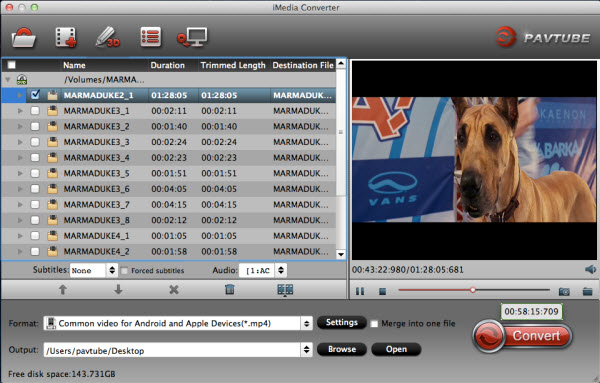
Step 2. Set right output format.
Click “Format” bar, and select .mp4 from “Common video” or “HD video” to fit your iPhone/iPad player.

Tip 1: If you’re skilled at advanced settings about video and audio parameters, you’re able to customized settings, such as select bitrates, encoders, resolution, frame rate, audio channel, etc.
Step 3. Click the “Convert” button on the main interface and the software will start to convert videos to iPhone iPad player friendly video formats immediately. When the conversion finishes, click “Open” to find the converted video files. Then you can effortless transfer the video files to for playback on the go.
Read More:
- iPhone 6 File Transfer Tips: Sync movies, music, photos from computer to iPhone 6
- Transfer media files from Mac to iPad Air
- How to convert FLV/F4V videos to iPad supported formats like H.264, MPEG-4, and MP4
- Best solution For Editing iPhone 7/iPhone 7 Plus 4K video on Premiere Pro Perfectly
- How to View ISO Image on iPhone 7/iPhone SE?
- Blu-ray to iPhone 6 – Can I Play Blu-ray on iPhone 6 or iPhone 6 Plus?





