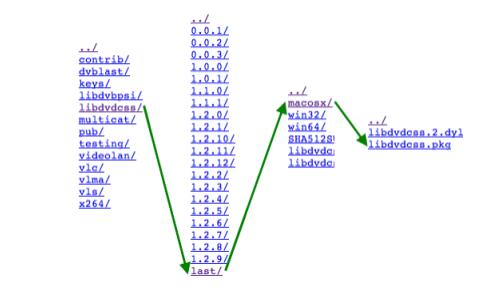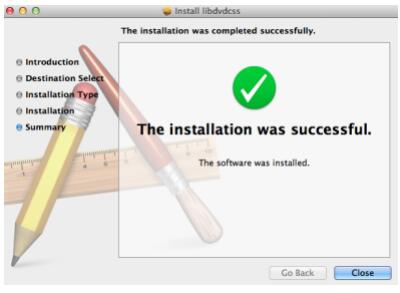MacTheRipper is a Mac OS X application that enables users to create a playable copy of the contents of a Video DVD by defeating the Content Scramble System. During this process it may optionally modify or disable the DVD region code or the User operation prohibition features of the copied data.
Why need to find alternative for MacTheRipper?
Following are the 3 important reasons why we need alternative to MacTheRipper
1. MacTheRipper fail to work on any OS X later than Snow Leopard. In spite that its paid version can get along with Mountain lion, Mac The Ripper is still nail-biting at Mavericks and Yosemite, let alone Apple’s latest operating system El Capitan and macOS Sierra.
2. Seeking for the latest version of MTR is not suggested in consideration of its information obfuscation and back-alley character, which will only frustrate, confuse, and anger you.
3. Mac The Ripper only helps to make a playable copy of DVD on your hard drive in VIDEO_TS folder, which is not supported by many other portable devices. So if you want to make your DVD watchable on your iPhone, iPad, Android, Mac The Ripper is not the way to go.
Best free alternatives to MacTheRipper
Before spend a lot of money for commercial DVD Ripper tools, you can have a glance the following 5 free DVD Ripper software that we have chosen as the best MacTheRipper alternatives.
NO 1: Free DVDAid for Mac
Pavtube Free DVDAid for Mac is totally free and safe to download without unwanted software installations applied. This free video Mac dvd converter is pretty simple to use for beginner users . It has an easy to navigate GUI interface, you can easily complete the DVD ripping job with just few clicks. Another great merits of Pavtube Free DVDAid for Mac is that it can handle commercial DVD disc with copy protection and region code. What’s more, the program has perfect compatibility with the new macOS Sierra 10.12.
No 2: Handbrake for Mac
Handbrake for Mac is open source software that provides an excellent quality of transcoded video. The program is also small in size albeit it is packed with great features that further improve synchronization and amazing video output quality.
Pros: excellent video quality output; small in size; support multi-platform
Cons: transcoding speed is slow; cannot rip protected DVDs unless paired with another software
No 3: MakeMKV for Mac
MakeMKV for Mac seems to be available as freeware, but its documentation states it is a beta version that will stop functioning after 60 days. it is your one-click solution to convert video and DVD that you own into free and patents-unencumbered MKV format that can be played everywhere..
Pros: supports to rip Blu-ray and DVD to lossless MKV
Cons: only outputs MKV.
No 4: DVD Shrink for Mac
DVDShrink for Mac is one of the most popular free DVD rippers that will effectively back up DVD discs. It has a sleek interface with a unique ability to compress 8GB dual-layer DVDs down to 4GB sizes. It has great compression functionalities that are optimized with more shrinking capacity and additional features like re-authoring. With its user friendly interface, DVDshrink will make your DVD ripping a breeze!
No 5: DVDFab HD Decrypter for Mac
The HD decrypter for Mac enables you to remove all the DVD protections and part of Blu-ray protections. It also has the functionality to either copy the full disc or just copy the main movie. It is also flexible and customizable as you can edit the settings and get the special effects that you like for your video copy.
Pros: easy to operate; multiple settings
Cons: may not be able to support new protection scheme with latest DVDs
Best professional alternative to MacTheRipper
If you are looking for a professional yet simple to use alternative to MacTheRipper, we highly recommend Pavtube BDMagic for Mac to you. The program can powerfully bypass all DVD copy protection and region code including Region code, RCE, key2Audio, UOP, CSS, Macrovision, FluxDVD, Protect, ARccOS, AACS, BD+, ROM Mark, BD-Live, etc. You can then make a digital copy from the non-protected DVD movies. The program offers many output options for you, you can make a 1:1 full disc copy with original DVD structure, a main DVD movie copy without unwanted extras, rip DVD into popular plain digital file formats such as MP4, H.264, H.265, AVI, WMV, MP4, MOV, MKV, FLV, 3GP, etc or directly output DVD to hot devices and programs like iPhone, iPad Android phone/tablets, etc preset profile formats with the optimal playback settings.
The built-in output video customization function can assist you to get better output video and audio quality by flexibly adjust output profile parameters such as video codec, resolution, bit rate, frame rate, audio codec, bit rate, sample rate, channels, etc as you like. The versatile video editing function allows you to play and preview the original video and output effects, flip or rotate video, trim, crop, add watermark, apply special effect, edit audio. The beneficial subtitle function also enables you to get your desired subtitle from original DVD movies or enable “Forced Subtitle” option to disable the traditional subtitles while still preserving the subtitles that translate foreign language speaking parts periodically throughout the film to help you understand what they are saying. If the foreign language DVD movie does not contain any language subtitles you understand, you can download a SRT subtitle file in your first language of the Blu-ray movie from a safe and reliable subtitle download site (such as opensubtitles.org) and add subtitles to DVD movies.
Related Articles
Any Product-related questions?support@pavtube.com




![Import AVI Videos to iTunes [Easy, Quick] on macOS Sierra mac download Import AVI Videos to iTunes [Easy, Quick] on macOS Sierra](http://www.multipelife.com/wp-content/uploads/2017/02/mac-download.jpg)
![Import AVI Videos to iTunes [Easy, Quick] on macOS Sierra mac buy Import AVI Videos to iTunes [Easy, Quick] on macOS Sierra](http://www.multipelife.com/wp-content/uploads/2017/02/mac-buy.jpg)
![Import AVI Videos to iTunes [Easy, Quick] on macOS Sierra load mkv films on mac Import AVI Videos to iTunes [Easy, Quick] on macOS Sierra](http://www.multipelife.com/wp-content/uploads/2014/07/load-mkv-films-on-mac.png)
![Import AVI Videos to iTunes [Easy, Quick] on macOS Sierra hd h.264 format Import AVI Videos to iTunes [Easy, Quick] on macOS Sierra](http://image.pavtube.com/img/guide/2015-1/hd-h.264-format.jpg)