About Nexus 9
The Nexus 9 is the latest in the Nexus line of tablets, designed and developed by Google, in conjunction with HTC, and released in Q4 2014. It features an 8.9″ IPS LCD display with 1536 x 2048 resolution. In fact, all the new features indicate that Nexus 9 is the greatest device to play movies. If you have backed some of your DVD collections to computer in ISO/IFO image, what if move these files to Nexus 9 for playing smoothly? You need to fixing video formats incompatible problem first .

Nexus 9 Supported Video Formats
As is known, DVD ISO/IFO cannot be directly played on Nexus 9 because of incompatible formats problem. So, ahead of ISO/IFO to Nexus 9 conversion, let’s have a glimpse of the Nexus 9 supported formats.
- Nexus 9 video formats: H.263, H.264/MPEG-4, MPEG-TS, 3GPP, VP8
- Nexus 9 audio formats: MP3, AAC, FLAC, MIDI, PCM, WAVE, AMR-WB, AMR-NB
How to Rip DVD ISO/IFO image files to Nexus 9
To be frank, it is necessary to take advantage of a professional DVD ripper to make DVD ISO/IFO to Nexus 9 conversion more effortlessly. Pavtube DVDAid, the top-notch and user-friendly DVD ripping software, enables you to quickly convert all kinds of DVD movies, like DVD discs, DVD ISO or IFO images files, etc to Nexus 9 playable format and delivers high video/audio quality. The versatile editing tools and adjustable parameters are provided to meet the needs of advance option settings. If you are a Mac user, please turn to Pavtube DVDAid for Mac.
What’s more, you can get DVD ISO/IFO into Nexus 5, new Nexus 7 formats.
Also learn how to convert 3D movie and Flash Video to Nexus 5.
- Good news: Both the two programs are 50% off on Pavtube Halloween Promotion at facebook.
Tutorial: How to transfer DVD IFO/ISO image files to Nexus 9 for playback
Step 1. Run this ISO/IFO Ripper for Nexus 9; click “Load files” to import DVD, DVD IFO/ISO or DVD folder. ISO image files would be recognized by Pavtube DVDAid directly, so there’s no need to run virtual drive to mount them.
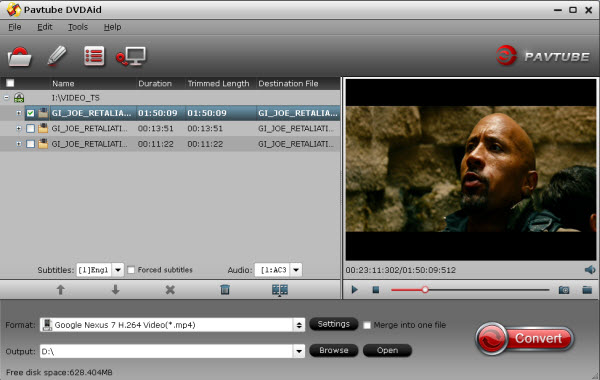
Step 2. Click “Format” menu to find the “Android” option in the dropdown list, choose “Google Nexus 7 H.264 Video(*.mp4)”for output. It is the most compatible format, which is especially made for Nexus 9.
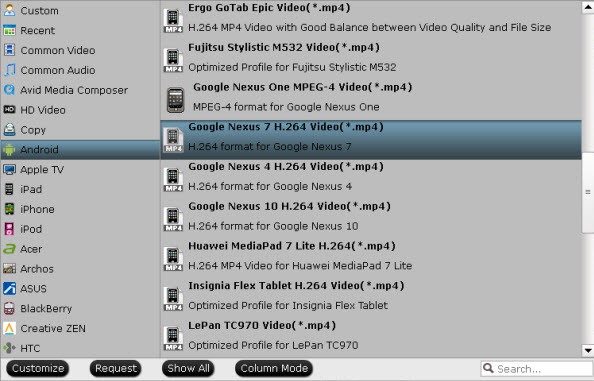
Step 3. Click “Setting” to customize output video size, frame rate, bitrate, and other settings, all according to your needs. Usually bitrate is directly related with video quality. And for video size, choose “1920*1080″ for Nexus 9
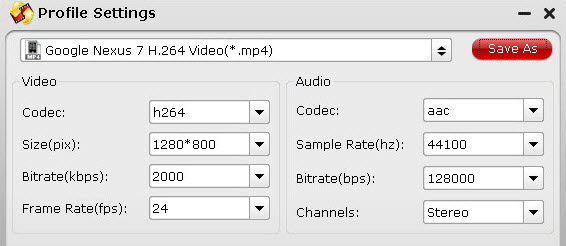
Step 4. You can “Browse” your computer to choose a new folder for output file before. When everything is ready, click “Convert” button to start converting DVD ISO/IFO image file to MP4 Nexus 9, then “Open” button will show you the location of output files.
Pavtube DVDAidMore Features:
- Edit the video before conversion, such as trim, crop; add subtitles, video effect, etc.
- Convert DVD to many other mobile devices and editing software like iPad 3, iPad mini, iPhone, ATV 3, Nevus 10, Galaxy Tab 3, Note 2, Sony Vegas and more.
- Add srt, ass, ssa, subtitles to your movies.
- Backup DVD main movie to VOB format with original quality.
After transferring converted video file to Nexus 9, you can play DVD ISO/IFO on Nexus 9 anywhere you like.
Learn how to download any hot movies to Nexus 6, Nexus 9 for enjoying.




Leave a Reply