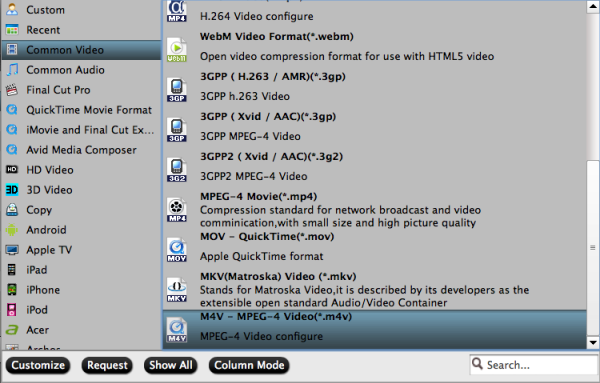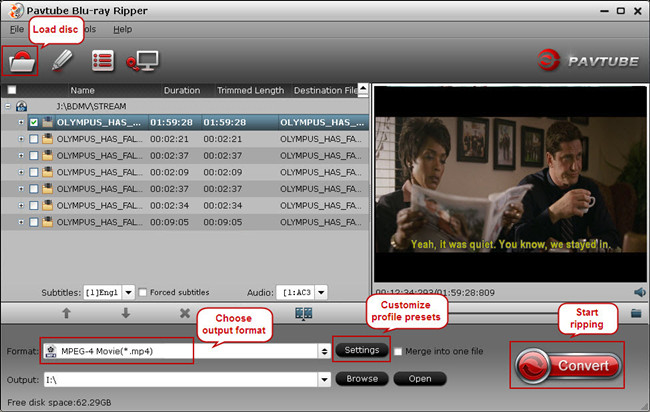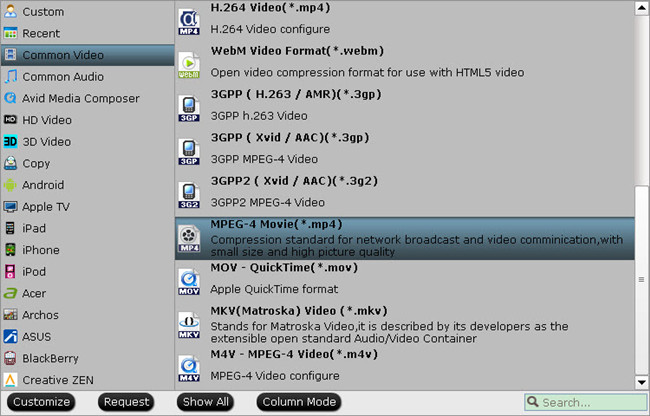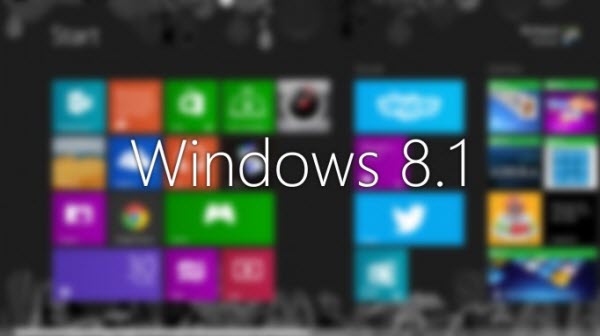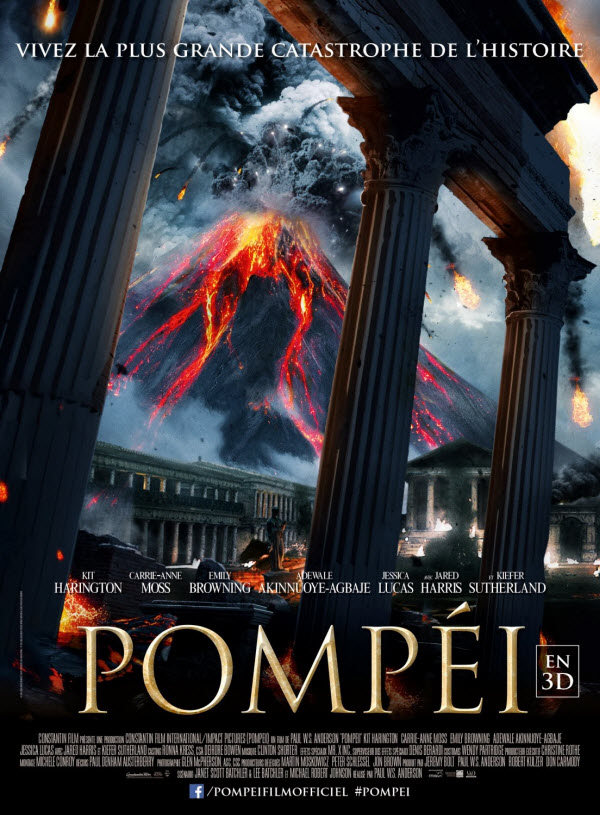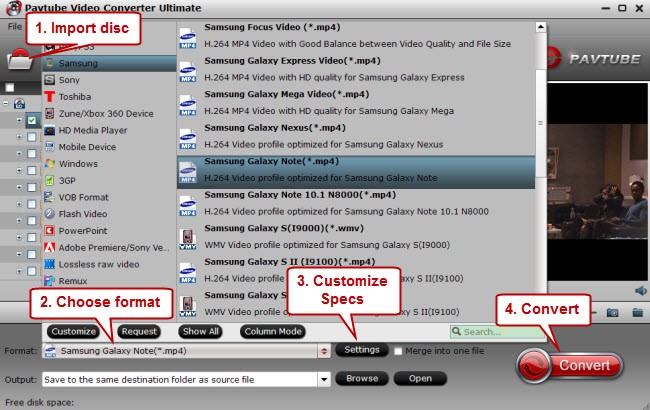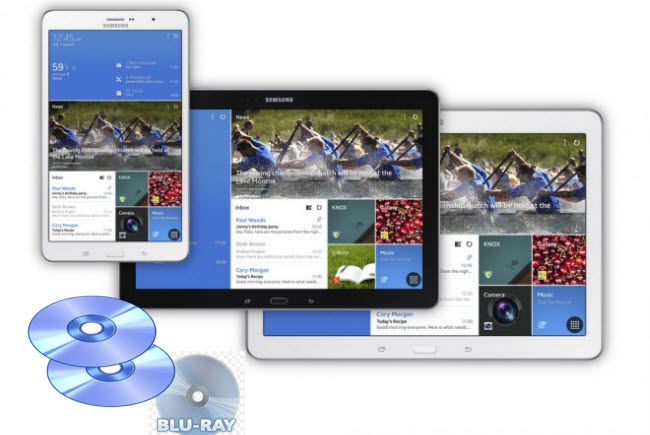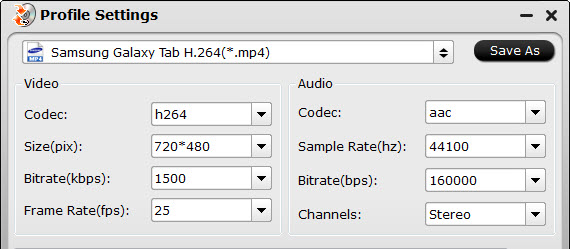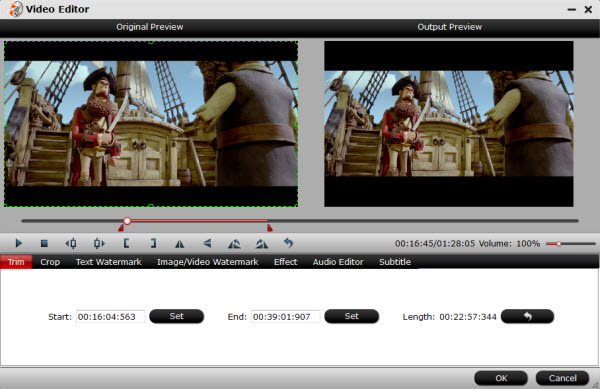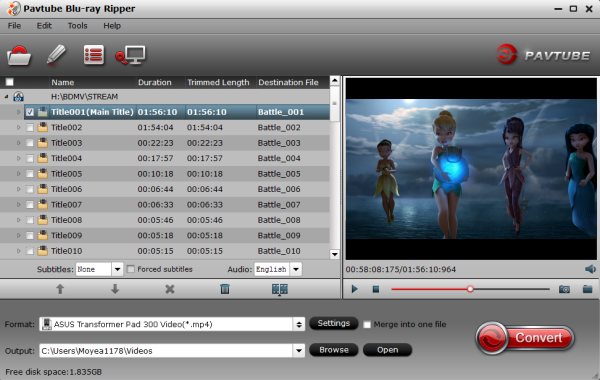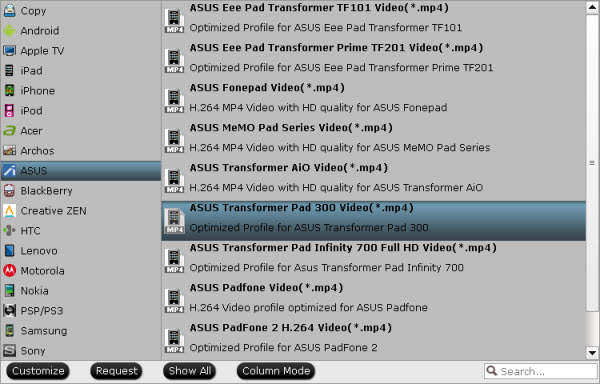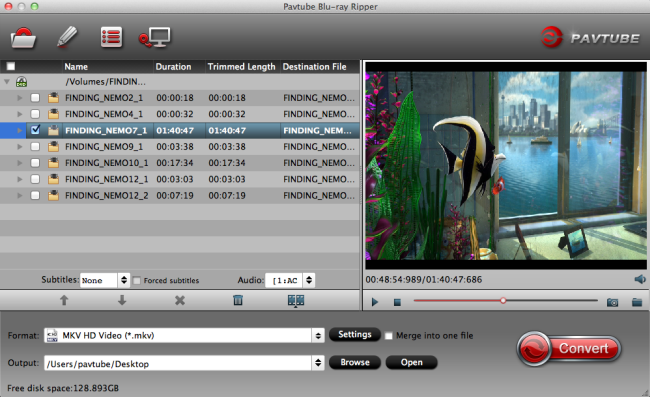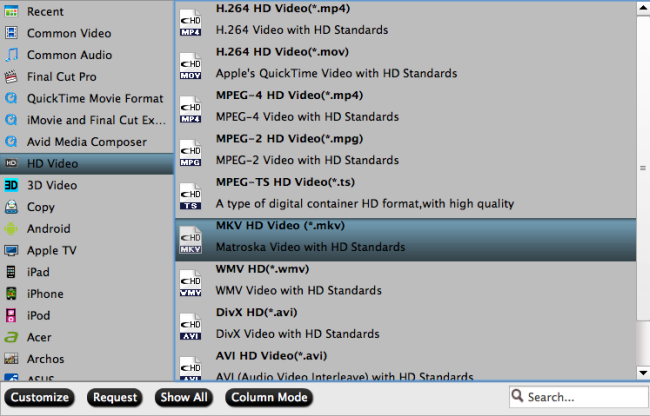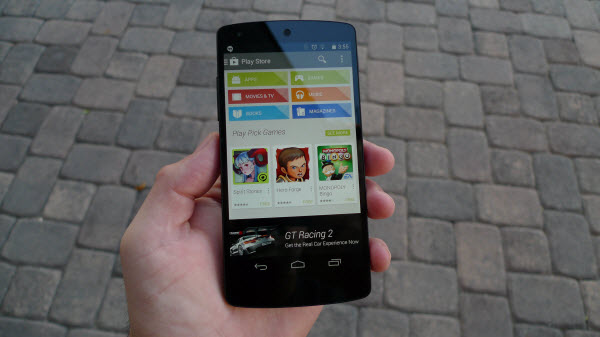Summary: Want to rip and copy 3D Blu-rays on Mac to 3D SBS MP4 format? This article gives details about how to get it done with the best 3D Blu-ray ripper for Mac.
Q: As a BD disc lover, I need a way to rip Blu Ray 3D to SBS MP4 format for watching on 3D TV through apple tv, had been using free handbrake for years and that will not create SBS files. Anyone know of some software or way to rip blu ray 3d to mp4 sbs?
As the popularity of 3D Blu-ray movies, more and more problems about how to rip 3D Blu-ray arose. In this article, I will share a step-by-step guide on converting 3D Blu-ray to SBS MP4 format on Mac.
Tools needed: 3D TV; any 3D Blu-ray discs; Blu-ray to SBS Converter for Mac; 3D glasses
The only thing you need to do is rip your 3D Blu-ray movies to side-by-side 3D MP4 format before playing on the 3D TV.
As one of the best BD/DVD disc handling tools on the market, Pavtube 3D Blu-ray Ripper for Mac would be the suitable application with SBS output to complete the process of ripping blu-ray movies to side-by-side 3D MP4 on Mac. Pavtube is simpler to use, less steps, but just as many options if chosen. The equivalent Windows version is 3D Blu-ray Ripper.
Great News! To thanks for your continued support all along our previous site and the new www.multipelife.com, we are holding a ‘New Site Special’ with fantastic discounts up to 40% off, pay less to get more powerful Pavtube Blu-ray/DVD backup tools!
Like us to get 20% off BDMagic(Blu-ray Ripper), 30% off ByteCopy, 40% off DVDAid(DVD Ripper) and 20% off Video Converter Ultimate on Windows/Mac platform:
https://www.facebook.com/pavtubefans/app_209569249055691
From: http://open-mobile-share.com/pavtube-release-a-new-site/
Full Guide: Rip 3D Blu-ray movies to 3D SBS MP4 format for watching on 3D TV on Mac
Step 1: Install and launch the latest Pavtube 3D Blu-ray Converter onto your computer; then click “Load files” to import Blu-ray, Blu-ray ISO/IFO or Blu-ray/DVD folder. Choose subtitle, language or forced subtitles in the main interface.

Step 2: From the Format bar, find “3D Video” catalogue, you will find several presets for Side-by-Side 3D, Top-Bottom 3D and Anaglyph 3D. You can choose the one according to your device specification. MP4 is usually the recommended one.

Step 3: Click “Settings” to adjust bitrate, frame rate, 3D mode and depth according to your own need.
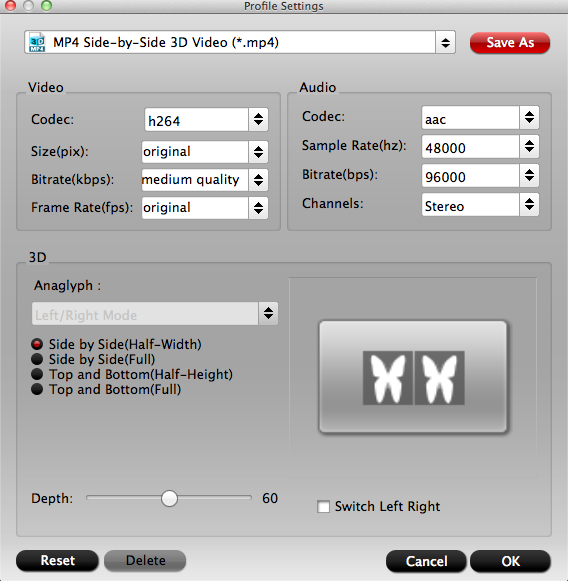
Tip: If you want to rip Blu-ray movies with multiple audio tracks and subtitle sincluded on Mac, Pavtube ByteCopy for Mac is the best choice. Besides output good 3D effect, it is also able to encode the original soundtracks into 5.1 channels with your wanted language.
Step 4: Hit the “Convert” button to rip your 3D Blu-ray movies to SBS 3D MP4 video for 3D TV. When it finishes, click the “Open” option to locate the created 3D video and transfer your 3D Blu-ray movie to 3D TV for entertainment.
The process of ripping 3D video may longer than regular disc ripping because of the complicate encoding for data analyzing and processing. Just wait patiently.
Read more:
Ripping 3D Blu-ray to SBS/Top-Bottom/Anaglyph 3D format on Mac Mavericks
How to Rip 3D Blu-ray movie to SBS 3D MP4 video for playback on your 3D devices?
Rip 2D Blu-ray to 3D for playback on 3D TV on Mac Mavericks