Windows Movie Maker is a easy-to-use & powerful video creating/editing software application, designed for latest Windows7, Windows 8, Windows 10. It contains features such as effects, transitions, titles/credits, audio track, timeline narration, and Auto Movie. Windows Movie Maker is also a basic audio track editing program. It can apply basic effects to audio tracks such as fade in or fade out. The audio tracks can then be exported in the form of a sound file instead of a video file. Want to extract DVD movie from the plastic and input the video into Windows Movie Maker for further editing, but have no idea? Keep reading to get the tutorials.
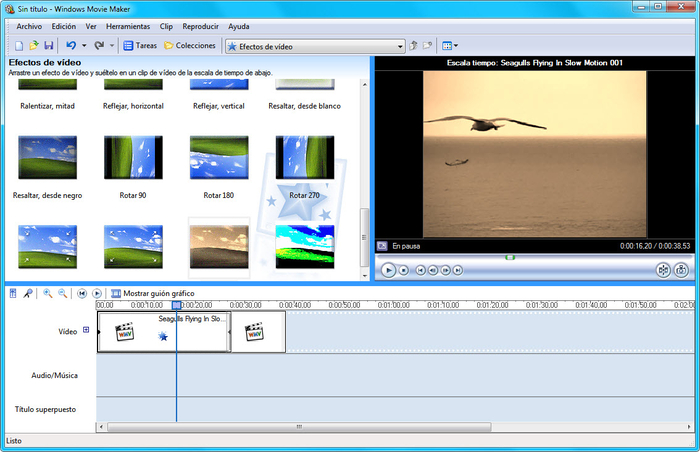
Import DVD movies into Windows Movie Maker
To load DVD to Windows Movie Maker for postproduction, what you need to get is a profesisonal DVD ripper help you convert DVD movies to Windows Movie Maker editable file formats like WMV, QuickTime MOV, DV AVI, MPEG-4, MPEG-2, MPEG-1, etc. What program can help you? You can search a lot of free DVD ripper software on the internet such as Handbrake, MakeMKV, Format Factory, VidCoder, MediaCoder, WinxDVD Ripper etc, as you know, there is no free lunch in the world, free DVD ripper always come with many limitations. Some of the free DVD Ripper software like MakeMKV can only helps to backup DVD into a large MKV file, you still need to convert the MKV file into Windows Movie Maker supported file formats with a video encoding application.
So here is a comprehensive DVD/BD/video converter which is called Pavtube Video Converter Ultimate | Mac (review) can bypass all DVD/BD copy protection, recently, it has upgraded to v4.9.2, added support for Blu-ray AACS MKB v63. It not only help you convert DVD/BD to WMV, MOV, AVI, MP4, MPGE-2, MKV, M4Vetc video formats, but also offers massive optimized device presets with the most standard video/audio codec.
Moreover, before you edit the movie with Windows Movie Maker, this DVD copier enables you to trim or cut video to remove unwanted DVD movie parts or segments, merge separate DVD movie into one, split large DVD/BD files into small parts by file size, length or count, crop the black bars around the video frame, add video/image/transparent text watermark to video, apply special rendering effects to video, remove/replace audio in DVD video, add external srt/ass/ssa subtitles to DVD, etc.
Quick Guide to Rip Commercial DVD for Windows Movie Maker Editing
Step 1: Load DVD disc into the program.
Insert your DVD disc into the optical drive on your computer, launch the program, on the main interface, click “File” > “Load from disc” to load DVD disc with copy protection into the program.
Note: You also can load Blu-ray to this software, besides, loading common video like MKV, MOV, AVI, VOB, 4K MKV, 4K MP4, 4K MOV, 3D MKV/MP4/MOV, even all video formats is available here. Is it a surprise?

Step 2: Select output format file format.
Click the pull down menu of “Format”, then you will be able to select a Windows Movie Maker supported format from the output format profile, for outputting a high quality WMV format to edit with Windows Movie Maker, just output “WMV3(WMV9)(*.wmv)” under “Common Video” main category. For fast conversion speed, “WMV2(WMV8)(*.wmv)” would be the best output options.

Tip: If you are familiar with video format, container and codec, you can directly choose video format, then adjust the video and audio bitrate, frame rate, resolution, channel and more parameters to make the outputed video more fit in your video player and multimedia devices. Just hit Settings bar to achieve above goal.
Step 3: Edit DVD video.
Check a DVD title on the main interface to active the “Video Editor” function, then click the pencil like icon on the top tool bar to open the “Video Editor” window, you can trim video length, crop video black bars, add watermark, apply sepcial rendering effect, remove/replace audio in video, etc.

Step 4: Start the final DVD Ripping process.
After all the settings is completed, hit right-bottom “Convert” button to start to rip commercial DVD to Windows Movie Maker editable file formats.
When the conversion is completed, hit the “Open Output Folder” on the main interface to pop out the folder with the converted files. Then feel free to load video into Windows Movie Maker with no problem.
Related Articles
Any Product-related questions?support@pavtube.com




Leave a Reply