The traditional Thanksgiving is coming, have you chosen any present for your friends yet? Then new Tab S from Samsung maybe a nice choice. It replaces last year’s Tab 4 and comes in 10.5 inch and 8.4 inch models with Super AMOLED displays, at 2560 x 1600 resolution which are wonderful gadgets for enjoying movies and music anywhere you like.

Recently got your new Galaxy Tab S and want to transfer purchased/rented TV shows and movies from iTunes to your new Galaxy Tab S for watching? However, as Galaxy Tab S is not an Apple product, it can’t play iTunes movies directly due to Apple FairPlay DRM applied on M4V videos purchased from iTunes store. Furthermore, M4V is not a format supported by Galaxy Tab S.
In this case, you will have to remove DRM from iTunes videos in advance. What is the best program to remove DRM protection from iTunes files? (Read Top 3 iTunes DRM Converter reviews)
What we use is a DRM Media Converter- ChewTune from Pavtube which serves as the most easy to use and professional iTunes DRM removal tool which lets you remove DRM from iTunes videos effectively, legally and easily. With it, you can effortlessly strip DRM protection from iTunes and fast convert M4V to Galaxy Tab S supported MP4 format. Follow the steps below to make iTunes movies playable on Galaxy Tab S 10.5 and 8.4
Tips and preparations:
1. Make sure that your computer is authorized by source iTunes videos, that is to say you can play the source iTunes movies in iTunes without trouble.
2. Allow the audio driver installed during the Pavtube ChewTune installation.
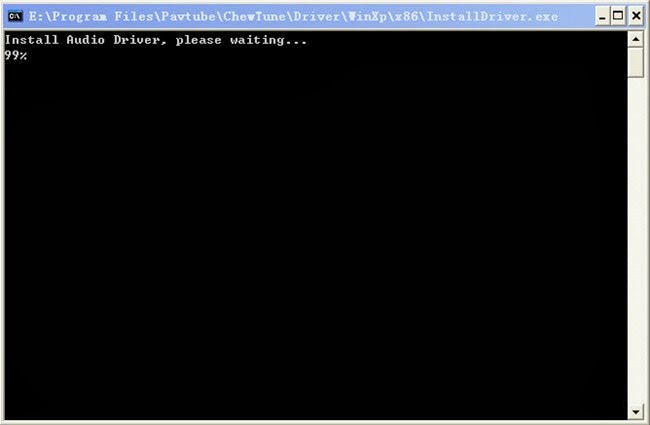
3. Close iTunes before running the ChewTune when converting iTunes M4V movies.
Full guide of removing DRM and Recording iTunes M4V movies to Galaxy Tab S
Step 1. Load your iTunes M4V video to Pavtube M4V to Galaxy Tab S converter(For Mac users: ChewTune for Mac). You can either browser to file location or drag and drop source iTunes file to the app.
Get Pavtube ChewTune in bundle package: Video Converter Ultimate($65) + ChewTune($29) with Only $74.9 which can save you $19.1, then you can enjoy any DRM or common movies freely on Windows 7/Vista/XP/8/8.1.

Step 2. Choose the optimized profile for Galaxy Tab S. Click on the drop-down list at the opposite side of “Format”, and then choose “Samsung > “Samsung Galaxy Tab 10.1(*.mp4)” format.
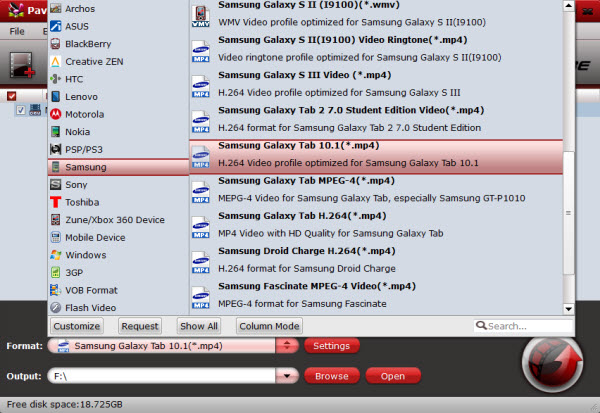
Step 3. Is necessary, you could set video and audio parameters such as video and audio codec, bitrate, frame rate, etc so that better video and audio quality can be transferred to your Galaxy Tab S tablet.
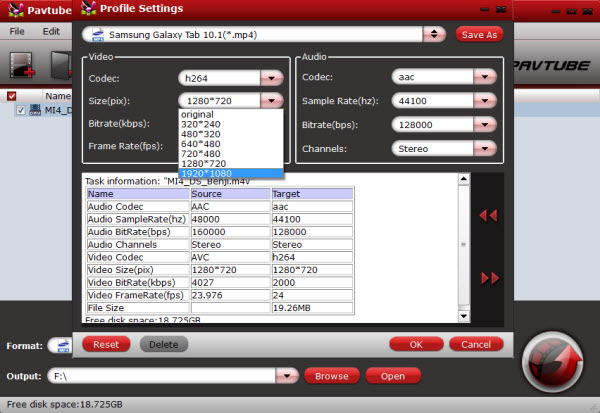
Step 4. Hit the “Convert” button to start iTunes M4V to Galaxy Tab S MP4 recording.
Since Pavtube ChewTune records source DRM videos in 1:1 video and audio quality, it would take as long as the source movie length for the whole DRM video to Galaxy Tab S conversion process since Pavtube ChewTune records source DRM videos in 1:1 video and audio quality.
Once it completes, open output folder, locate the created MP4 file and sync the iTunes M4V movies to Galaxy Tab S 10.5 and 8.4 tablet for viewing.
What’s more, you can transfer Blu-ray, ISO/IFO files and YouTube video to Galaxy Tab S for Playback.




Leave a Reply