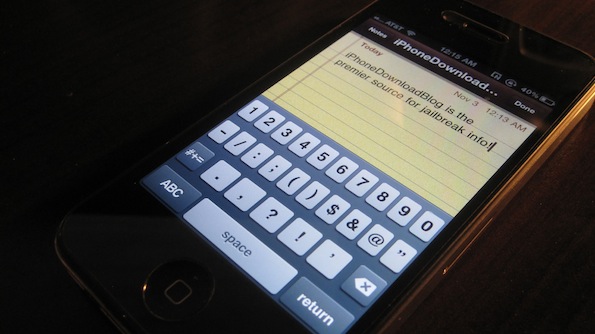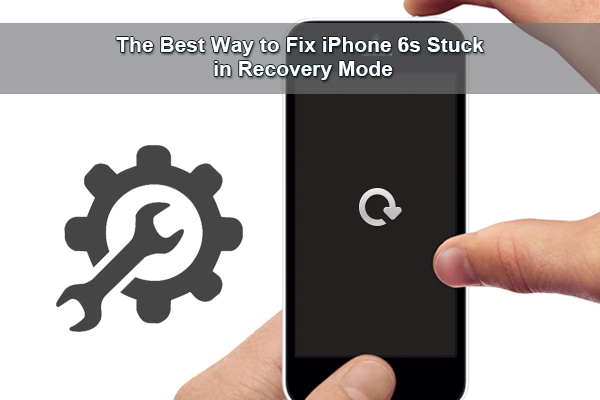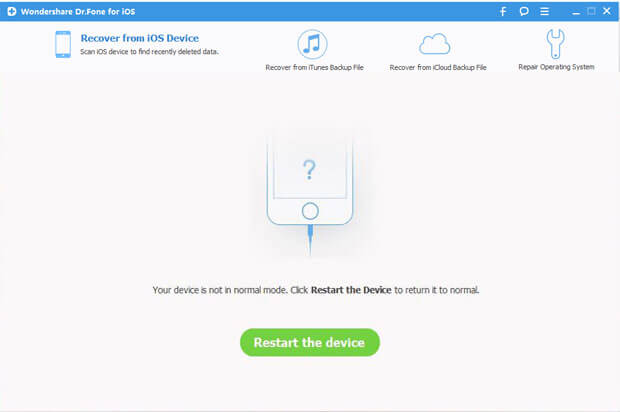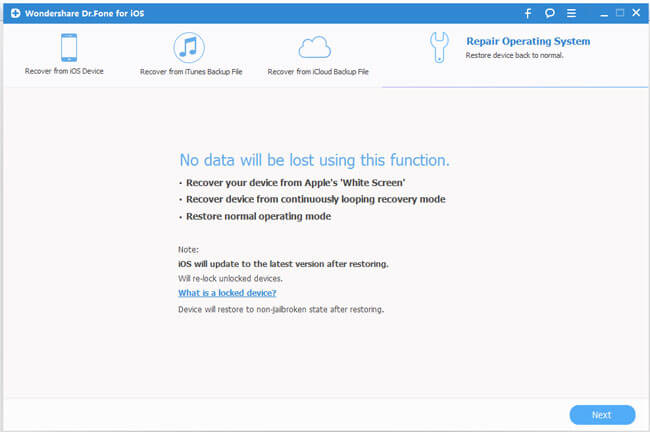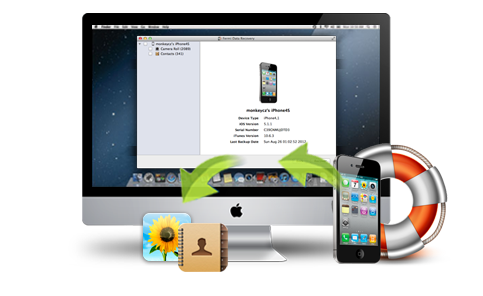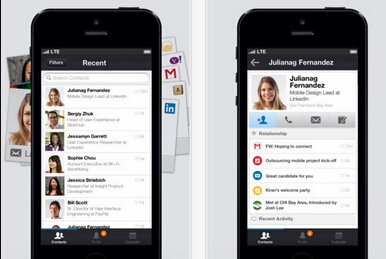
If you don’t read your iPhone, do you remember your parents’ phone number? Or your girlfriend’s? I guess plenty of you won’t remember the contacts at all while you can’t watch your iPhone. See, the contacts on iPhone plays how important role in our dailylife. But situations occur to lead the contacts loss, such as water damaged, iOS 9 upgrade, jailbreak failure, iPhone stolen. When you meet the situation, how can you recover your contacts of iPhone?
All Apple users have a tool called iTunes which can sync your iPhone data anytime in case you lost the data someday. If you has synced your iPhone to iTunes, that will be good to recover the missing contacts. But if you don’t have iTunes account, how to restore the lost contacts of iPhone? Don’t worry, here shows you the best way to recover contacts of iPhone with/without iTunes.
You should know when you recover any iPhone data from iTunes, your current data on iPhone will be covered with older iTunes backups. That means when you recover contacts of iPhone from iTunes, all you notes, reminders, photos on iPhone currently will be replaced by iTunes backups. I don’t think this is what you want. To recover contacts of iPhone from iTunes selectively, you need a third party tool - iPhone Data Recovery tool.
This kind of tool not only can help you restore contacts of iPhone from iTunes selectively, but also can make you recover contacts from iPhone directly without using iTunes. Wondershare Dr.Fone for iOS for Mac is such a Mac iPhone Data Recovery software. It can extract contacts only from iTunes backups and selective restore them to Mac. On the other hand, you also can get the contacts back from iPhone directly with it. It is fully compatible with iPhone 6S (Plus), iPhone 6 (Plus), iPhone 5S, iPhone 5 and former iPhone versions, iPad, iPod Touch.
Free Download and Install Mac iPhone Data Recovery


How to recover contacts from iPhone Directly without iTunes
Step 1. Connect iPhone with Computer
Install and Launch this iPhone contacts recovery software on Mac. Use the USB cable that comes with your iPhone to connect your iPhone to Mac. By default, Wondershare Dr.Fonefor iOS wil detect your iOS device automatically and shows you the window for “Recover from iOS Device”.
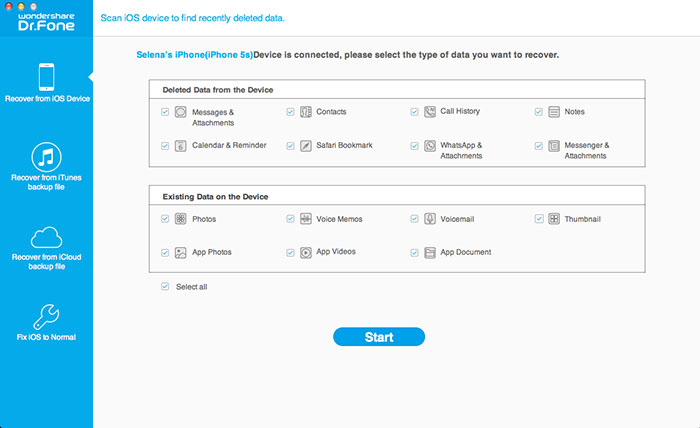
Step 2: Scan iPhone data
You can directly click on the “Start Scan” button to begin scanning your iPhone for lost contacts. If you use an iPhone 4/3GS, you can switch to the “Advanced Mode” through the button at the lower-right corner. For the “Advanced Mode”, you can follow the description in the window to get your iPhone 4/3GS, iPad 1 and iPod touch 4 scanned deeply.
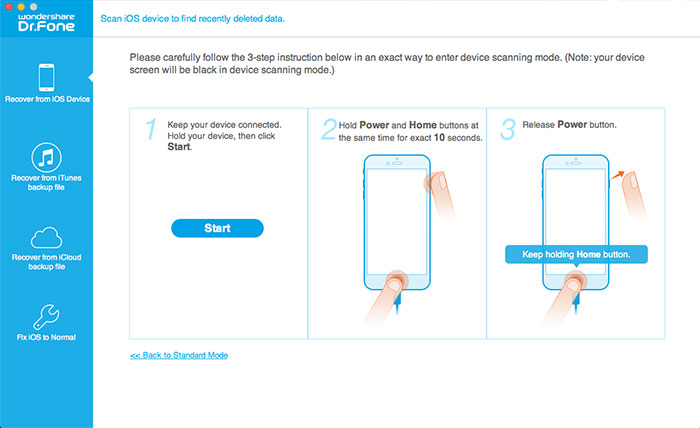
Step 3: Preview and recover contacts
Once the scan process ends, you can check all found data in the scan result generated by the program, such as photos, contacts, messages, notes, call log, whatsApp conversations, and more. Select “contacts” option and click “Recover” to recover the data on Mac.
How to recover contacts of iPhone from iTunes Backups
Step 1: Choose recovery mode
In this way, you don’t need to connect your iPhone to Mac. Only need yo open Wondershare Dr.Fone for iOS and choose “Recover from iTunes Backups”. Then click “Start Scan” to start to detect your iTunes backups on Mac.
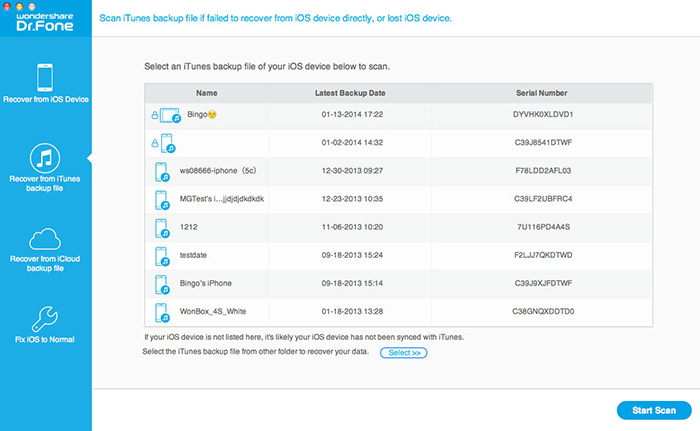
Step 2. Preview and save contacts from iTunes backup to your Mac
When the scan is completed, you can preview all the contents in detail by clicking the categories one after one. Mark “contacts” and click on the “Recover” button to save them on your Mac.
With the useful tool, you not only can recover contacts of iPhone with/without iTunes, but also can recover notes, reminders, call history, etc of iPhone with/without iTunes. If needed, just have a try.
Related Articles: