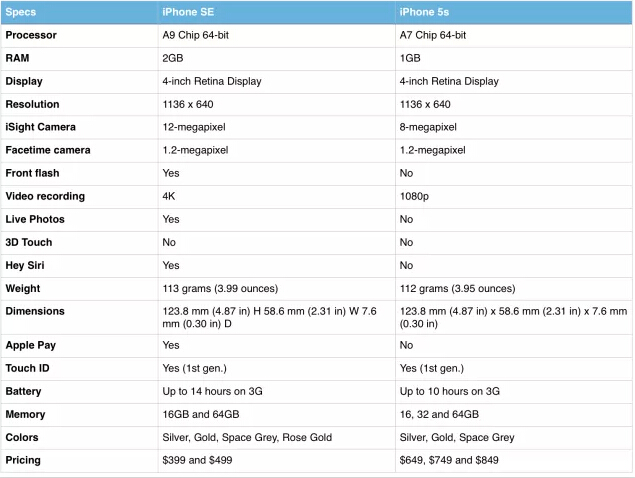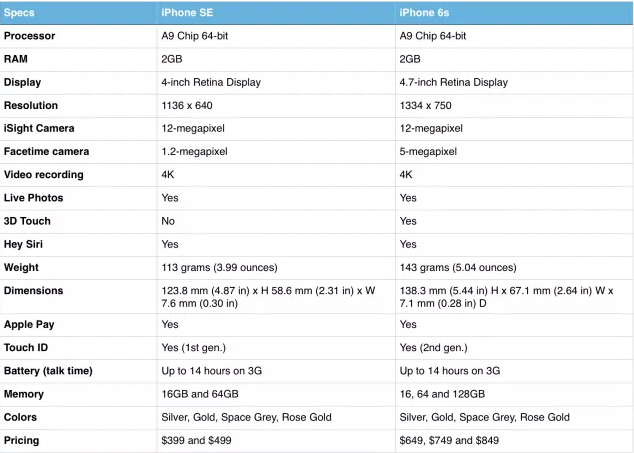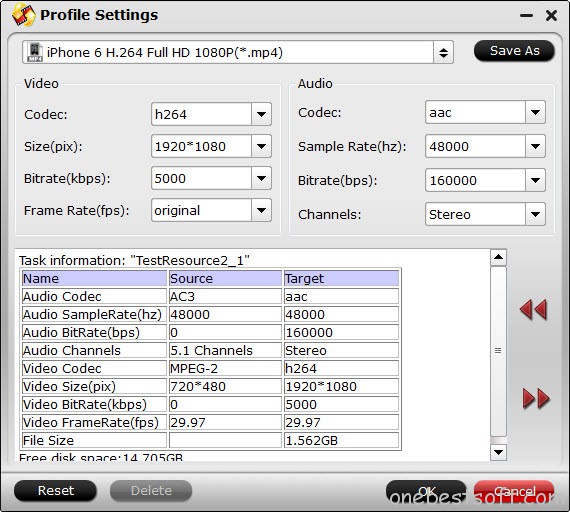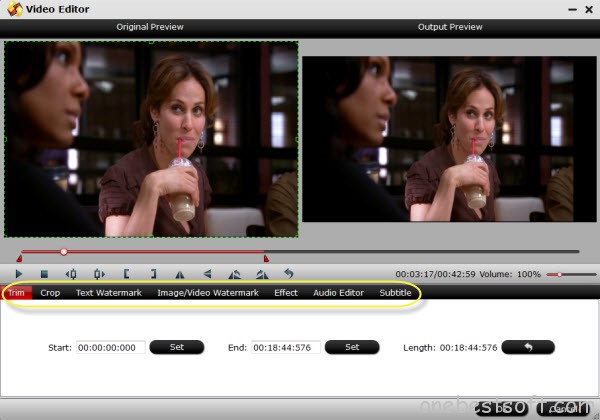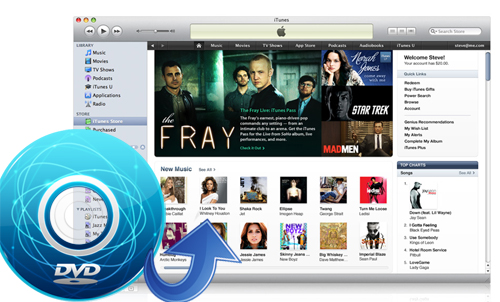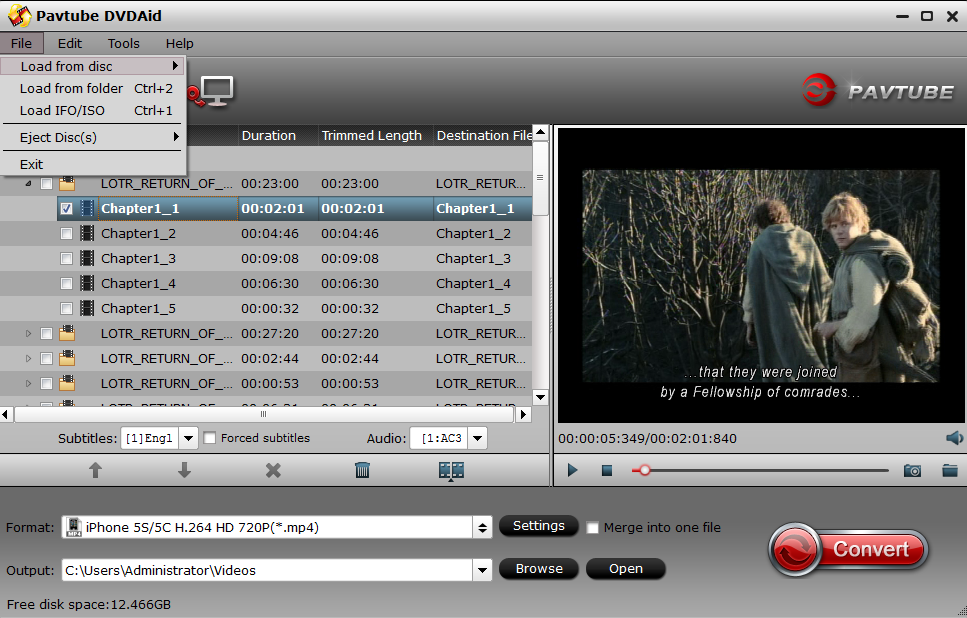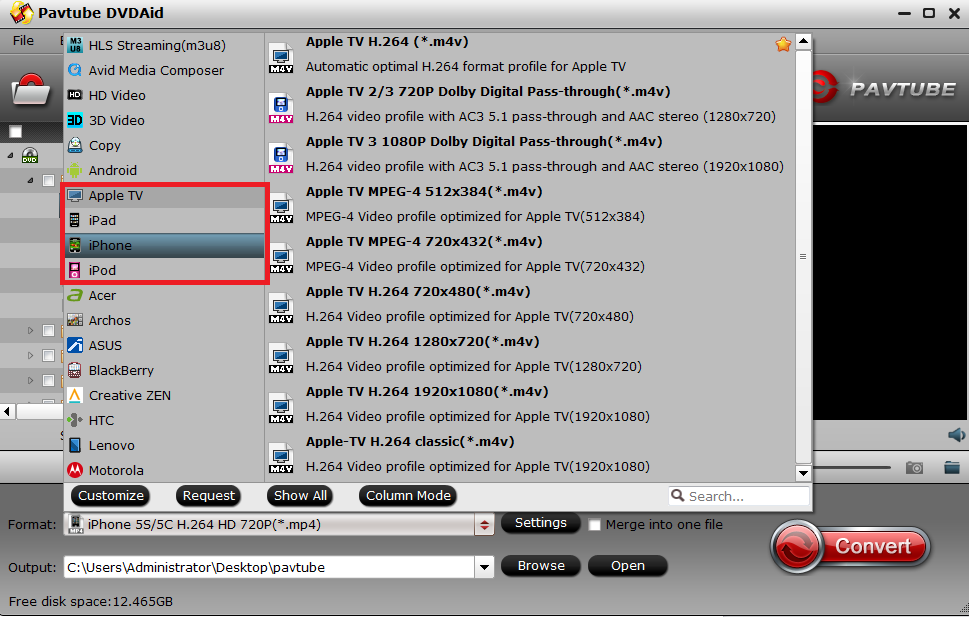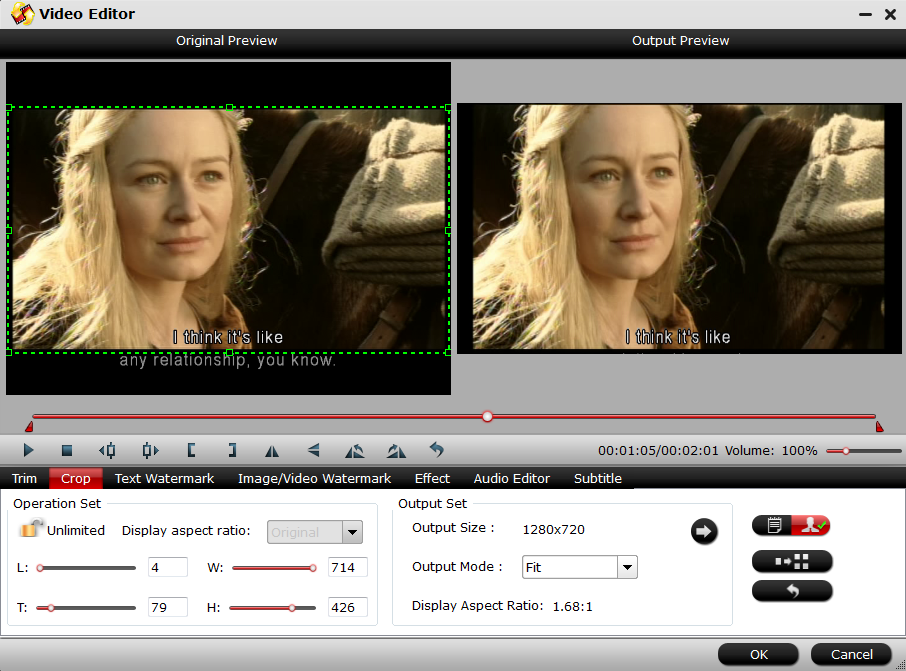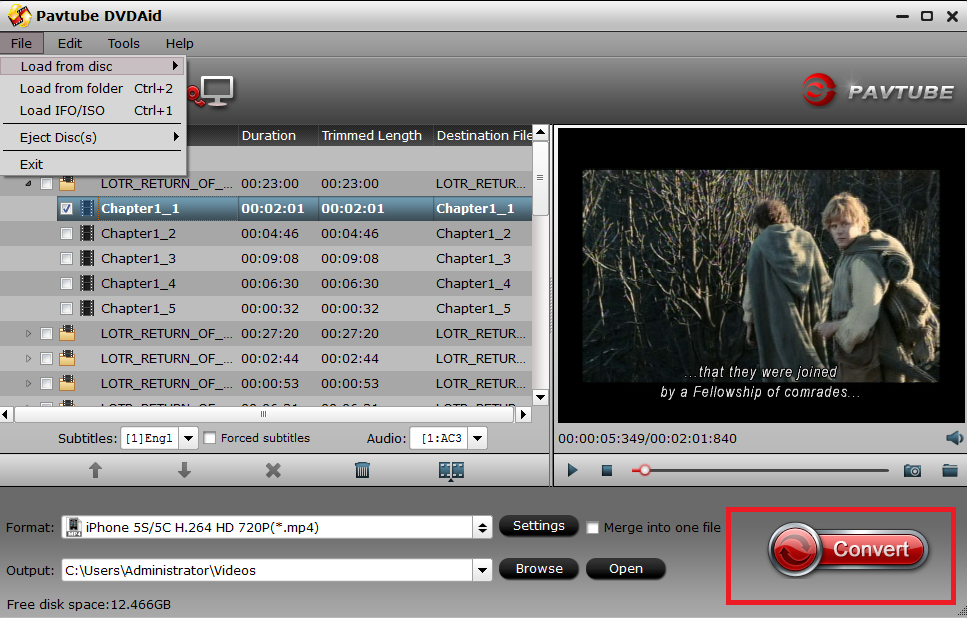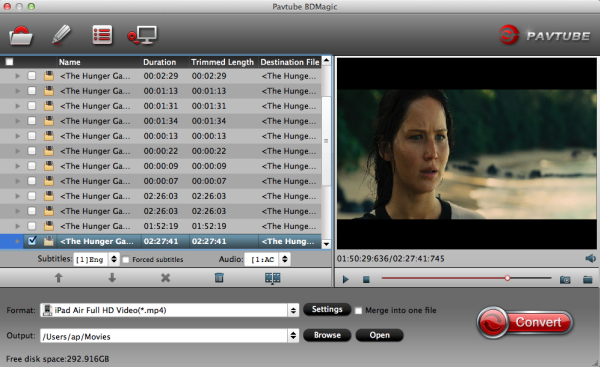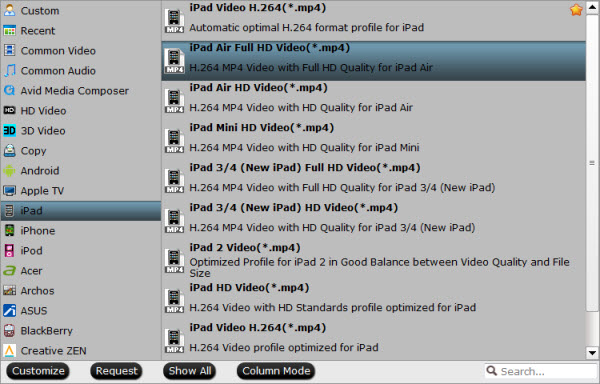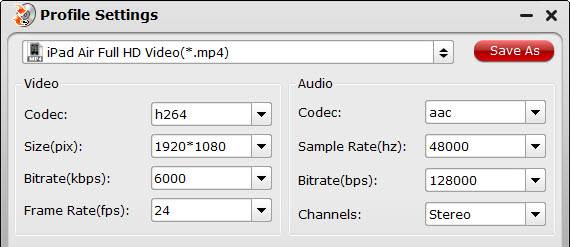Apple released a new iPad Pro with a smaller size in 9.7-inch in March. People just get confused that what the difference between the smaller iPad Pro 9.7 and the bigger iPad Pro 12.9? Which one deserves you to buy?
Read Also: iPad Pro 9.7 vs Surface Pro 4

So here, we have put the 12.9-inch tablet against the specs for the new 9.7-inch device to see what the differences are, what features they share and how the new iPad Pro 9.7-inch compares.
Apple iPad Pro 9.7 vs iPad Pro 12.9: Design
The Apple iPad Pro 12.9-inch measures 305.7 x 220.6 x 6.9mm and weighs 713g for the Wi-Fi only model or 723g for the Wi-Fi and Cellular model. It offers the same aluminium design as the iPad Air 2 with the Lightning connector centralised at the bottom and Touch ID built into the home button on the front.
The iPad Pro adds four built-in stereo speakers to the iPad party though, as well as a Smart Connector. It comes in silver, gold and space grey colour options.
The Apple iPad Pro 9.7-inch measures 240 x 169.5 x 6.1mm and weighs 437g. This is of course significantly smaller than the 12.9-inch iPad Pro, as well as slightly slimmer, but the design is the same, just on a smaller scale.
The 9.7-inch iPad Pro comes with the four built-in speakers like the Pro, as well as the Smart Connector. Touch ID is also on board but it will come in rose gold, as well as the same gold, silver and space grey colours of the larger iPad Pro.
Learn: How do You play .mkv format movies on iPad Pro 9.7?
Apple iPad Pro 9.7 vs iPad Pro 12.9: Display
The Apple iPad Pro is the largest iPad available in the company’s line up, with a 12.9-inch display. The LED-backlit Retina display has a 2732 x 2048 resolution for a pixel density of 264ppi.
The smaller iPad Pro features a 9.7-inch display with a 2048 x 1536 pixel resolution, which results in the same pixel density as the 12.9-inch model at 264ppi. The new model has whatApple is calling a True Tone display however, as well as a wide colour display, which should mean a slightly improved display experience to the larger model.
The larger iPad Pro’s display can measure pressure, allowing it to work with the ApplePencil and the smaller iPad Pro will offer the same technology. This will enable users to draw and design as they would on the 12.9-inch iPad Pro but on a smaller, more portable device.
Apple iPad Pro 9.7 vs iPad Pro 12.9: Camera
The Apple iPad Pro has an 8-megapixel iSight camera with an f/2.4 aperture, coupled with a 1.2-megapixel front camera with an f/2.2 aperture. The rear camera is capable of 1080p video recording, while the front-facing camera will manage 720p.
The Apple iPad Pro 9.7-inch not only adds a True Tone flash to the mix, making it the first iPad to offer this feature, but it also bumps up the resolution. The new 9.7-inch iPad offers a 12-megapixel snapper with a f/2.2 aperture and 4K video recording capabilities, as well as a 5-megapixel front facing camera with Retina Flash. It’s basally the iPhone 6S but in tablet format.
This means the iPad Pro 9.7-inch is the most capable Apple tablet available in terms of camera and there should be a nice improvement over the larger iPad Pro.
Read Download and Play YouTube Video on iPad Pro 9.7 Offline
Apple iPad Pro 9.7 vs iPad Pro 12.9: Hardware and specs
The Apple iPad Pro 12.9-inch comes with the A9X processor and M9 motion co-processor. It also sports 4GB of RAM and a 38.5 watt battery. The Wi-Fi only model comes in 32GB and 128GB options, while the Wi-Fi and Cellular model is only available with 128GB of internal storage.
The Apple iPad Pro 9.7-inch comes with the same A9X chip as the iPad Pro. Both 3GB and 4GB of RAM were thrown about in speculation but Apple has yet to detail specifics on RAMor battery so we will update when we find out.
In terms of storage however, the iPad Pro 9.7-inch comes in 32GB, 128GB and 256GB options, for both the Wi-Fi and Cellular models.
Apple iPad Pro 9.7 vs iPad Pro 12.9: Software
The Apple iPad Pro 12.9-inch comes with iOS 9, offering all the features you’d expect including Apple Pay support, AirDrop, AirPlay, Spotlight Search, Apple Music and Family Sharing among others as standard. It also comes complete with Pages, Numbers and Keynote, offering users the company’s productivity apps.
The Apple iPad Pro 9.7-inch also comes with iOS 9 so expect the same software experience as the larger Pro.
Apple iPad Pro 9.7 vs iPad Pro 12.9: Conclusion
Based on the specs, it is easy to see why the new 9.7-inch iPad has fallen into the Pro range rather than the Air. It not only comes with the same design as the larger iPad Pro, but it brings in the same performance power too.
The iPad Pro 9.7-inch is for those who like the idea of the iPad Pro and all the features it offers, but want it in a smaller and cheaper format, with better camera capabilities. After all, smaller=more portability, better camera features, lower cost.
How to Play Blu-ray/DVD movies on iPad Pro/9.7/12.9?
With these two wonderful iPads, you may want to watch Blu-ray/DVD movies on them. But even though powerful as iPad Pro/9.7/12.9, they still don’t have built-in Blu-ray/DVD drive to let you stream Blu-ray/DVD movies. In this case, you need a Blu-ray/DVD to iPad Pro converter.
Pavtube ByteCopy for Windows/Mac is a top-selling Blu-ray/DVD to iPad Pro Series Converter. With it, you can rip all your Blu-ray/DVD movies to iPad Pro 9.7/12.9 playback formats with original video quality. After ripping, you can sync the Blu-ray movies to iPad Pro via iTunes for playing on the go. Now download the right version and follow the tips below to finish your task.
Free Download Top Blu-ray to iPad Pro Converter:


Other Download:
- Pavtube old official address: http://www.pavtube.cn/bytecopy/
- Cnet Download: http://download.cnet.com/Pavtube-ByteCopy/3000-7970_4-76158512.html
Step-by-step guide: Rip and transfer Blu-ray to iPad Pro 9.7 and 12.9 for entertainment in clicks
Step 1. Load Blu-ray disc.
Run this Pavtube Blu-ray to iPad Pro Ripper, click the top left icon, you can choose to import Blu-ray/DVD from ROM with BD drive, Blu-ray/DVD folder or Blu-ray/DVD ISO/IFO. It will check the main title by default; moreover, ISO files could also be recognized automatically so that you no longer need to run virtual drive to mount it.
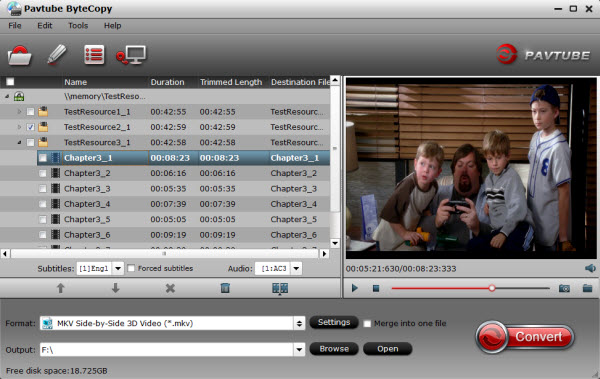
Step 2. Choose Output Format.
Click the output format dropdown list; you’ll get a lot of choices. For converting Blu-ray/DVD to iPad Pro, you can select “iPad > iPad 3/4 (New iPad) Full HD Video(*.mp4)” as output format. The output videos will keep the excellent image quality.
Tip: If the default settings do not fit your requirement, you can click “Settings” icon to enter “Profile Settings” panel to adjust video size, bitrate, frame rate and audio channels.
Step 3. Start Blu-ray to iPad Pro 9.7/12.9 conversion.
At last, click “Start conversion” to begin converting the added Blu-ray/DVD to MP4 for iPad Pro 9.7/12.9. As you see, with only three clicks, you can get Blu-ray/DVD playable on iPad Pro 9.7/12.9.
After the conversion, you can click “Open” to locate the ripped video files. After that, add converted movies to iTunesand transfer the videos to your iPad Pro 9.7.
After read the iPad Pro 9.7/12.9 Blu-ray/DVD playback solution, I’m sure you’ve learned how to watch Blu-ray/DVD movie on iPad Pro 9.7/12.9.
Related Articles: