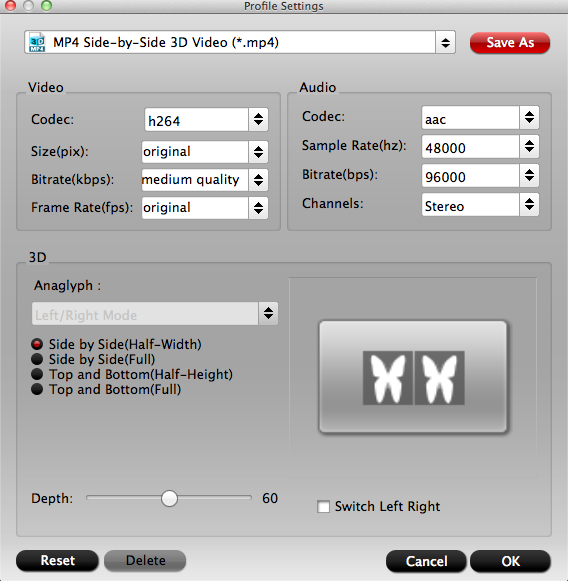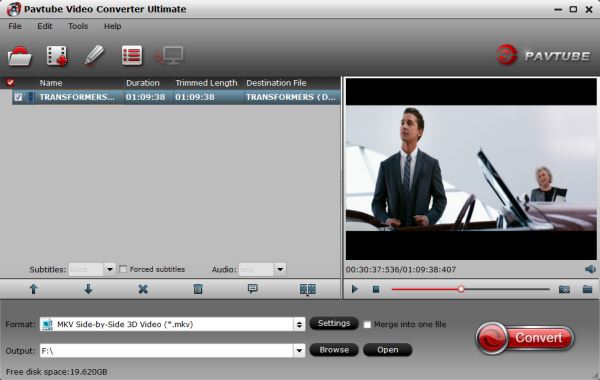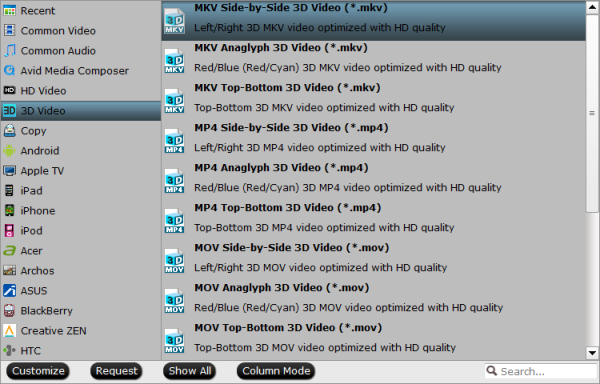What is Virtual Reality?
Virtual reality is the term used to describe a three-dimensional, computer generated environment which can be explored and interacted with by a person. That person becomes part of this virtual world or is immersed within this environment and whilst there, is able to manipulate objects or perform a series of actions.
Best Video Formats for Normal VR Headsets
Usually, for some VR Headsets like Google Cardboard, the best VR video format depends on the the devices it connect. For example, if you play a 3D video on Google Cardboard with iPhone 6, you’d make sure your 3D video is 3D MP4, 3D MOV, 3D M4V. But for Android mobile phone, you can play 3D 3GP, 3D MP4, etc on Cardboard. This adapts to many VR headsets in the market, like Freely VR, Sony Morpheu, PLAY VR, etc.
As for those top popular VR headsets, such Samsung Gear VR, Oculus Rift DK2, VR One, the best VR video formats for Gear VR is 3D MP4, 3D AVI and 3D FLV. The best VR video formats for VR One is 3D MP4 and 3D MOV. For DK, the best VR video formats will be 3DMKV, 3D MP4, 3D AVI and 3D WMV. Top-Bottom 3D is supported by VR headset while the best mode is 3D SBS.
Best VR Video Size
The file size of a VR video is not supposed to be larger than that of a non-VR video (common SD/HD/4K video). And unlike 4K UHD, downloading a VR video won’t increase the burden on your computer, USB or HDD.
For most of the VR headsets, we recommend using 1280×720 HD resolution to encode your videos. Higher resolutions will not provide any better quality, meaning you’ll waste space and processing power.
And for Gear VR, 3D movies should be encoded “full side-by-side” with a 1:1 pixel aspect ratio. Content mastered at 1920×1080 compressed side -by- side 3D should be resampled to 1920×540 resolution full side -by -side resolution.
Convert Virtual Reality Video Formats and Change File Size with Video Converter
VR video is not easy to find and sometime, even though you get a 3D video, it is probably not suitable for your VR Headsets. In this case, you can use Pavtube Video Converter Ultimate to convert your non-VR video to VR video or switch a VR video to another VR video. It also can convert a VR video to a non-VR video. It supports to output 3D MP4, 3D MKV, 3D MOV, 3D WMV, 3D AVI and Top Bottom, Side By Side and Anaglyph 3D effect. It allows you to adjust 3D depth and 3D video size, bitrate, codec, etc.
Other Download:
- Pavtube old official address: http://www.pavtube.cn/blu-ray-video-converter-ultimate/
- Cnet Download: http://download.cnet.com/Pavtube-Video-Converter-Ultimate/3000-2194_4-75938564.html
Steps to Convert VR video with Pavtube Video Converter
Step 1: Add VR video
Click the “File” button, browse to computer hard drive and import VR video into this app.

Step 2: Choose output 3D format
Tap on “Format” bar and find “3D Video”, there are a lot of format options for you. “MP4 Side-by-Side 3D Video (*.mp4)” is recommended for your VR headsets. Of course, you also can choose other 3D formats.

Tip: Click “Settings” and you can change the parameters like resolution, frame rate, encoder and bit rate for video, and sample rate, channel, encoder and bit rate for audio and save it as your own profile. In “Size” box, choose 720P or 540P as your need.
Step 3: Start to convert VR video
You can define the Destination Folder for saving the output file and set everything. Afterwards, you are good to go by tapping “Convert” button. The converted VR video can be played by your VR video player or device after a time.
Related Articles: