Do any of you know how or if it is possible to play a DVD movie in PowerPoint for my presentation and conference? If you can, I know that the speed of the computer will probably be a factor. If you can’t play it in PowerPoint anyone have any suggestions? What about a quick Alt-Tab between applications? Any help would be greatly appreciated.
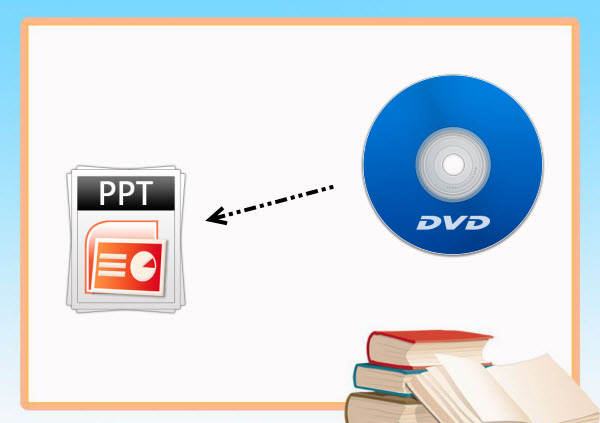
After inserting a DVD clip physically, you can easily play DVD movies within the presentation. However, embedding DVD in PowerPoint will always end in failure. In fact, for PowerPoint is not compatible with DVD and it only embeds few video formats including ASF, AVI, MPEG, and WMV.
But, to make things easy, you had better convert DVD to PowerPoint compatible video format so as to successfully embed DVD in PowerPoint. There are 2 parts to finish your task. One is to convert DVD movie to video, the other is to insert the converted video to PowerPoint.
Part 1: Convert DVD for inserting to PowerPoint presentation with Pavtube DVDAid?
Among so many DVD converters, I think that Pavtube DVDAid is you best choice. It lets you rip DVD to all popular video formats and even extract audio from DVD movies. Besides, the built-in video editor allows you to trim, add watermarks, etc. to get the very part and effect you want. The mac version is DVDAid for Mac.
Step 1: Launch Pavtube DVDAid, and click the “Load File” button to load your DVD movies to the program.
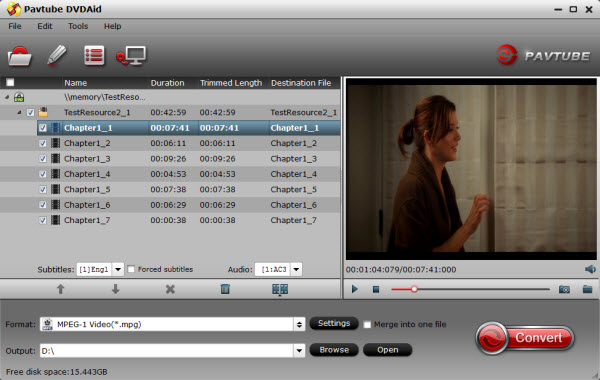
Step 2: Click the “Format” bar to choose a suitable output format like “MPEG-1 Video (*mpg)” from “Common Video” that your PowerPoint can support.
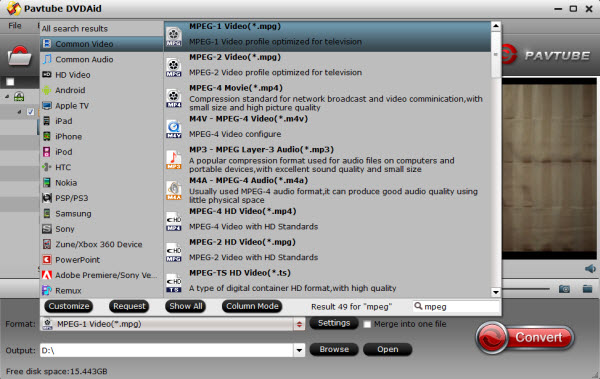
Tips:
1. If you have Nvidia CUDA/ATI AMD ready graphics card, you can have GPU encoding. Check the status of the CUDA/AMD button on the main interface and you’ll learn if CUDA/AMD encoding is in use which will help users accelerate conversion speed.
2. If you want to watch the DVD movies with high quality, Click “Setting” and adjust the bitrate. Remember, the size of your output file mainly depends on the bitrate, which means the higher bitrate the bigger file size you will get. You can also set other profile like video frame rate, audio channels .etc.
3. If you want to edit your DVD files before converting, you can click Edit to trim, crop the DVD so as to get the part you want or add some special effect on your movie.
Step 3: Back to the main interface, and hit the big “Convert” button on the bottom right corner to start the conversion. You can do some housework during the conversion.
Part 2: How to insert your converted video to PowerPoint?
After conversion, open PowerPoint and start a new presentation, get to the slide in which you want to insert a video do the following: On the menu bar, select Insert > Movies and Sounds > Movie from File… A browser window will appear. In the browser window find your folder, open it and click on the video you want. Then name and save the presentation into the same folder as you placed the video clips.
Note: It is worth mentioning that in PowerPoint 2003, you can run your movies full screen. This is an excellent feature. Here comes the simple steps to assist you to play the movie full screen.
Step 1. Right-click the movie object (the small rectangle) and on the shortcut menu, click Edit Movie Object.
Step 2. The Movie Options dialog box appears. Under Display Options, select the Zoom to full screen check box, and then click OK.
Finnally you can present your PPT presentations with embed DVD movies for a better enjoyment.
Articles you may want to read:
Convert Recording from GoToMeeting to MP4 format
How to Convert YouTube Videos to MP4/MOV on Windows 8.1
How can I play YouTube video in PowerPoint without internet



