Why do we need to convert Recordings From GoToMeeting to MP4 format? How do I convert GoToMeeting wmv files to MP4 for watching with ease? This article below will tell you the details to get it done.
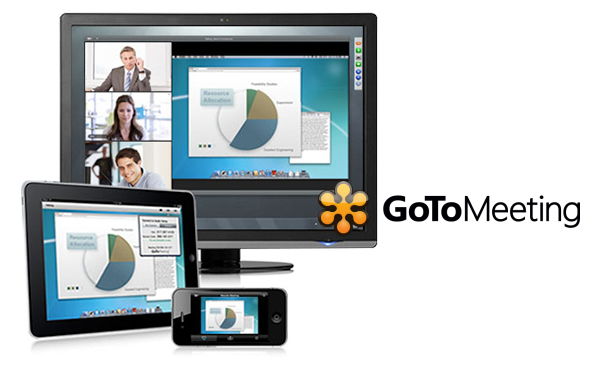
What is GoToMeeting WMV recordings?
As you may already know (or have just discovered), when you record a GoToMeeting, a codec is applied to the WMV file.
What problems we have with GoToMeeting video files?
Rather than choosing a widely-used, industry-standard codec to encode video, GoToMeeting uses its own codec by default to record its sessions. Even though the recording is in WMV, the codec used is meant for playing back on the GoToMeeting’s platform.
Unfortunately, this means that it’s poorly-supported by other applications in the multimedia space and many software packages have trouble interpreting the output.
The Solution:
You can try out either
Method 1: Through installation of the GoToMeeting codec
or; Method 2: download a converter to solve the conflicting codec issues.
After that, you can easily start a new recording on GoToMeeting with a slight adjustment in the Settings>Preference (convert to a vanilla WMV file, which is without the GoToMeeting codec) so that your future recordings can be playback without that much of a hassle.
If the problem still persists, you can always refer back to the methods mentioned below.
Method 1: Install Codec
Method 2: Download a Converter
In order to open or play your recordings from GoToMeeting on the PC, you will need to install the GoToMeeting codec in advance from HERE. Simply click on the link and then save the file before you run the installation. Just follow the on-screen instructions and after that restart your PC.
You can then try to launch your Windows Media Player or any other players on your PC to play your recordings. Alternatively, select by highlighting your recordings and then right-click on the file to Open With a defaulted program on your PC.
If an error message still prompts up, try out Method 2; by downloading an external converter.
Method 2: Download a Converter
As GoToMeeting recordings are not compatible with many portable devices and media players, if you would like to easily playback these GoToMeeting video files you have recorded, you’d better transcode these GoToMeeting videos to a common format which is suitable for watching, like the MP4 format.
Software required:
To convert your GoToMeeting file to MP4 format, I recommend this GoToMeeting Video Converter, which is exactly the software specially made for compressing/encoding GoToMeeting recordings to MP4 file format for most players quickly and easily and with excellent video quality. You can also edit GoToMeeting video before this WMV to MP4 conversion. Becides that,it’s capable of ripping/converting just about every title that you own; it’s easy of use and choices for decode/encode Blu-ray, DVD and videos to all popular format.
Note: GoToMeeting Mac version is renamed as iMedia Converter for Mac.
Good News! Pavtube Release a New Site – multipelife.com with Product Migration and Name Change.
To thanks for your continued support, we are holding a ‘New Site Special’ with fantastic discounts up to 40% off. You can get 20% off Video Converter Ultimate on Windows/Mac platform:
Read more: http://open-mobile-share.com/pavtube-release-a-new-site/
Now download GoToMeeting to MP4 converter, install and run it. And then follow the steps below:
Guide: Convert GoToMeeting WMV Recordings to MP4 format Mac without losing the video quality
Step 1: Launch Pavtube Video Converter Ultimate; import GoToMeeting video.
Free download the best GoToMeeting to MP4 Converter and run it to add the GoToMeeting wmv files.

Step 2: Choose format.
Hit “Format” drop-down list and choose “HD Video> H.264 HD Video(*.mp4)” as the most widely used format for playback on smartphones, tablets and media players.

Step 3: Adjust output settings (Optional)
You can click “Settings” (besides “Format”) to change target video size, bitrate, frame rate and other specs. Change the size to “Original” to get full size picture that can be playback clearly. And the higher bitrate you choose, the better video quality will be.
Step 4: Start the GoToMeeting wmv to MP4 conversion.
Back to the main interface and hit the “Convert” to start converting GoToMeeting wmv to HD MP4 on your PC/Mac; this converter will start all the tasks in batch.
Wait for a while till the conversion completed; click “Open output folder” to quick locate the converted files. Now play the converted .mp4 movies on you device and share them with your family and friends. Have a good time!
More related:
How to convert DVD to MP4 with ease in Windows or Mac
Convert MKV to MP4 for using in Android Devices
Top Blu-ray Ripper- Rip and Convert Blu-ray to MP4




Leave a Reply