This article aims to introduce an easy way to unlock iTunes purchased movie and convert DRM M4V video to Nabi 2 or Nabi Tablet for playback on Windows and Mac.
The Nabi 2 is the successor to Fuhu’s popular Nabi tablet, which designed especially for Kids that lets Kids watch their favorite movies and TV shows. If you have purchased some Cartoon or Disney movies from iTunes store, you must can’t wait to transfer those iTunes videos to Nabi 2 so that you can kids can enjoy them anywhere he likes.
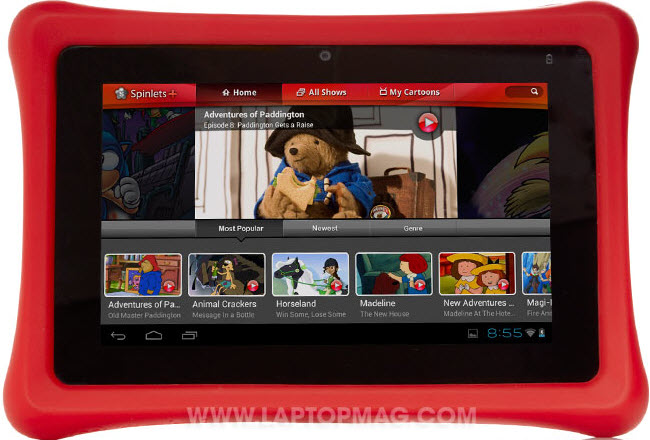
However, as Nabi Tablet is not an Apple product, it can’t play iTunes movies directly due to Apple FairPlay DRM applied on M4V videos purchased from iTunes store. Furthermore, M4V is not a format supported by Nabi 2.
Fortunately, by removing DRM protection from iTunes and converting iTunes M4V to Nabi 2 supported MP4 format, you can make iTunes movies playable on Nabi 2 nabi tablet. What you need is an all-in-one DRM removal and video converter. Here, Pavtube iTunes to Nabi (2) Converter is highly recommended for its easy-to-use interface, straight workflow and reliable video quality. It can remove the DRM protection from iTunes downloaded video, and transfer it to various video formats including MP4 profiles for Nabi 2 or Nabi Tablet. Here I will show you how to get iTunes movies playable on Nabi (2) Tablet.
Here is Top 3 iTunes DRM Converter Review.
Money-saving Trip:
- ByteCopy($42) + ChewTune($29) = Only $54.9, Save $16.1
- Video Converter Ultimate($65) + ChewTune($29) = Only $74.9, Save $19.1
- BDMagic($49) + ChewTune($29) = Only $49.9, Save $28.1
- DVDAid($35) + ChewTune($29) = Only $49.9, Save $14.1
Now just download this software and follow the tips below to make your iTunes movies playable on Nabi 2 or Nabi Tablet.
A command window will pop up during the installation to install specific audio driver, do not shut down and let it running until the installation completed.
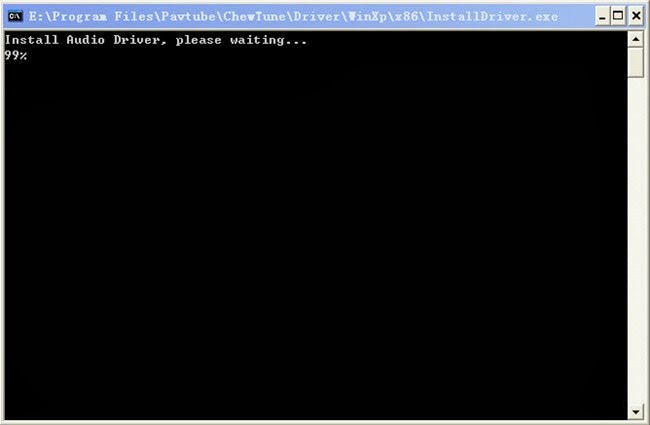
How to record iTunes DRM video to MP4 for Nabi 2 or Nabi Tablet?
Step 1. Add video and choose target format.
Drag and drop your videos to it directly, or you can click icon to import them as below.
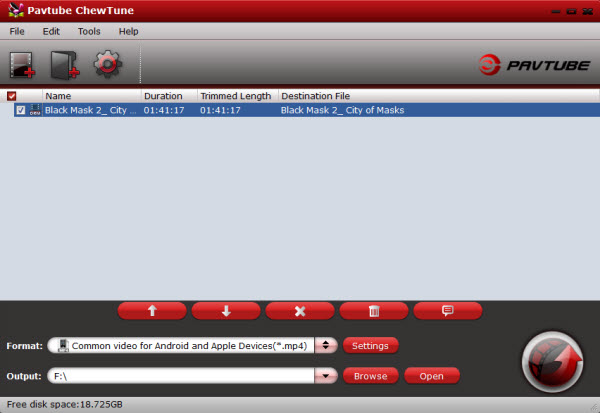
Let’s click the drop-down-list besides “Format” and choose “Common Video> H.264 Video(*.mp4)”. Or move to “Android” column and choose “Nook HD(*.mp4)” as output format for your Nabi 2 or Nabi Tablet.

Step 2. Customize target video specs.
Click “Settings” to enter Profile Settings window, you can find settings for video size, codec, bitrate and frame rate. For Nabi 2 or Nabi Tablet playback, you are suggested to set the Size to 1280*800; and bitrate will be fine from 1500 to 2500 kb/s.
Step 3. Start conversion.
Now click the big red icon to start converting iTunes M4V videos to Nabi 2 or Nabi Tablet in batch; this converter will activate your media player automatically and start to play this video. The player windows cannot be removed or closed.
In the meanwhile, it will start to record this video in MP4 real-time. The conversion time is equal to the video length itself; you can do other tasks during the converting the process.
Note: the system volume could turn off temporally during this period; no worries, do not touch it to get perfect DRM removed video.
After the conversion, click “Open output folder” to quick locate the converted video.
Tips:
1. The DRM removing process may mislead your anti-virus software to falsely report virus/worm. Please ignore the report to keep on ripping.
2. This product cannot convert unplayable video (damaged, unauthorized, etc).
Also learn how to rip DVD, Blu-ray ISO and videos to Kids tablets for watching.



