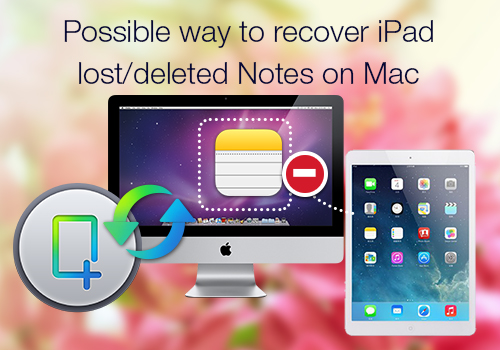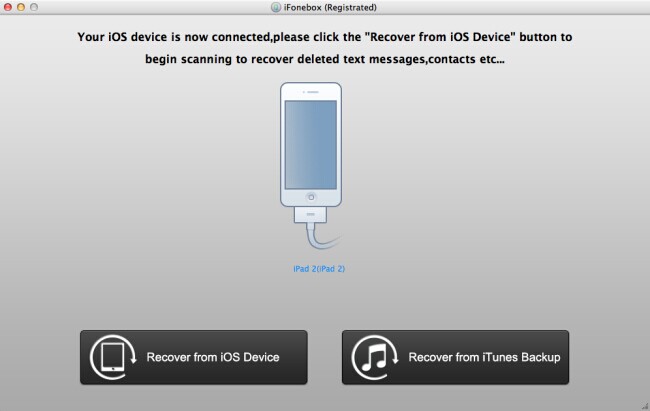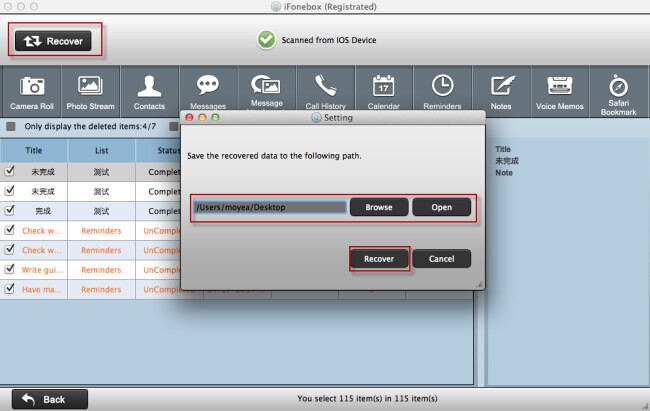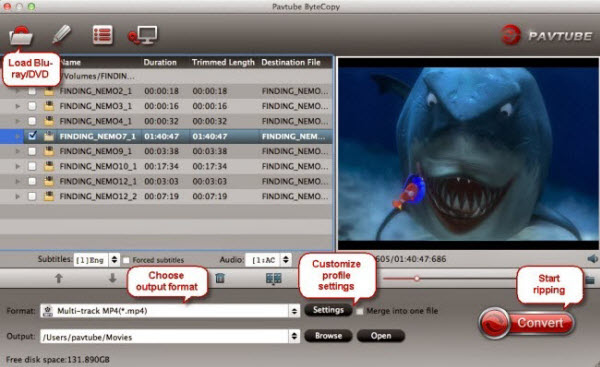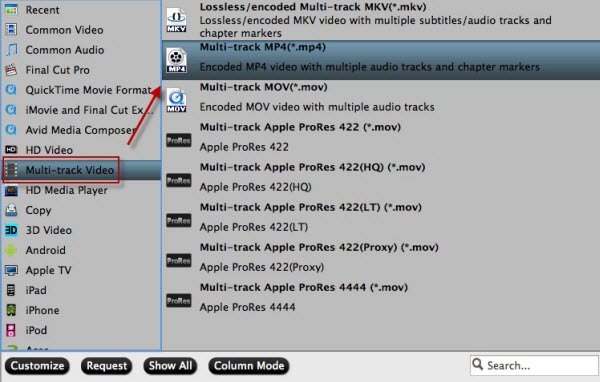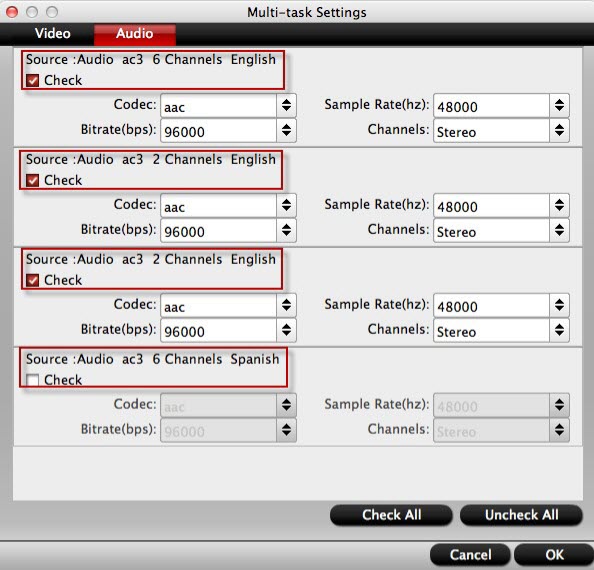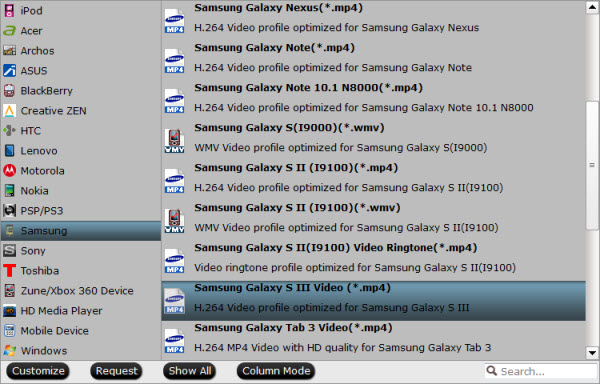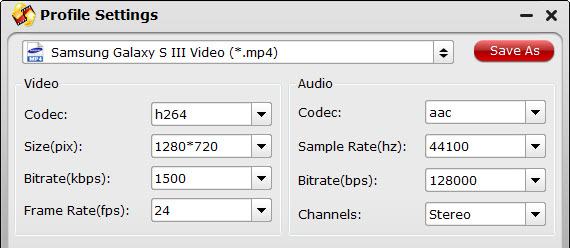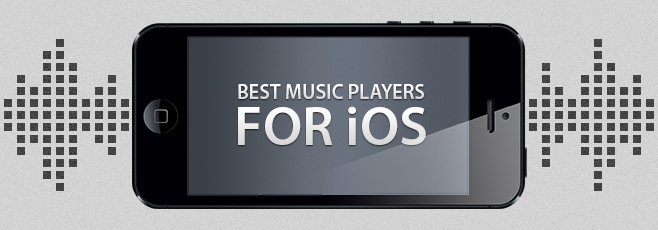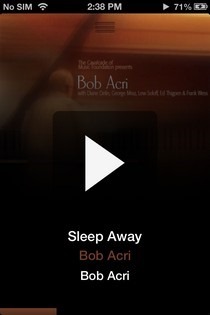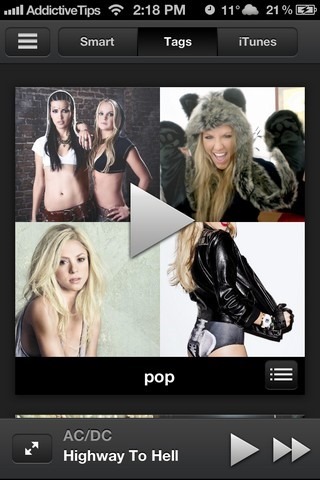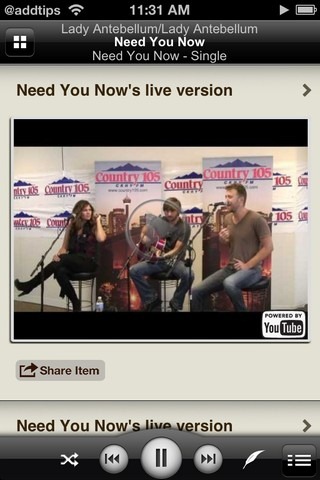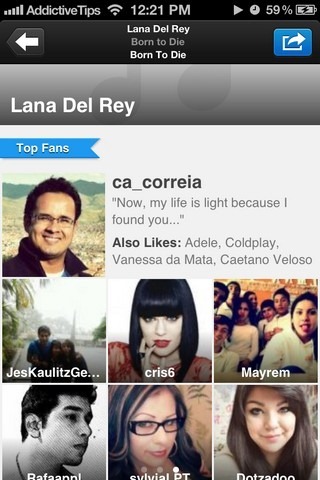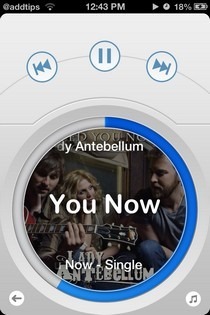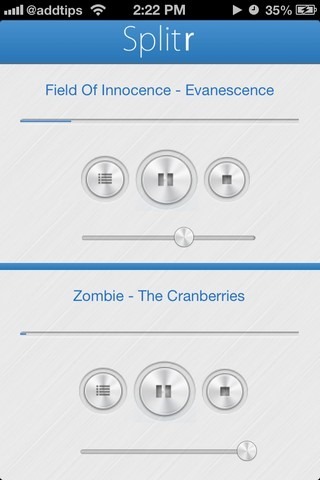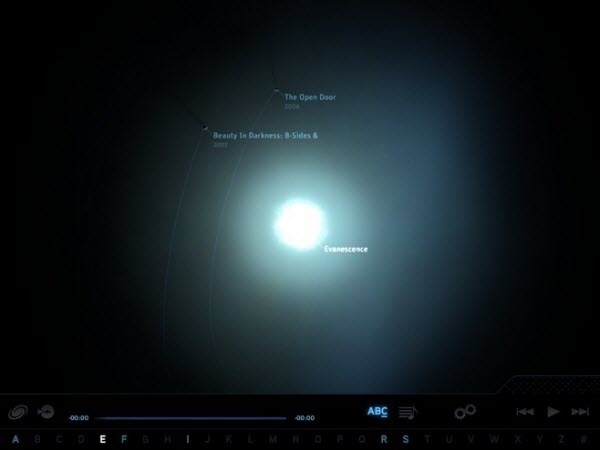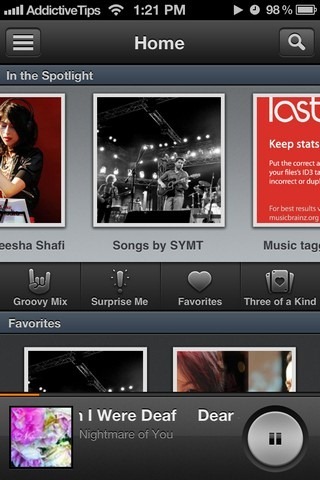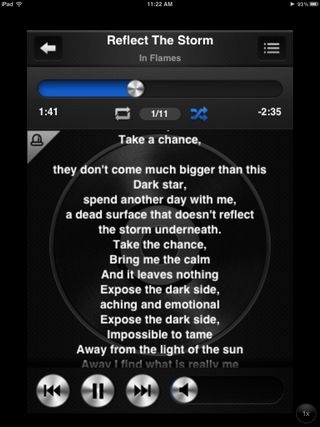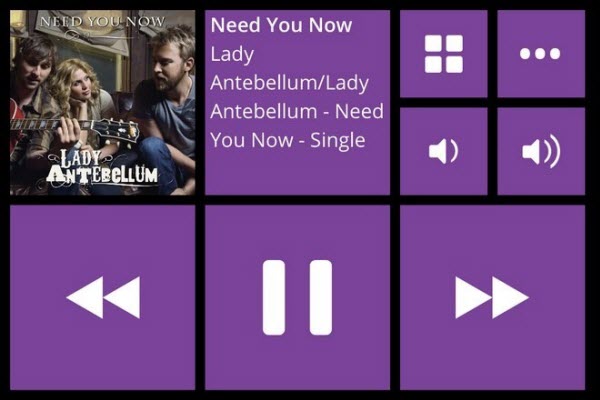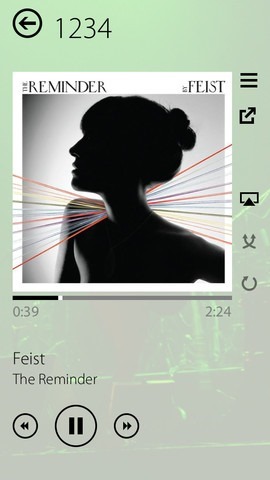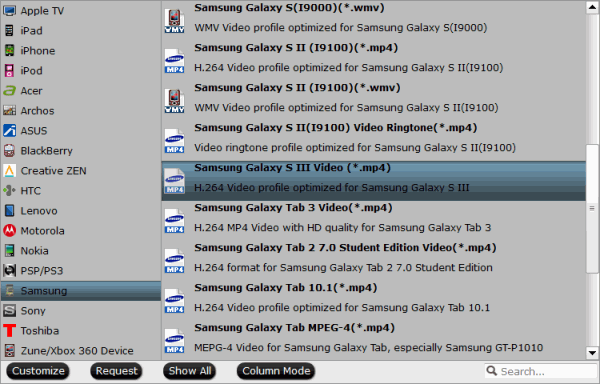The default video player on the iPad/iPhone/iPod can only do so much. It’s good but it’s not as powerful as you want it to be. Here are best music player available for iPad/iPhone/iPod.
With Apple finally introducing iTunes Radio in iOS 7, some people are claiming that the end of offline music playback is near. The sheer number of streaming services available these days coupled with the wide availability of high-speed mobile internet has dramatically diminished the importance of keeping a decent collection of music on your device. Having said that, you cannot always be online, even in this modern age, as all the uproar caused by Xbox One has clearly demonstrated. So, if you still have a lot of songs on your iPhone, you are probably familiar with more than one alternatives for the iOS Music app.
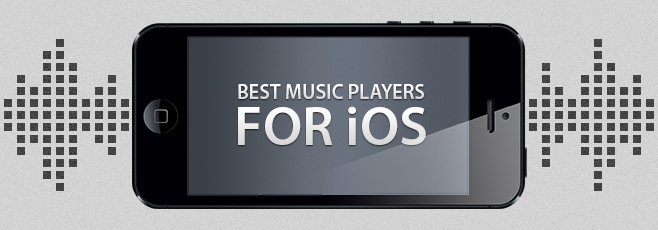
The stock app itself isn’t too bad, but there are some music players available in the App Store that can make it look almost crude. The variety is so large in this genre that you might easily start feeling a bit lost when looking for a decent app that can handle your music library. So, in an attempt to make your choice easier, here is our list of the top free and paid music players available for iOS.
Free
1. Toones
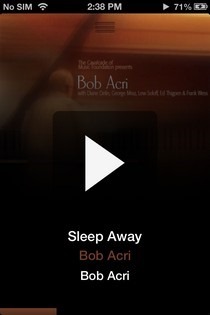
Toones is all about gestures, and can offer deemed a truly button-less music playback experience. The app can do everything you are ever likely to need to control audio playback, but the only downside is that you will have to remember a considerable number of gestures in order to perform these tasks.
Toones
2. Scrobbler
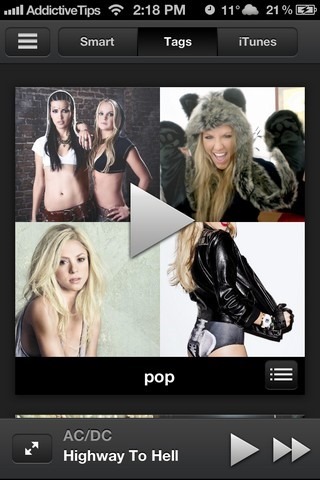
Released by Last.fm, this app is great for anyone who likes to have album art with every song in their library. In most music apps, one song has just one photo associated with it, but if you listen to a track in Scrobbler, the photos keep changing automatically. Apart from that, the app can automatically order your music into playlists, and features some decent sharing options as well.
Scrobbler
3. IAlbums
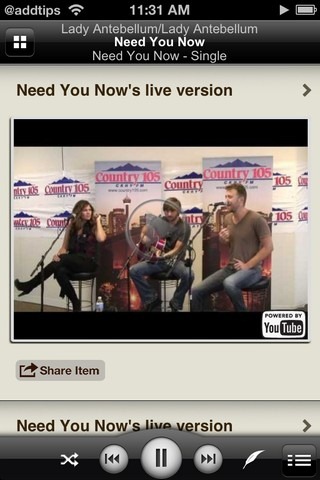
Back in the days when RealPlayer was the most popular desktop music player, I personally quite liked the way it showed additional information about the currently playing track and artist. iAlbums does the same for your iPhone’s music collection, and even pulls lyrics automatically for it from different sources. The way iAlbums arranges your songs in its library is also pretty good.
iAlbums
4. TuneWiki Lyrics
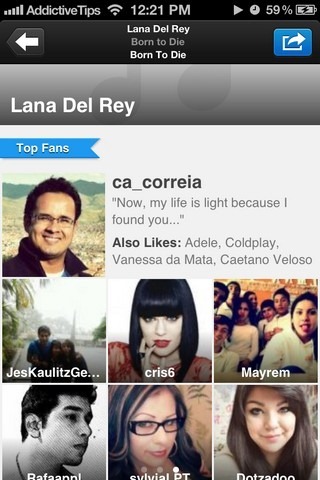
If Shazam was a feature-rich music player, it would have been like TuneWiki Lyrics. The app comes with built-in song recognition, but it can also show you lyrics for any song in your library. The great thing about its lyrics display is that TuneWiki synchronizes the text displayed on the screen with the actual audio.
TuneWiki Lyrics
5. Legato
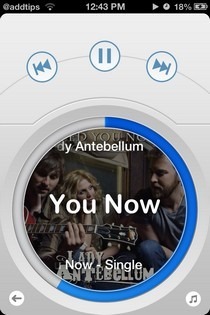
If you want to scrobble music you are listening to from your local collection, Legato is the way to go. The app also comes with a neat UI, and has a unique radial playback controller. The combination of music discovery and offline playback make Legato a great app to have on your iPhone.
Legato
6. Splitr
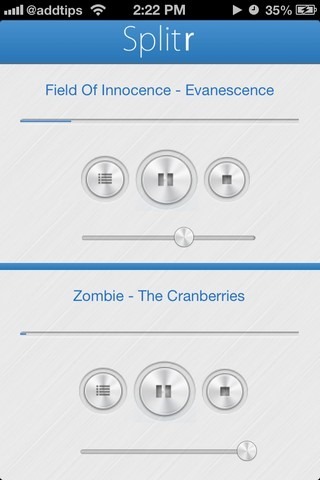
Splitr is not exactly a music player, but more of a utility app. Having said that, how many other apps let you play a different song on each side of your earphones simultaneously? A great app for anyone who has to share their earbuds with friends frequently.
Splitr
7. Planetary (IPad)
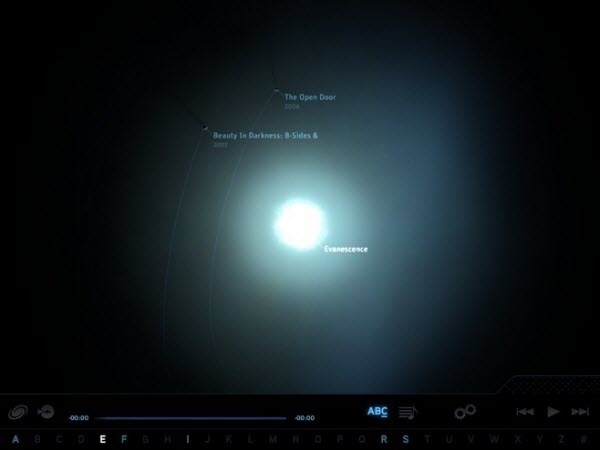
Planetary might not be the most practical music player available in the App Store, but it is certainly among the most beautiful. The app arranges your music alphabetically into a collection of galaxies, which users can fully explore using their device’s gyroscope or camera. Each track is represented by a star, which you can tap twice to begin listening to it. As you might have guessed from the app’s screenshot, Planetary is exclusive to the iPad.
Planetary
8. PaidGroove
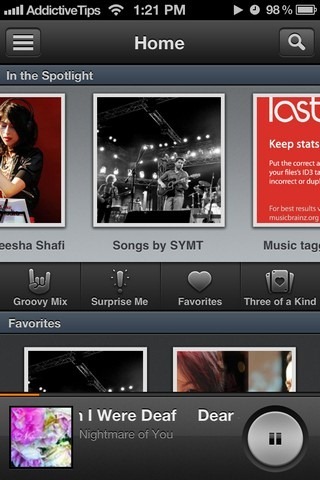
Groove is not a completely offline music player, as it combines your music collection with suggestions from across the internet based on your listening habits. The app also has the ability to generate playlists out of your personal library by taking music genres and artist info of the tracks into account. A great feature of Groove is that it makes sure that none of the songs in your device are ever completely forgotten, as it has a separate section for tracks that you haven’t listened to in a while.
Groove
9. Music Player All-In-1
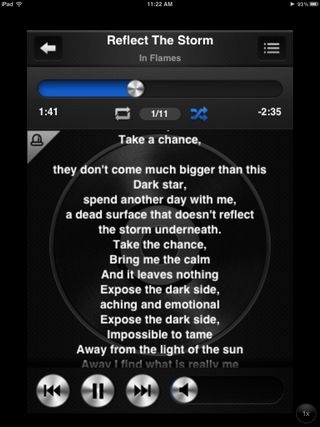
Ever since Apple decided to separate podcasts from music, almost all third-party music players have gone the same route, except Music Player All-In-1, that is. The app comes with playback & management options for all audio files stored on your iPhone, and even features a built-in web browser that can be used to find videos and album art related to the song you are listening to. Other features include a timer that stops playback after a set period of time, and lots of sharing options.
Music Player All-in-1
10. CarTunes

CarTunes can be considered a refined version of Toones. The app is gesture-based, but has a smattering of buttons for navigation and playback control as well. The songs in your library are arranged into a neat shelf by the app, complete with album art and the name of the artist. The looks and theme colors are pretty customizable as well.
CarTunes
11. Stezza
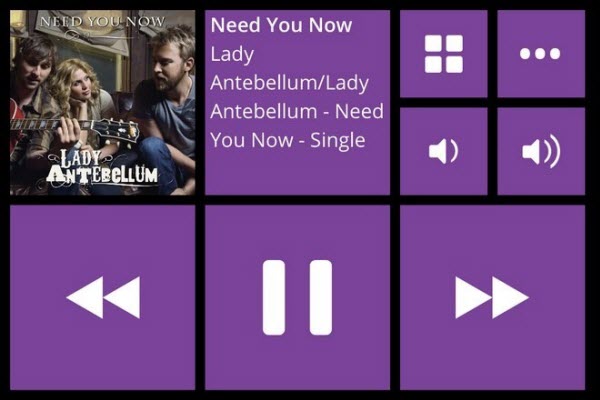
If you have ever used Windows 8, or Windows Phone, you are going to like Stezza. Instead of going for gestures, which have to be remembered, Stezza offers large buttons that can be used to perform any playback-related action with ease and efficiency. The app is perfect if you want to control your music without having to pay too much attention to the screen, especially in scenarios when your phone is docked such as while in vehicle.
Stezza
12. Track 8
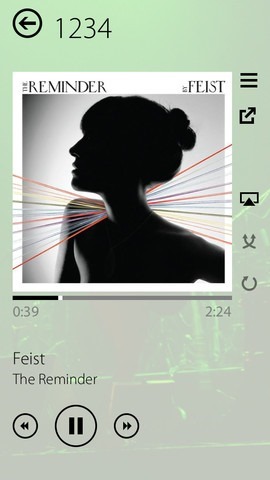
Track 8 is the closest you can get to Microsoft’s Zune on iOS. The app has very Metro-ish looks, and a UI that can be customized a great deal. You can change the theme color and even the way individual elements of the interface look. Track 8 is smart enough to let users back up their settings to iCloud, so that they can be restored later.
Track 8
There are countless other music players available in the App Store as well, but hardly any among them can do something these apps can’t. So, pick one that you fancy, give it a go, and let us know about your experience as well as any favorite ones of yours that we have missed, in the comments below.
These are the best Music Player for iPad/iPhone/iPod available. Try these on your iOS devices and see for yourself.
PS: With a powerful third-party media player you can play more videos on your iPad/iPhone/iPod, however, this does not mean it can play everything you throw at it. You’d better put Apple device friendly videos onto the device for playback. To have the device play these movie purchases, get yourself Video Converting tool- Pavtube Video Converter Ultimate first to convert your HD videos when necessary. By necessary I mean when the your iPad/iPhone/iPod pops up an error message saying unsupported file or plays video in slow motion. Good news it that this all-in-one video converter is 30% off now.
Updated on 5th, April, 2016
Related Articles: