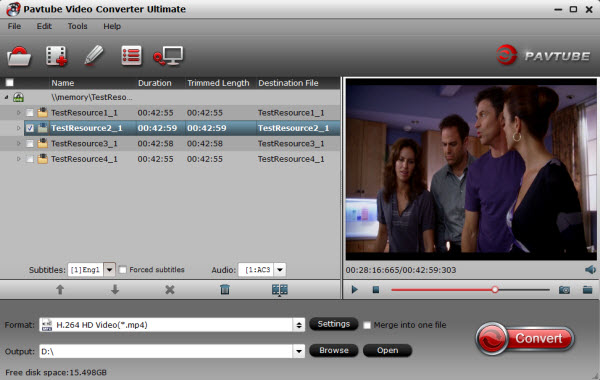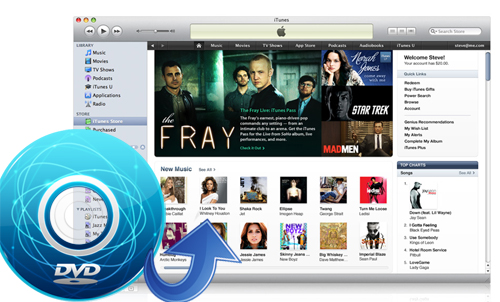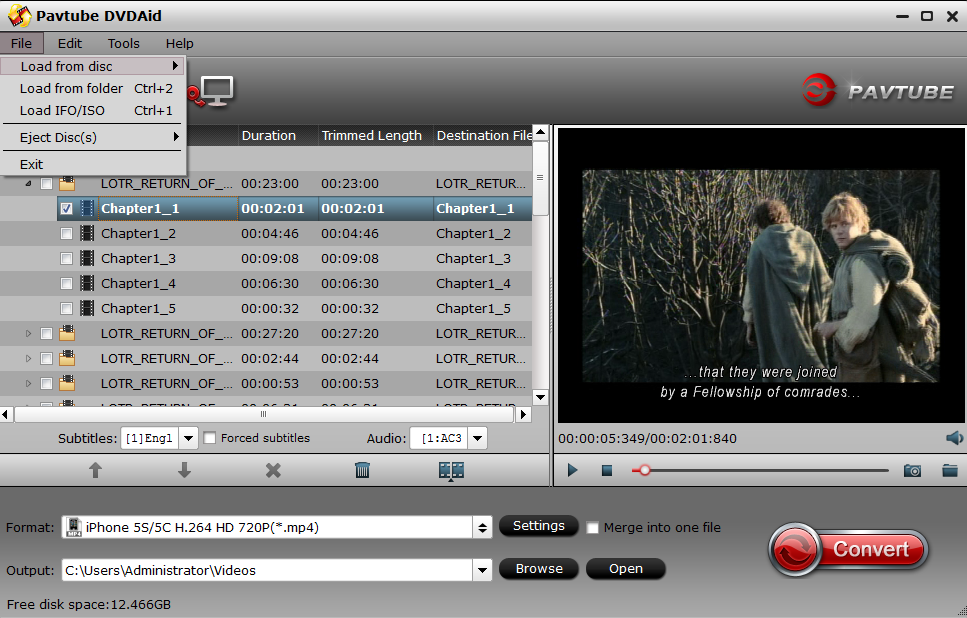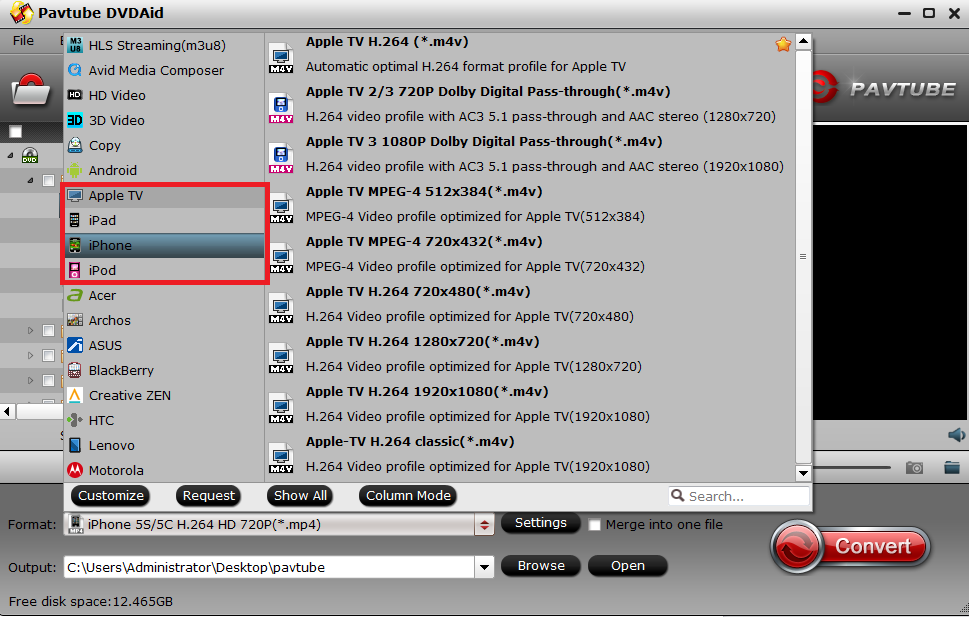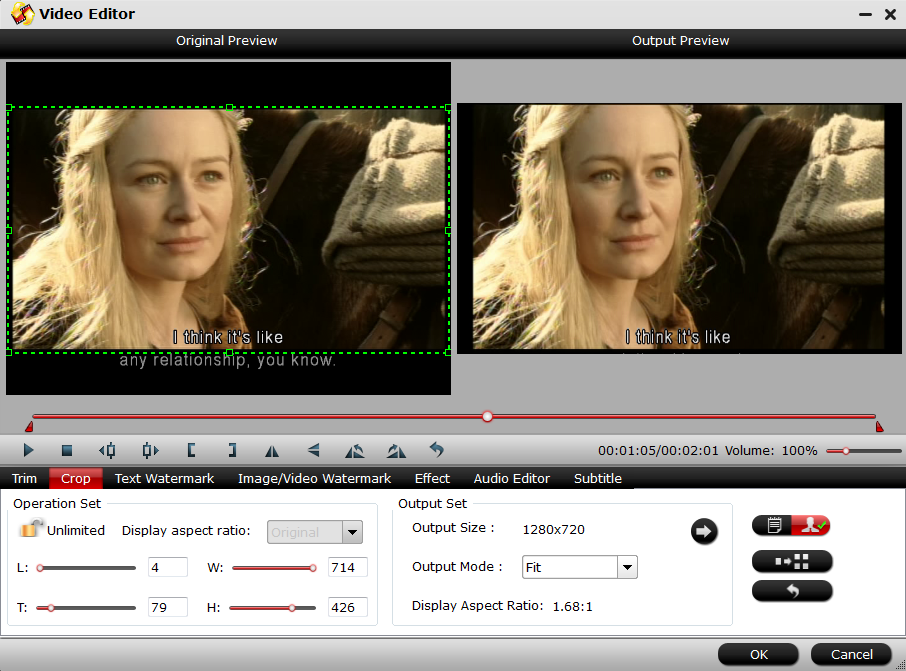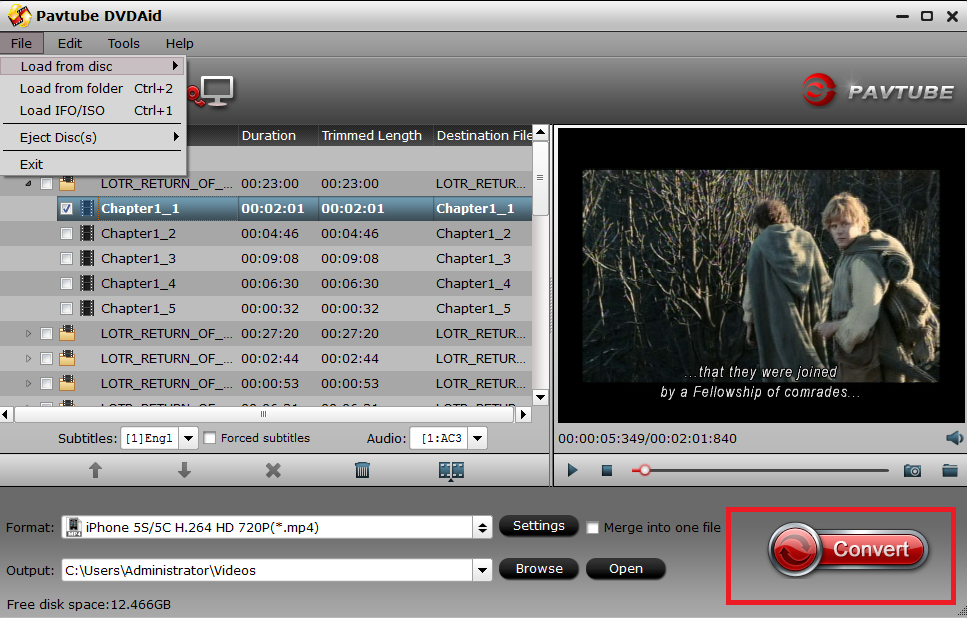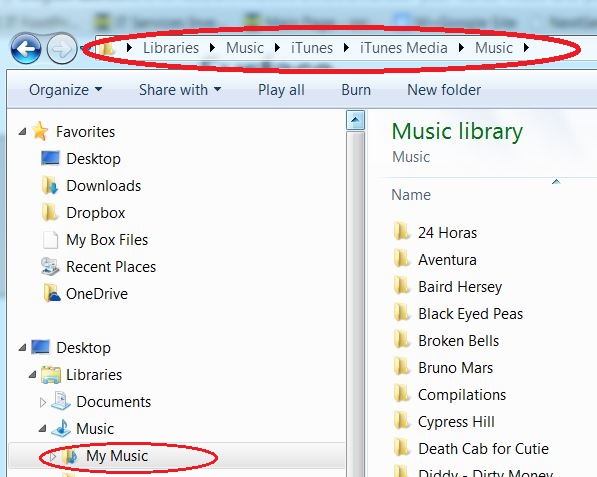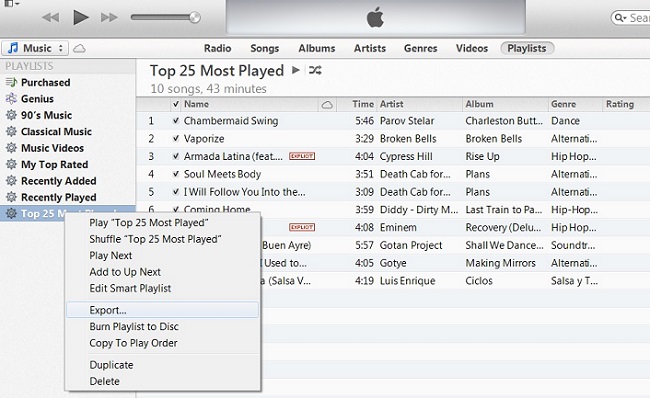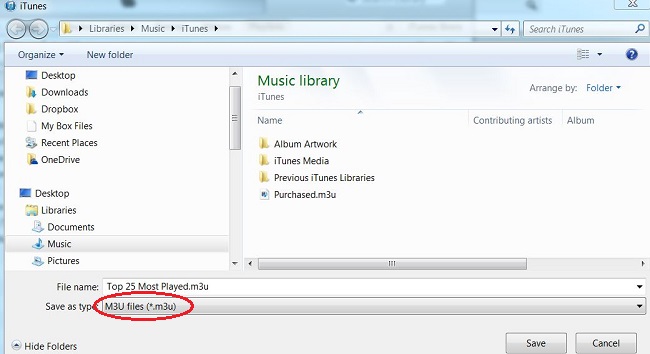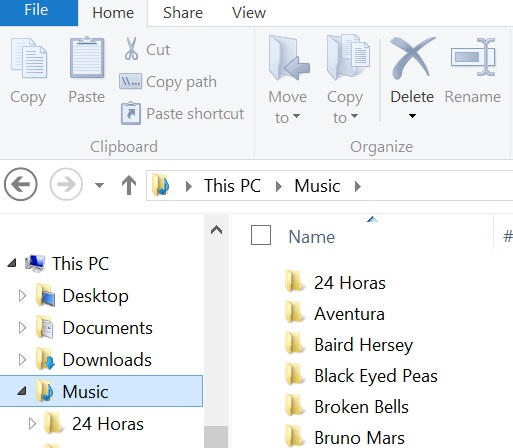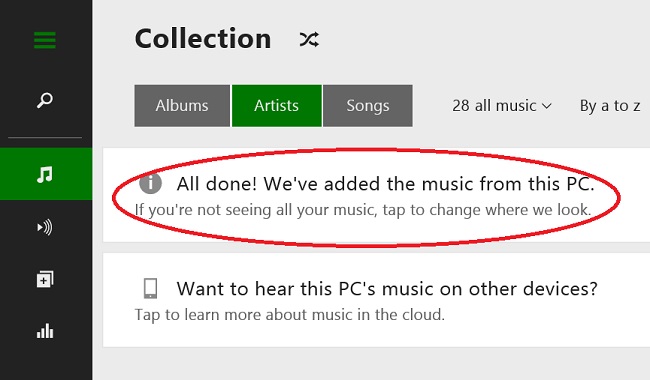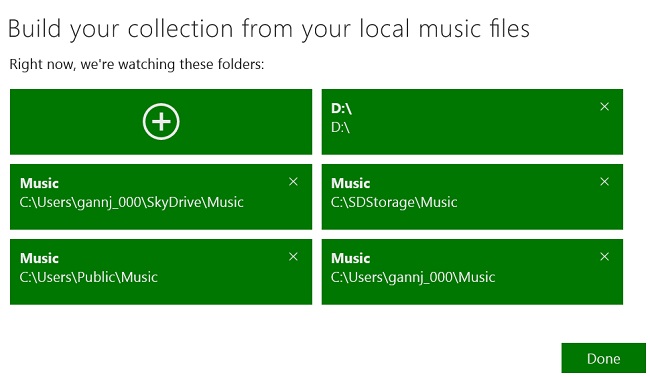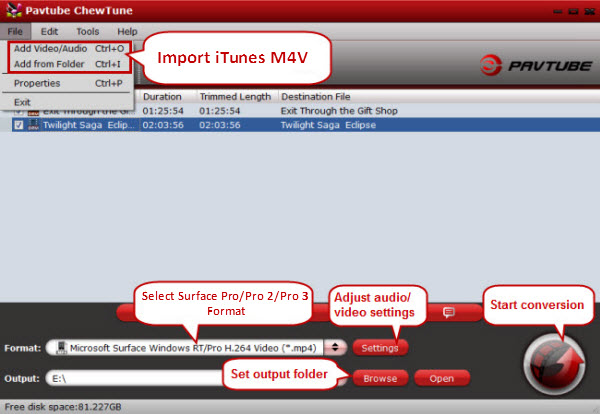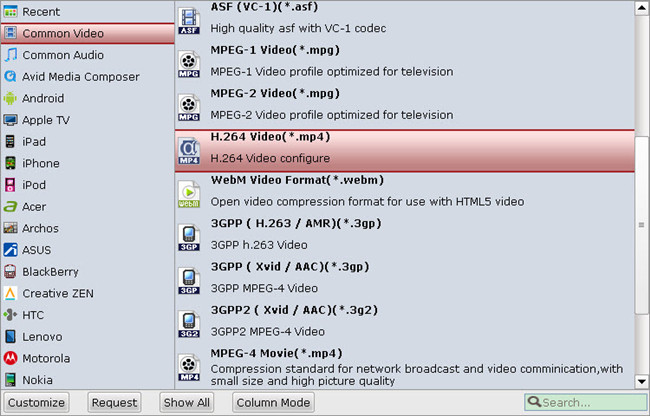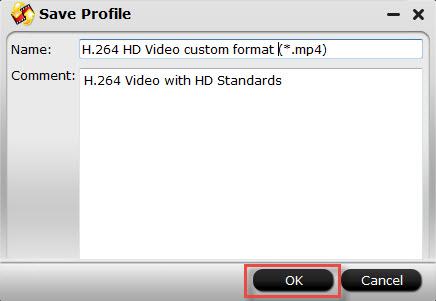Nvidia’s Shield Tablet is a tablet aimed at gaming initially. Well, the Nvidia Shield Tablet is also a great device for playing movies with its 1920 x 1200 resolution 8 inch screen. One of the best, but overlooked, features of the Nvidia Shield Tablet is its widescreen video capability. It is more or less a shrunken HDTV you can take on the road with you. It might even be enough to keep the tykes busy on a long road trip or plane flight. That pretty much justifies the cost, right?

Tips for Android users: Digital Copy to Android | Top 5 Android App | iTunes Movies to Android | DVD ISO/IFO to Android…
Although Nvidia Shield Tablet is a great tablet for playing DVD movies, unfortunately it only supports a few video formats like widely used MP4, and the movies on DVDs (VOB) are not playable on Nvidia Shield Tablet. For watching DVD movies on Nvidia Shield, we should to know what video format can play on Nvidia Shield:
* Nvidia Shield Tablet Video supported formats: MP4/H.264/H.263
* Nvidia Shield Tablet Audio supported formats: MP3/WAV/eAAC+
So what if you want to play DVD movies on Shield Tablet? Here are two solutions for you:
Method 1: Convert DVD to Nvidia Shield Tablet friendly Video Formats
To convert DVD movie to Nvidia Shield Tablet compatible video first; so that you can play it with any different media player. To help you easily achieve this, the Pavtube DVDAid (Learn why choose this Best DVD Copying and Ripping Tool) is highly recommended. It can convert both common and CSS encoded DVD movies to Nvidia Shield compatible video or audio files on computer or any Portable devices as well as Plex Media Server and HDTV with great output quality.
If you are Mac user, you can seek help with Pavtube DVDAid for Mac, which allows you to convert DVD movies to Nvidia Shield on Mac (Mavericks and Yosemite). with just a few clicks. Now just download or buy the program and follow the easy guide below to convert and transfer DVD movies to Nvidia Shield Tablet for entertainment.
Step 1. Load DVD movies
Insert the DVD disc into your computer’s DVD drive and run DVD Ripper. You can click the “Load DVD” button to load the DVD files to the program. DVD ISO/IFO, VIDEO_TS folder are supported also.

Step 2. Specify output format
Now choose a video format for Nvidia Shield Tablet. As has been stated above, Shield supports MP4, etc video files. If you cannot find your Android device, don’t worry, choose “Android Phones 720P Video(*.mp4)” or “Android Tablets 720P Video(*.mp4)” or you can just select “Common Video” > “H.264 Video(*.mp4)” as the output video format.
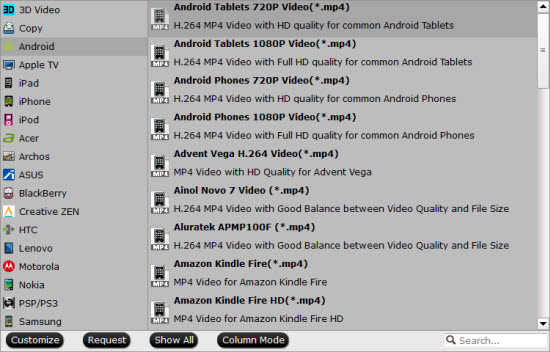
Tip: Click the “Settings” icon and you can adjust codec, bit rate, frame rate, sample rate and audio channel in the interface according to your needs and optimize the output file quality. The resolution 1280*720 is recommended here according to Shield’s screen resolution. Thus, you can play DVD on Nvidia Shield Tablet in full screen.
Step 3. Start converting DVD to Nvidia Shield Tablet
When all these settings are ready, you can click the “Convert” button to begin the DVD to Nvidia Shield Tablet conversion. When the ripping is done, you can click on “Open” button to locate the ripped videos. After that, connect your Shield Tablet to your computer and transfer the video files for playback effortlessly.
Method 2. Download a powerful Android DVD Player: Daroon player
Daroon player can directly play the Video_TS folder from SD card with DVD menu navigation and subtitles! Sounds wonderful? Just follow the simple steps below to see how to do it!
1. Download Daroon player from Google play.
2. Copy VIDEO_TS folder from your DVD to your SD card.
3. Launch Daroon and click on “DVD Folders” icon. Open that folder, find the DVD movies and start enjoying on your Nvidia Shield Tablet!
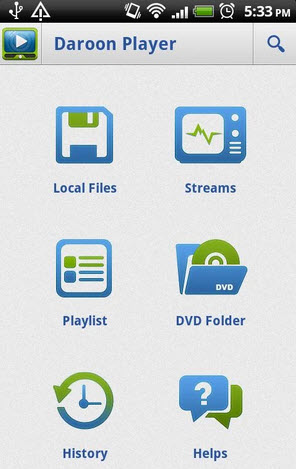
There, now you know how to get DVD movies onto your Nvidia Shield Tablet so you can watch them on that gorgeous screen! Keep in mind that some of the settings can be tweaked to improve the video quality but it’s a balance between quality and size. Using the settings Pavtube suggested, a 120-minute DVD encoded to about a 1.3GB MP4 file. What’s more? Pavtube Studio has launched a user-requested upgrade for full line of Pavtube products to new elements for M3U8 encoding.
Read More: