No matter how smart and high-tech the Apple iPhone is, there is a limitation to its battery life. Here are some useful tips to help you improve your iPhone battery life, including iPhone 5S, iPhone 5C, iPhone 5, iPhone 4S, iPhone 4, iPhone 3GS, especially after updating to IOS 7.
While some of the new features are fabulous, and others are making us crazy, there’s one thing we can all agree on: iOS 7 is not helping our battery life. As Ars Technica discovered, iOS 7 kills battery life faster than iOS 6.1 on every device you can use it on. We’ve got some tips to help you out.

1. Change Your Spotlight Settings
With iOS 7, you can now search for anything on your iPhone using Spotlight. All you have to do is pull down on your Home screen and you can search pretty much every part of your phone, from notes to music, to mail.
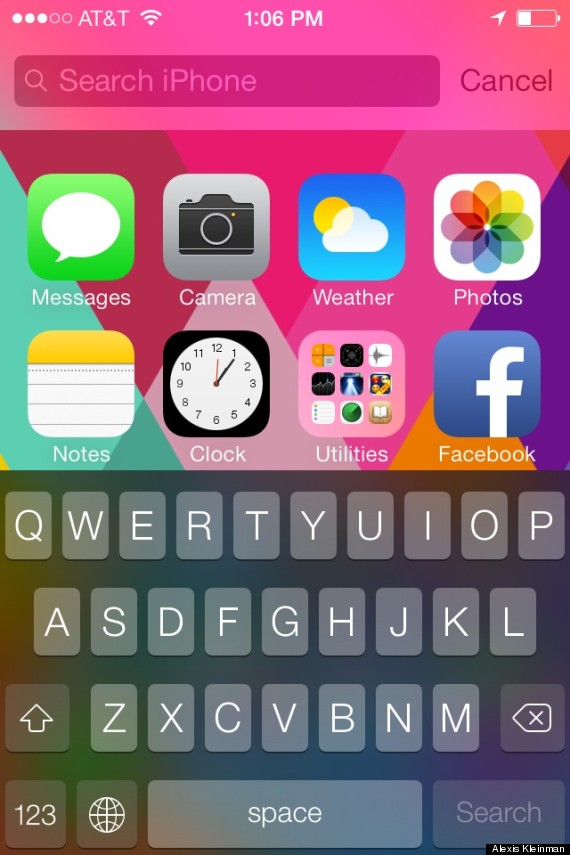
It’s convenient, but it also takes a lot of battery power to index all of your stuff. You can change exactly what Spotlight looks in when you use it for search by going to Settings, General then Spotlight search. From there you can choose what you want to index and search.
2. Turn Off AirDrop When Possible
iOS 7 now allows you to quickly and easily share files with your friends’ iPhones. This is only available for iPhone 5 and newer. It’s a great new feature, but it doesn’t need to be on when you’re not using it. To turn it off, go to your control center by pushing up from the bottom of any screen. From there you can disable AirDrop until you want to use it.
3. Turn Your Brightness Down
This is a classic way to save battery life, and it’s been made even easier with iOS 7. Instead of going through Settings to get to your brightness, you can change your screen’s brightness from the Control Center. Just pull up from the bottom of any screen.
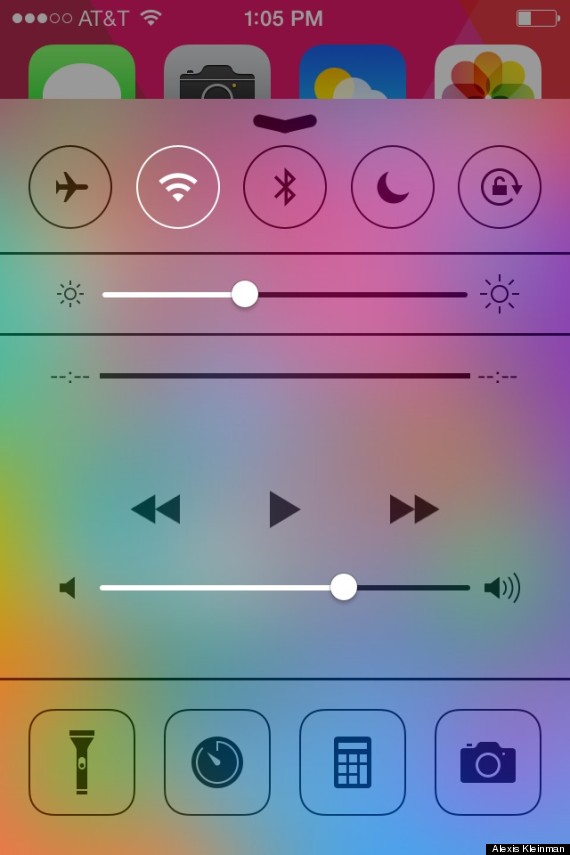
4. Turn Off Parallax
Remember how people are getting motion sickness from iOS 7? This is one of the reasons why. The aspect of iOS 7 that makes everything look a little bit 3D and makes your background move around behind your apps. It also drains your battery. To turn it off, go to Settings, General, then Accessibility, then Reduce Motion. Turn Reduce Motion on to stop the parallax effect.
5. Turn Off Bluetooth And WiFi
This is another old one, but remember that if you’re moving around and not using your WiFi or Bluetooth, these things are using up your battery. You can keep these features off until you want to use them to save some battery. You can turn these on and off in the Control Center.
6. Disable Auto Downloads
Your iPhone now downloads app updates from the App Store automatically, draining your battery. This feature also automatically downloads purchases from iTunes and the App Store you’ve made on different devices to your iPhone, which you may not want. To stop this and just update your apps and music manually, go to Settings, iTunes & App Store, and scroll to Automatic Downloads. There you can turn Automatic Downloads off for music, apps and books.
7. Turn Off Frequent Locations
Your iPhone wants to learn the places you often visit to give you “provide useful location-related information.” This is takes up a lot of battery life and may also make you feel uncomfortable privacy-wise. To disable it go to Settings, Privacy, then Location Services. There, scroll all the way to the bottom and hit System Services. There you can also turn off Location Based iAds (ads from Apple based on your frequent locations). Then go to Frequent Locations and turn that off, too.
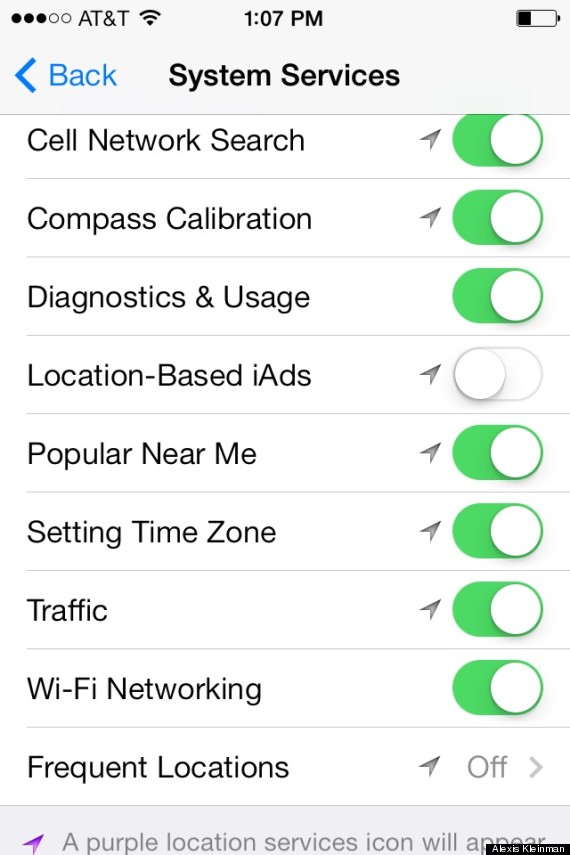
8. Say Goodbye To Siri
Unless you’re using Siri regularly, you’re better off disabling her to save battery. To do so, go to Settings, General then Siri. Tap Siri and you can turn her off. Sorry, girl!
9. Don’t Use A Moving Background
The new moving backgrounds that iOS 7 offers are super cool, but they will totally kill your battery. To change your iPhone’s wallpaper, just go to Settings, then Wallpapers & Brightness. Try out one of the beautiful new static wallpapers or use a photo of your own.




Fantastic website. Plenty of useful information here. I am
sending it to several friends ans also sharing in delicious.
And of course, thanks to your effort!