In this article, you will learn the best way to convert MKV, AVI, Tivo, VOB, WMV, MPG, FLV to iPad Air supported video format, and transfer these movies or videos to iPad Air for playback.
Apple introduced two new iPads this month at a special event in San Francisco on October 22, and the first of those to go on sale is the iPad Air, which is in stores and on virtual shelves this Friday, November 1. The screen on the iPad Air is a Retina display, which means that when viewed from a standard distance, the human eye shouldn’t be able to make out individual pixels. The actual pixel density of that 2048 x 1536 9.7-inch display is 264 PPI, which is much less dense than the iPad mini, but you’d have a hard time telling the difference when you’re actually using the thing. In short, both are excellent, and lead the market in terms of quality when you factor in color rendering, viewing angle and other visual attributes.

Video shines on the iPad Air, as does image-rich content like comic books and photos, and no doubt it is great for watching videos on iPad Air, but as we know, Apple’s devices or iTunes don’t support most video formats. In fact, iPad Air supported video formats are limited to .mp4, mov and m4v, which means there will be many videos in different file format like MKV, AVI, Tivo, VOB, WMV, MPG, FLV, etc can’t be played with this devie. And that comes to our discussion today: how to convert MKV, AVI, Tivo, VOB, WMV, MPG, FLV to iPad Air, what video converter is good for iPad Air.
Here I’d like to introduce Pavtube Video Converter Ultimate I’m using, an easy-to-use and yet professional video convert program to do the finish task. It work well in converting MKV, AVI, Tivo, VOB, WMV, MPG, FLV to iPad Air supported format like MP4 format and then copy them to the iPad Air using iTunes.
It is a professional video converting program which is able to outputting 720p/1080p videos with the simplest workflow and reliable video quality. For Mac users, please turn to iMedia Converter for Mac.
Good News! Pavtube Release a New Site – multipelife.com with Product Migration and Name Change.
To thanks for your continued support, we are holding a ‘New Site Special’ with fantastic discounts. You can get 20% off Video Converter Ultimate on Windows/Mac platform now.
Read more: http://open-mobile-share.com/pavtube-release-a-new-site/
Download a free trial version:
Guide: Converting MKV, AVI, Tivo, VOB, WMV, MPG, FLV to iPad Air friendly format
Step One. Add videos to iPad Air Video Converter.
Click “Add Video” icon to add your source videos, or drag-and-drop them directly.

Pls note that if you import a Tivo file, you will be asked to submit Tivo key in the pop-up window.

Step Two. Choose target video format.
Click the drop-down list on the bottom, we can see various presets for iPhone, iPad, iPod, Android phones/tablets, editing programs, Xbox360, etc. Let’s click “iPad” on the left, and then we will find all the presets for different models of iPad.
To get best video quality on iPad Air, you are suggested to choose “iPad Air HD Video(*.mp4)” as the target video format at your needs. To get the preset, you should also install the Patch in advance, but now only windows version have the patch file.

Step Three. Customize video specs. (Optional)
Click “Settings” to open profiles settings window. Here you are able to customize video size, bitrate, frame rate, sample rate(Hz)…all the specs can be fixed manually. A personal tip: the higher bitrate you choose, the better video quality will be; and you will get videos in larger size.
Step Four. Start Conversion.
Go ahead and hit the “Convert”. It will pop up a conversion window with detailed prorecess. Wait for moments, you can click “Open output folder” to locate the converted video directly. Or you can check “shut down computer after conversion” and just leave it running.
Notes: Here is tips for transferring converted video to Apple iPad Air
To put videos, music and photos to Apple iPad Air, iTunes 11 is a must. You can download iTunes 11 and follow the steps below to put Video, DVD, Blu-ray movie to iPad Air. If you use manual syncing, you can sync items from more than one iTunes library to your iPad Air. Follow the instructions below to manually sync movies to iPad Air in iTunes 11.
1. Open iTunes 11, and press “File” -> “Add File to Library” to add movies to iTunes Library. Or just switch to Movie library, and drag the file to iTunes. (How to add local contents on your computer to iTunes)
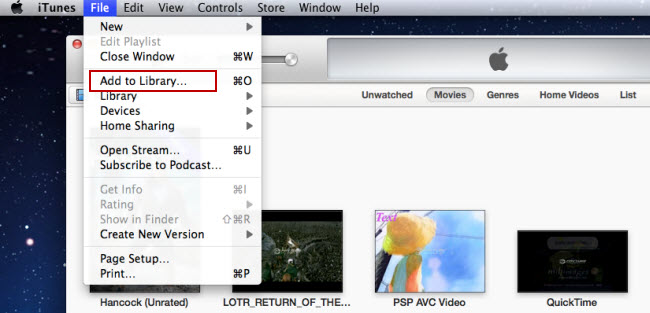
2. Connect iPad Air with your Mac using the cable that came with your device.
3. Click the Summary button and select “Manually manage music and videos”.
4. Click the On This Device (your iPad Air name) button.
5. Click Add To on the right side of the iTunes window.
6. Switch to Movies Drag items from the left side of the iTunes window to the pane on the right.

Related Articles:
Rip/Stream Blu-ray movies to Apple iPad Air
Top IOS Device- iPad Air vs iPad 4 vs iPad 2: specs comparison
iPhone 5C Review & Video Tips: Convert DVD to iPhone 5C




I prefer the dear facts an individual supply in your posts. I am going to bookmark ones blog page and also look into just as before here usually. I am pretty particular I’ll be knowledgeable a great deal of completely new products proper right here! Enjoy for the!
I quite like reading through a post that will make people think. Also, thanks for permitting me to comment!
Amazing blog! Is your theme custom made or did you download it from somewhere?
A theme like yours with a few simple tweeks would
really make my blog shine. Please let me know where
you got your design. Appreciate it
Amazing! It’s on a entirely different topic
Keep this going please, great job!
You made some decent points there. I checked on the
web for more information about the issue and
found most individuals will go along with your
views on this web site.
Hi to all, how is all, I think every one is getting more from this web
page, and your views are fastidious in support of new people.
Amazing! This blog looks exactly like my old one!
It’s on a entirely different subject but it has pretty much the same page layout and design.
Thank you a lot for sharing this with all people you actually recognise
what you’re talking approximately! Bookmarked.