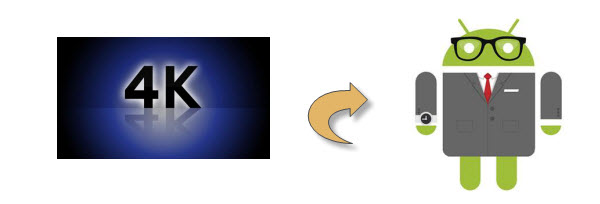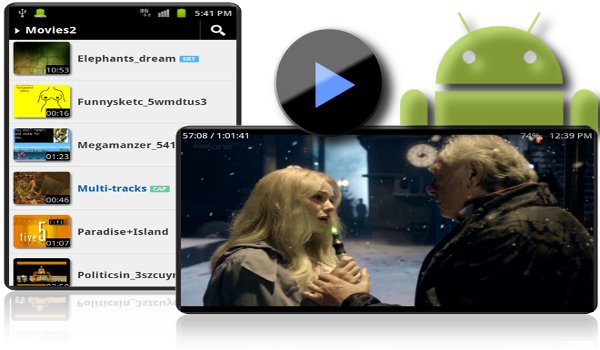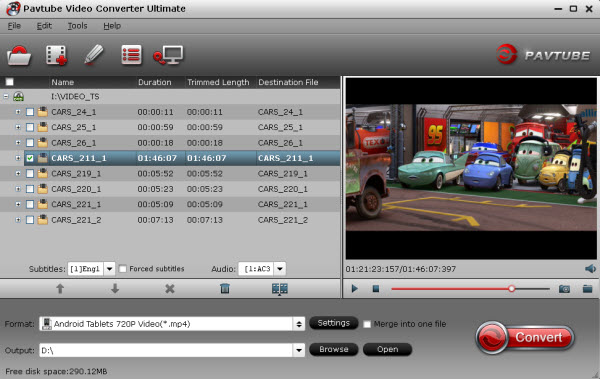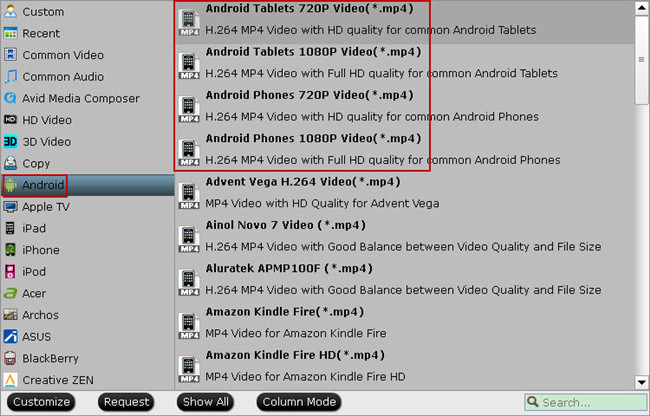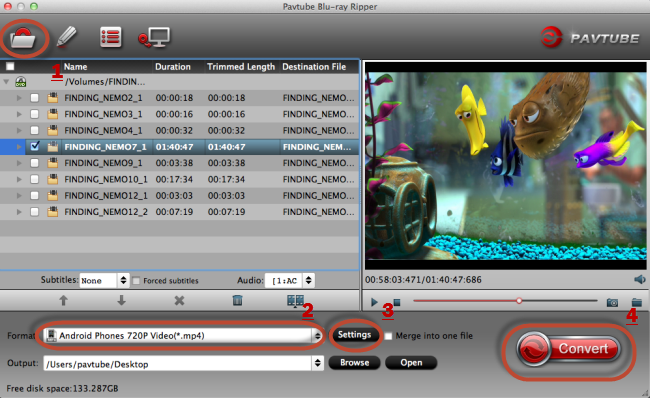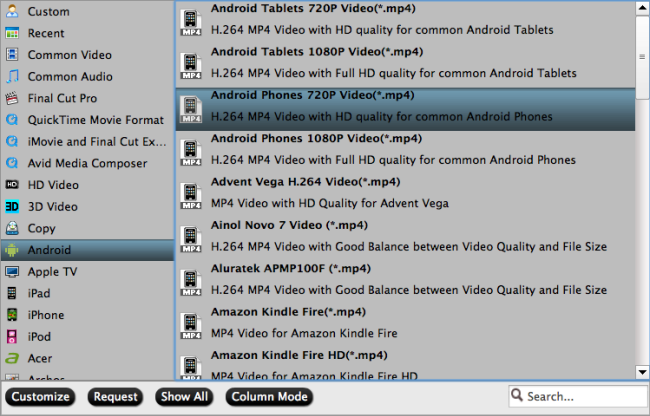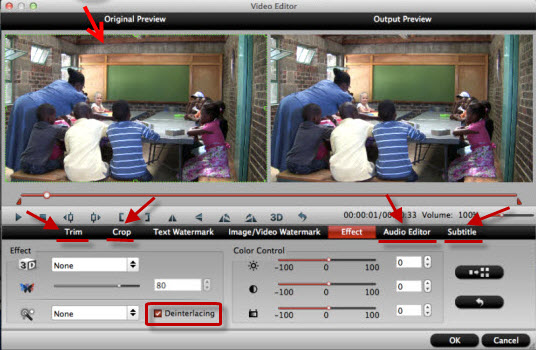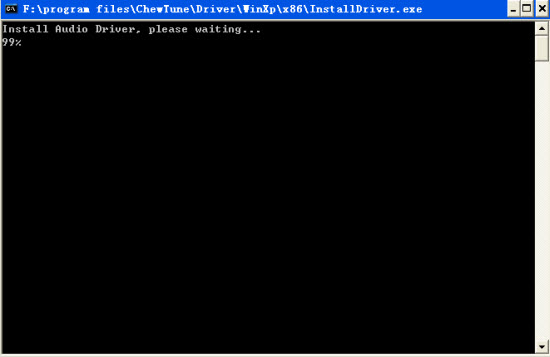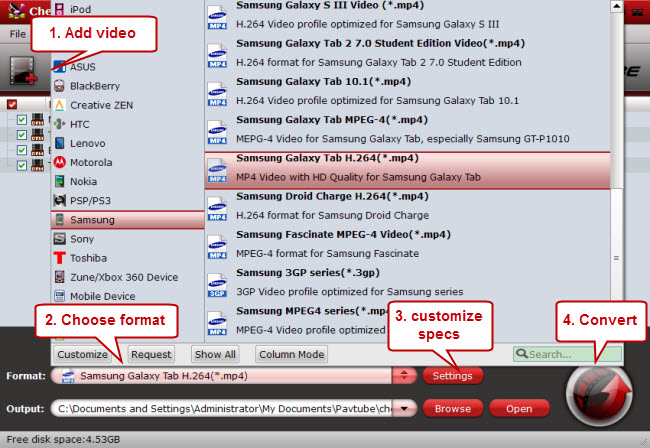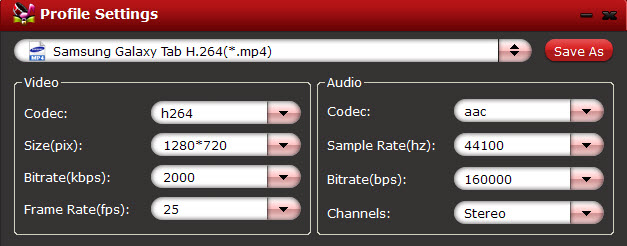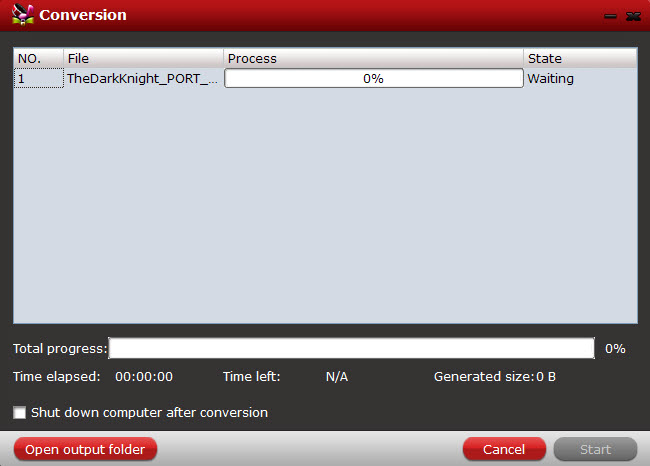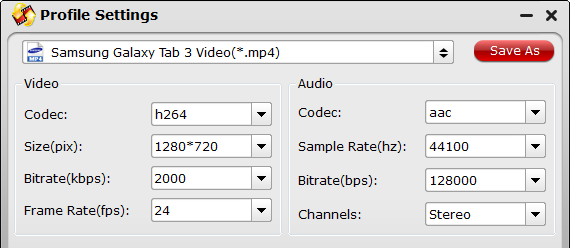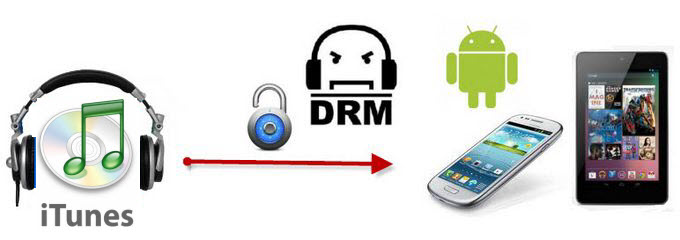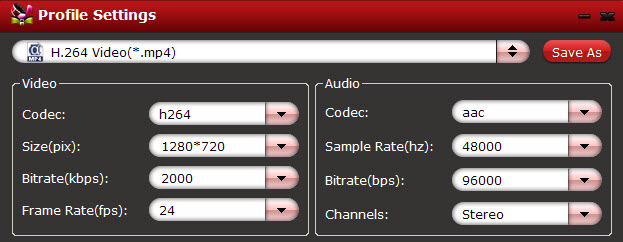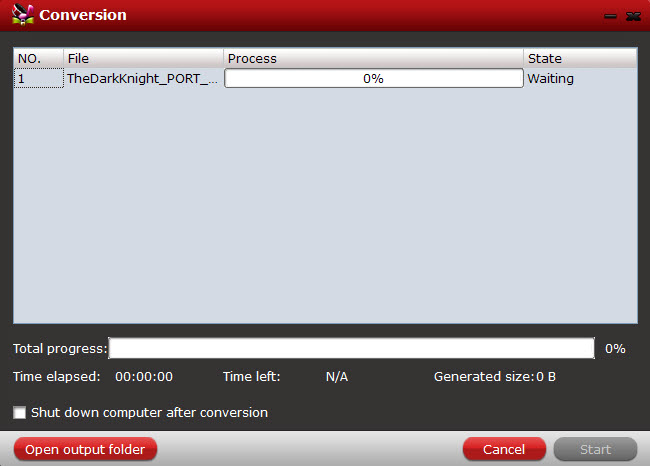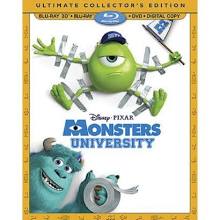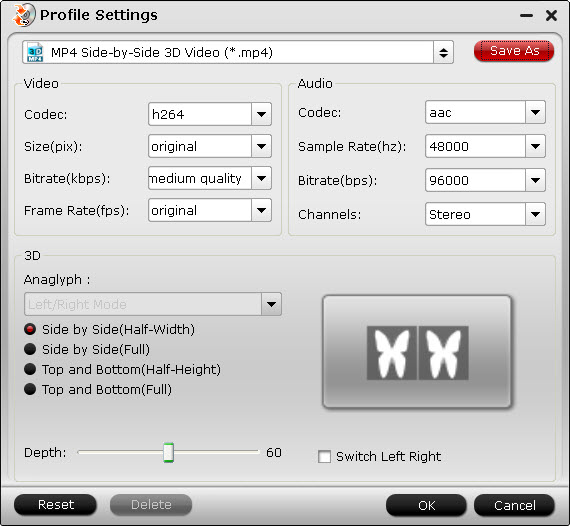Samsung Galaxy S5 rumors are beginning to pour in, and the latest reports are suggesting some expected features for the device as well as many that are completely new. Here we’re rounding up all of the Samsung Galaxy S5 rumours as they happen, so check back regularly to get the latest information.
With the advent of Samsung galaxy S4, Samsung really shocked the world by the unexpected features of Waving, Tilting, and Eye Tracking. No one could have imagined a phone with an octa core processor before S4 was out. The full HD display with a pixel resolution of 441 ppi is simply incredible. After the launch of S4, experts have already started guessing the features for the upcoming Samsung Galaxy S5. People always have a high expectation from Samsung, and the company always fulfills them. Let’s have a look over the expected features of the beast coming next year.

Expected Features of Samsung Galaxy S5
- Metallic Design: No matter how much features S4 packed, it was still criticized for its plastic body design, which resembled its predecessor. Although Samsung managed to maintain the weight with plastic, if we compare it with metallic HTC One, but still there’s iPhone 5 which has a metallic design, and is yet light to hold. We expect Samsung to come up with something premium, yet light at the same time.
- 3D display: Pixel resolutions have already reached to their topmost levels in previous devices. Even if more pixels are increased, human eye would not be able to perceive them. This simply means that Samsung would need to implement something different this time.
- Flexible Screen: It’s been quite a time when Samsung introduced its concept displays to the world. The flexible display which seemed just impossible to exist was expected to come with Samsung galaxy S4, but people were let down. Now we hope that Samsung is able to come up with the same technology in its next design.
- Stereo Speakers: By setting up the two speakers on the front side of new phone, HTC has certainly raised the audio standards existing before. S4 however packed the same tiny speaker on the back. We’re now expecting stereo speakers from Samsung which would give a better listening experience.
- Bigger Battery: Battery life has always been a critical issue with the smartphones. No matter how much power they pack inside, they are worthless if they go dead when you need the most. We expect S5 to come up with a heavy battery of over 3,100 mAH to help it survive throughout the day even with intensive use.
- Processor: With the octa core versions already out, we think that the new device might pack 1.3 GHz deca core Exynos 6 Processor, with 3 GB of RAM.
- Camera: The phone might come up with a 16 MP rear camera, with xenon and led flash. The front camera could be 2.5 MP.

Samsung Galaxy S5 Release Date
As Samsung announces just one Galaxy premium handset every year, we do not expect anything much from the company till 2014. Galaxy S5 will be launched in the month of April of next year 2014.
Samsung Galaxy S5 Price
Samsung priced S3 at the same range it priced S3 at the launch, and we expect that the trend will continue to be the same even with the new S5. It would be available at the same price as S4 was priced. For more updates stay connected.
There’s undoubtedly going to be a lot more rumours concerning the Samsung Galaxy S5 in the next few months so watch this space for more news as we get it.
Read more Samsung Video Tips:
Fast Rip Blu-ray to Galaxy S3 Mini or Galaxy Tab 3
Convert Sony Handycam .mts to Galaxy S3/S4 for playback
Playing FLV/F4V videos on Samsung Galaxy Note 3
Convert DVDs to Galaxy Note 3 for leisure use when traveling
Put MKV, AVI, WMV, VOB, TiVo, MPG, M4V, FLV on Galaxy Note 3
Transfer iTunes, Digital Copy, Amazon videos to Galaxy Note 3