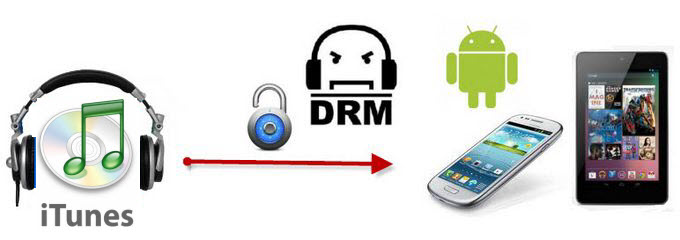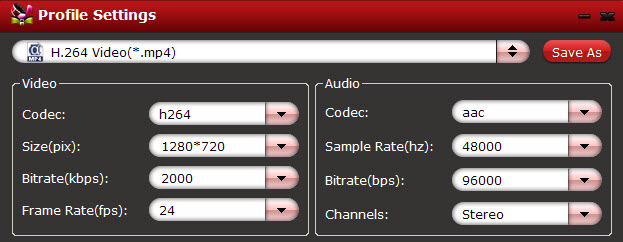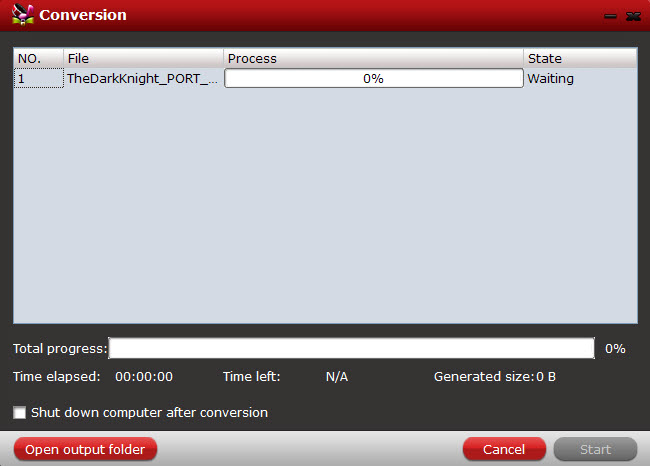Maybe you’ve got an Android phone or tablet and want to play your favorite Blu-ray movies on it without BD drive anytime and anywhere you like, now get this top Blu-ray Ripper for Mac which enables you transfer Blu-ray movie on Android device on Mac 10.9 Mavericks & Mountain Lion.

As is known to all that Android now is exceedingly hot among people all over the world. As a strong rival against Apple, Android has clear advantages. Therefore, lots of people would prefer a phone or a tablet with Android system. However, they may be confronted with an obstacle that they cannot watch Blu-ray movies on Android Phone & Tablet directly.Well, no need to worry. Since Android devices don’t have the drive for Blu-ray playback, in order to get Blu-ray movies playable on Android tablets or phones, you need to rip Blu-ray to Android supported video formats like MP4 first before transferring them to your device.
Searched widely and I got some tech support for converting Blu-ray to Android MP4 video on Mac 10.9 Mavericks & Mountain Lion without losing quality in a simplest way, I find more than one people suggest to rip Blu-ray to Android Phone & Tablet on Mac with Blu-ray Ripper for Mac. It is an ideal app for you to rip Blu-ray, DVD, ISO/IFO files to MP4 video. Plus, it also can help you to convert Blu-ray, DVD to almost any other common video format such as VOB, FLV, WMV, AVI, MKV or backup the BD, DVD keeping the whole movie structure as you need. Now are on 30% off for Thanksgiving sale.
With it, you can enjoy 2D/3D Blu-ray/DVD on Android devices like:
- Kindle Fire HD
- Galaxy Tab 3
- Google Nexus 7/10
- Asus Transformer Prime
- Samsung Galaxy Tab tablets
- Nook Tablet
Now just download it and follow the tutorial below.
Rip Blu-ray to Android Phone & Tablet for watching on Mac 10.9 Mavericks & Mountain Lion
1. Click the top left icon to import Blu-ray/DVD discs correspondingly.
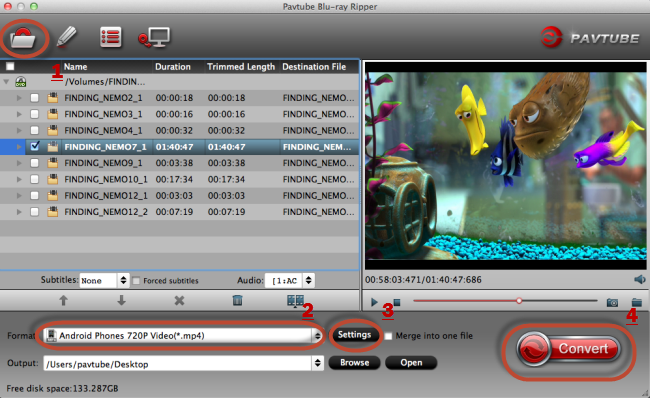
Click the drop-down list on the bottom; choose proper presets according to your device model. You can see columns for normal Android devices, tablets/phones from HTC, Samsung, Motorola or PSP/PS3.
Basically the “Common Video -> H.264 Video (*.mp4)” is a universal format for Android tablets and smartphones. Or depends on your device, you can choose a suitable video format from “Android” catalogue, or you can use the small search box to locate your device quickly.
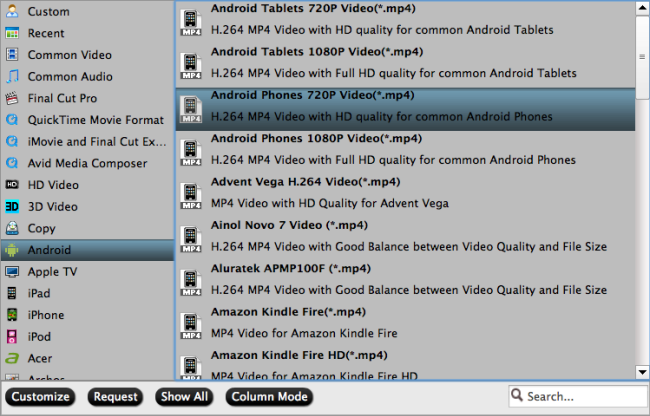
2. Check the pencil-like icon to activate the editing function. Here you can trim video for your needed length, crop video to get rid of annoying black edges, join multiple video clips into one, add text/image watermark and add subtitles. For example, if the original Blu-ray movie has no subtitle or the subtitles you need, you can download it from website and then add it into the output videos for full enjoyment with this software.
Notice the small triangles under the progress bar? Click them to adjust frame by frame easily.
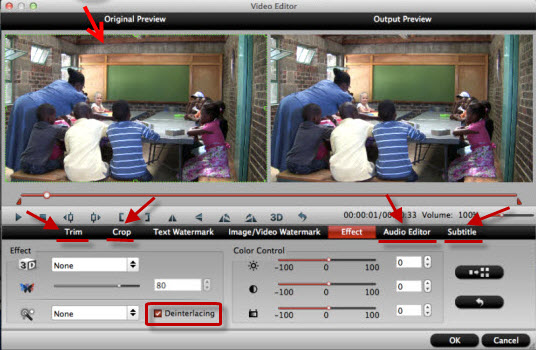
3. If you want to output video in specific size, bitrate or frame rate, click “Settings” (which is marked as “3″) and change the digits as you need. Pls notes that the video quality improved with the bitrate, but not the higher the better. You need to consider your device configuration as the high bitrate required higher read&write speed.
4. Ok now click the “Convert” button to start converting/copying Blu-ray/DVD to Andorid tablet ot phone for playing. After conversion, click “Open” to locate the converted video directly.
Don’t know how to transfer videos from PC to Android? You can view this Android File Transfer.
How to transfer videos from PC to Android Phone/Tablet?
How to transfer videos from Mac to Android Phone/Tablet?
The Windows version is Pavtube Blu-ray Ripper, it’s also on 30% off to thanks for your great support;
More tips:
- Here is the Windows workflow for ripping Blu-ray movies to Android Tablet & Samrtphone
- If you are a DVD lover, turn to the gudie to learn how to Rip DVD movies to Android Phone/Tablet for watching.
- Find any unsupported format with Android? This is the All-in-one Solution: converting HD Videos, Blu-ray, DVD movies for Android Tablet/Phone with 20% discount
- If you bought many videos from iTunes, Amazon, or BBC iPlayer store, you will find these videos are protected by DRM, to get these DRM videos played on Android device, read the guide to learn how to transfer iTunes DRM videos on Android OS Tablets & Phones