3GP (3GPP file format) is a multimedia container format defined by the Third Generation Partnership Project (3GPP) for 3G UMTS multimedia services. It is used on 3G mobile phones but can also be played on some 2G and 4G phones. However, 3GP format is not friendly with popular player like Windows Media Player, NLE like iMovie. So how to convert 3GP to other popular format or how to convert video to 3GP format for playing on mobile devices? Follow me to get the best 3GP Video Converter.
Effective Tool to Convert Any Video to 3GP or Convert 3GP to Any Video
The best 3GP Converter is Pavtube Video Converter since it can convert 3GP to any formats or convert various formats to 3GP. This softwares supports different video formats including the HD formats or 4K formats. Mac version – Pavtube Video Converter for Mac.
- This video converter supports standard video formats like 3GP, AVI, MP4, MOV, WMV, FLV and HD formats like HD WMV, TP, HD MKV, M4V, TS, M2TS, and RMVB etc, 4K H.265, 4K XAVC, 4K MXF etc.
- It also supports a number of audio formats like MP3, WAV, AAC, OGG, AC3, MKA and APE just to mention a few.
- This software has an inbuilt video editor that allows you to crop, rotate, split, merge, add effects video.
- Amazingly, this software is built with preset formats for devices like iPhone, iPad, Samsung, PSP, Xbox, VR devices, TV and so on.
Free download this top 3GP Video Converter for Windows
Free download this top 3GP Video Converter for Mac
Full guide to Convert video to 3GP or Convert 3GP to other video (take Windows as an example)
Step 1. Upload Video
You can go to the “File” menu and then click on “Load Files” option to import your videos for conversion. However, the easiest way is to dag and drop videos to the program window.

Step 2. Choose Output Format
Now that you have the video/s uploaded to the program you need to select the output format. Move the cursor towards the bottom and click on “Format” and then click on “Common Videos” button. From there, scroll through until you find “3GP” icon and then click on it. Next you have to define where you want to save the converted video. Here you can choose any formats like 3GP, MP4, MOV, AVI, MKV etc according to your needs.
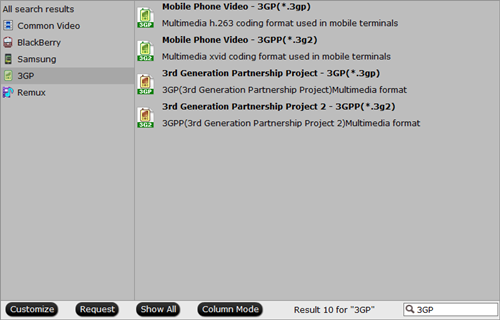
At this at this stage that you can edit your videos, just click on “Edit” icon and explore different editing options.
Step 3. Convert Video
Next go to the bottom right and click on “Convert” button to begin converting your video. You will be able to see the progress on the program screen ad once it is completed the program will notify you. Go ahead and open your desire file.
Read More:
- Faster Alternatives to Any Video Converter Ultimate
- Best Free AVI to MP4 Converter 2016 Online
- DivX Converter Review and DivX Converter Alternative
- Convert Videos with FFmpeg on macOS Sierra
- Convertf H.265/HEVC files to ProRes 422/4444 on Mac








Leave a Reply