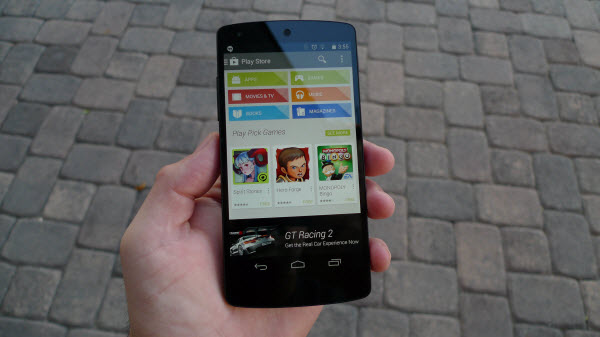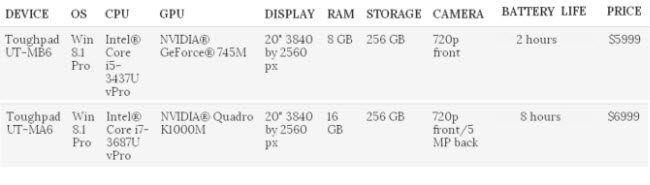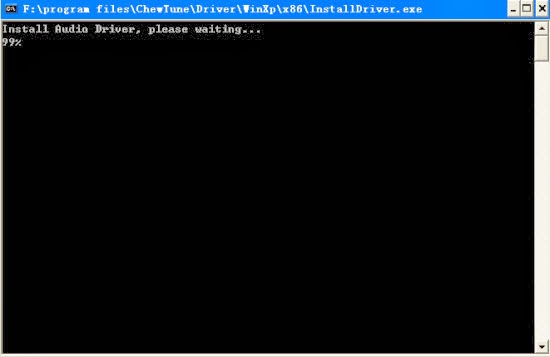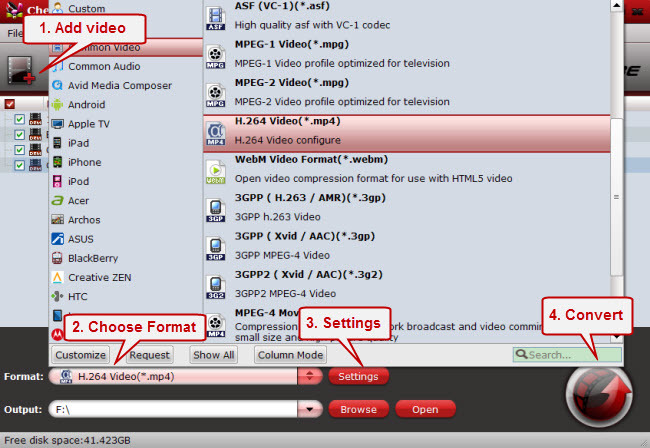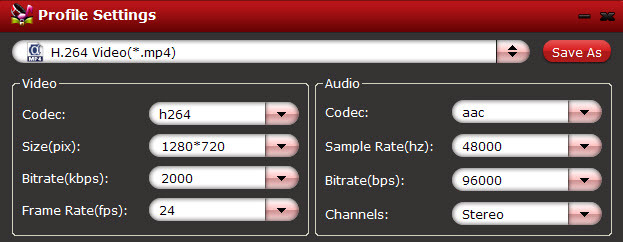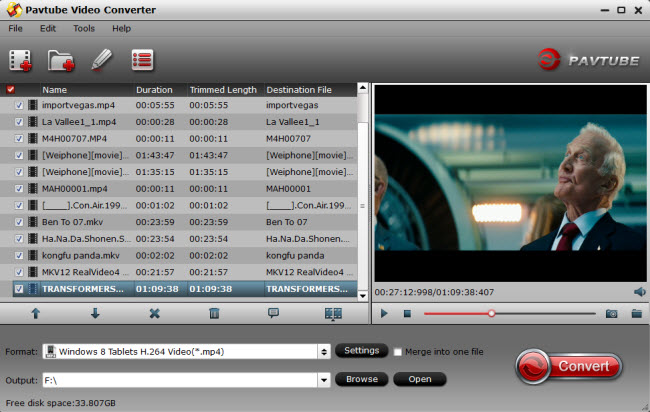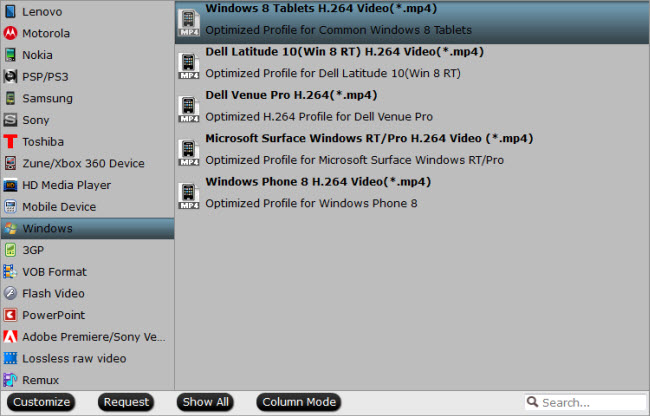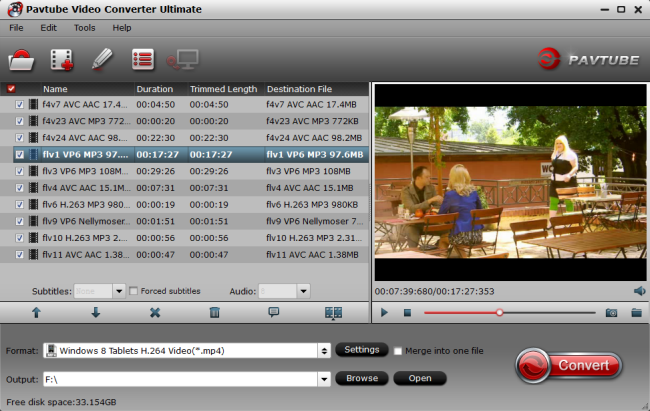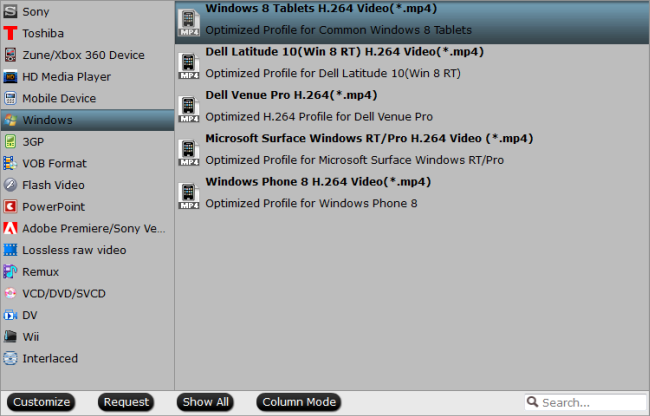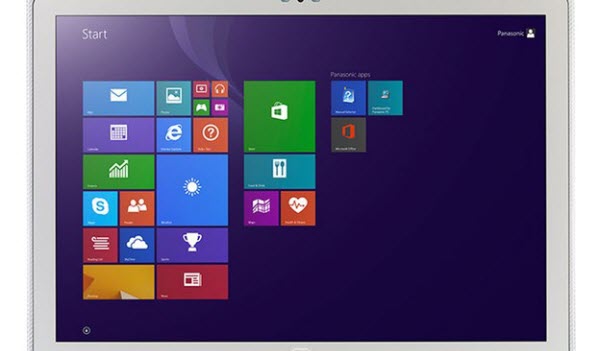In this article, you can learn the easiest way to convert Flash (FLV/F4V) videos to Nexus 5 friendly formats, so you can play flash movies on Nexus 5.
Maybe you’ve managed to get your hands on a Nexus 5, the freshest thing from LG and El Goog. Satisfied with your new lease on life, you direct your phone’s web browser to catch up on your Amazon Instant Video library, but not all is well—there are errors to be found. Unfortunately for us Android users, Adobe stopped supporting Android devices back in the 4.0 Ice Cream Sandwich days.
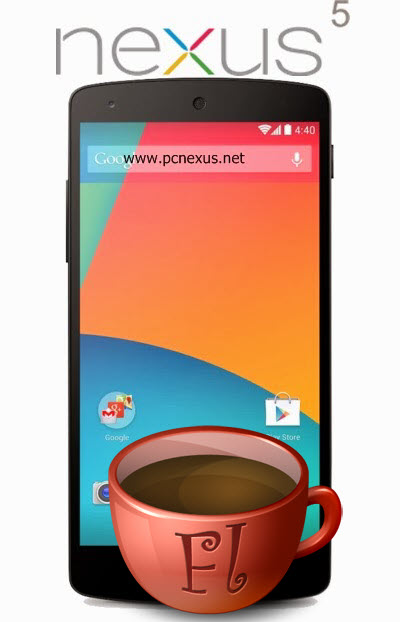
In fact, neither Android 4.3 Jelly Bean nor Android 4.4 KitKat can support Flash Player 11.1 and you can’t download it off Play Store either. So Nexus 5 users will not get to try and experience Flash Player 11.1 on Android, however, there is a way to do so. You can also get Flash video to Nexus 5 converter to help you convert Flash videos like FLV, F4V to Nexus 5 compatible formats.
With the Flash video to Nexus 5 converter, you can easily bring the FLV/F4V videos you downloaded from YouTube, Hulu, Dailymotion and other video sites to the converter and export videos in mp4 format for Nexus 5. The converter is powerful for most Flash videos including FLV in H.264/AVC codec, SD FLV in H.263, Screen video and Nellymoser, and F4V in H.264/AVC codec.
It is a professional video converting program which is able to outputting 720p/1080p videos with the simplest workflow and reliable video quality. For Mac users, please turn to Video Converter for Mac. Download a free trial version and follow the steps below and you can put and play Flash videos on Nexus 5 without problem.
Note: Now Buy! You can get 20% off on the two programs at Christmas & New Year Hot Deals, don‘t miss it!
Guide: Convert flash (flv/f4v) videos to Nexus 5 friendly format
Step One. Add flash videos to Nexus 5 Video Converter.
Click the top left icon to add your source videos, or drag-and-drop them directly.
Pls note that if you import a Tivo file, you will be asked to submit Tivo key in the pop-up window.
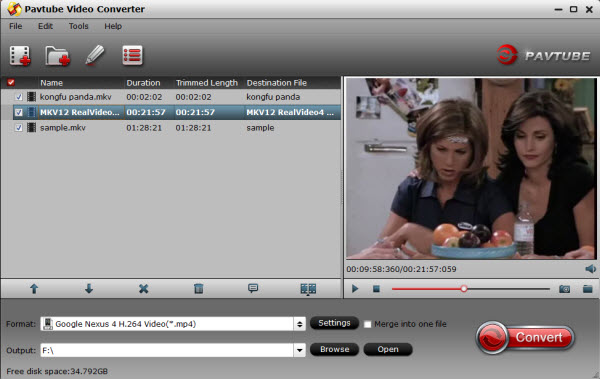
Step Two. Choose target video format.
Click the drop-down list on the bottom, we can see various presets for Android Phones/Tablets. You can choose a profile for general Android devices which is compatible with Google/LG Nexus 5 as well.
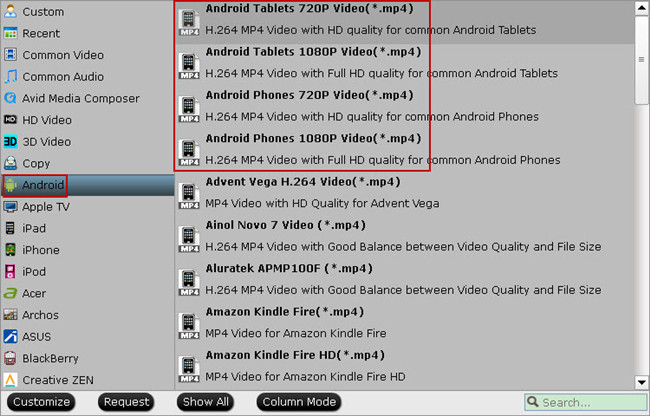
To get best video quality on Nexus 5, you are suggested to choose “Google Nexus 4 H.264 Video (*.mp4)” as the target video format at your needs.
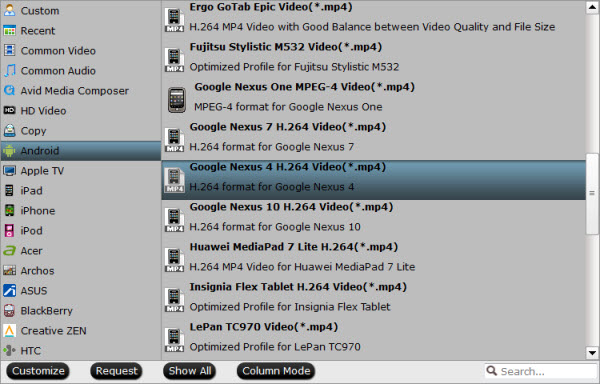
Step Three. Customize video specs. (Optional)
Click “Settings” to open profiles settings window. Here you are able to customize video size, bitrate, frame rate, sample rate(Hz)…all the specs can be fixed manually. A personal tip: the higher bitrate you choose, the better video quality will be; and you will get videos in larger size.
Step Four. Start Conversion.
Go ahead and hit the “Convert” to start converting flash(flv/f4v) videos to Nexus 5 supported MP4 format.
It will pop up a conversion window with detailed prorecess. Wait for moments, you can click “Open output folder” to locate the converted video directly. Or you can check “shut down computer after conversion” and just leave it running.

Related guides:
Watch 3D Movie and HD Videos with Your Nexus 5
Record iTunes music and movies to Nexus 5