iTunes is the best way to organize and enjoy the music and movies you already have — and shop for the ones you want to get. iTunes works on Mac, PC, iPad, iPhone, iPod touch, and Apple TV. You can enjoy what you have stored on iTunes via Apple TV, iPad Air 2, iPad Mini 3, iPhone 6/6 Plus and iPod anywhere and anytime you want.If you are familiar with iTunes, you will know that it can play MOV, MP4 and M4V files well. But iTunes has not been endowed with the ability to play DVDs.
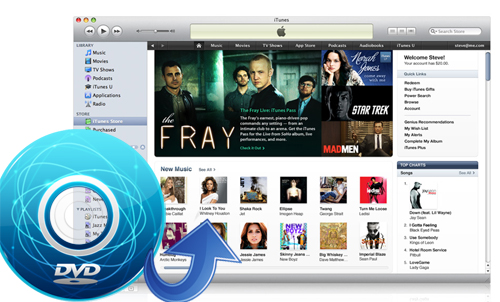
To play DVD movies with iTunes, you’ll need a DVD to iTunes ripper,and Pavtube DVDAid is one of the best DVD ripper for converting DVD. It even can transform protected DVDs videos to MKV, AVI, FLV, AVCHD, VOB, WMV to compatible with other multimedia players.
How to Convert DVDs to iTunes for Apple Devices?
Step 1. Load DVD movies.
Run the DVDs to iTunes converter. When the welcome page pops up,you can click the icon”file” to choose “load from disc” and download source DVD movie . If you like, you can set the subtitles and audio results that you want with “subtitles” and “audio” buttons (Once you tick “forced subtitles”, you will can’t set “subtitle” and ”audio” any more. ).
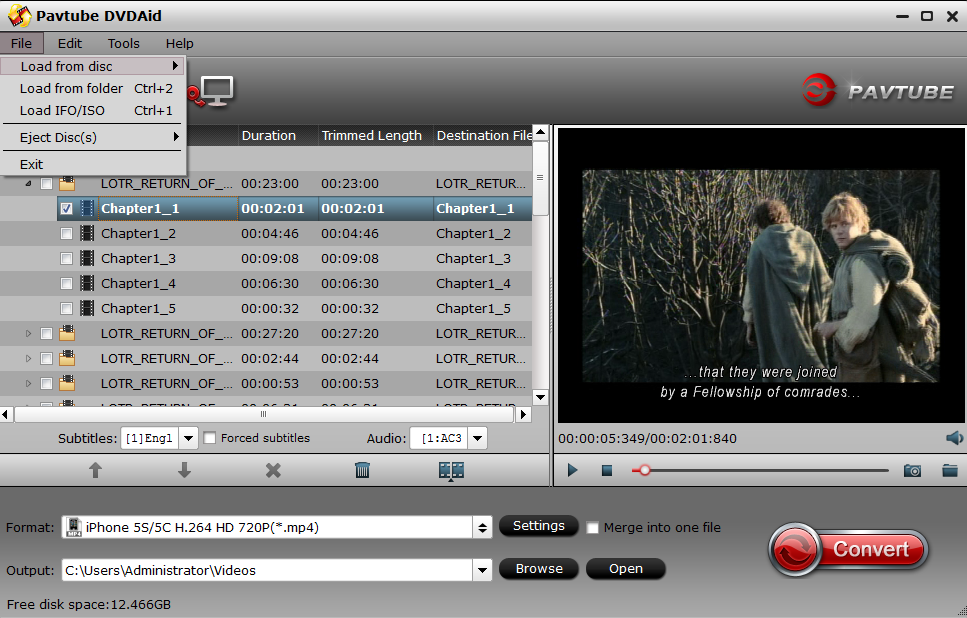
Step 2: select output format and destination file
There are groups of customized formats for iTunes and portable devices manufactured by Apple. Any of the formats in the Apple TV, iPad , iPad, iPhone and iPod groups results in smooth video playback on iTunes. You can choose any format you need. Afterwards, select your destination file.
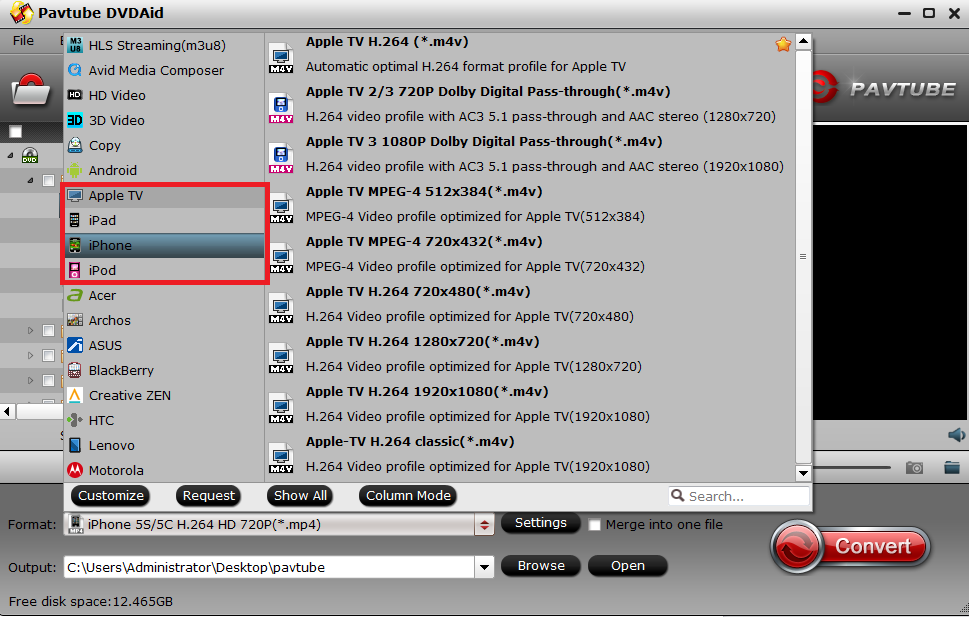
Tips:
Some certain Apple device, like iPhone, has smaller screen than other Apple products. For better video effect, you can customize movie which is more suitable for iPhone. Choose “edit” icon in menu bar, click “edit” then you will find “crop” button. With the function of “crop”, you can cut off the black edge. After this operation, you can enjoy movies better on iPhone.
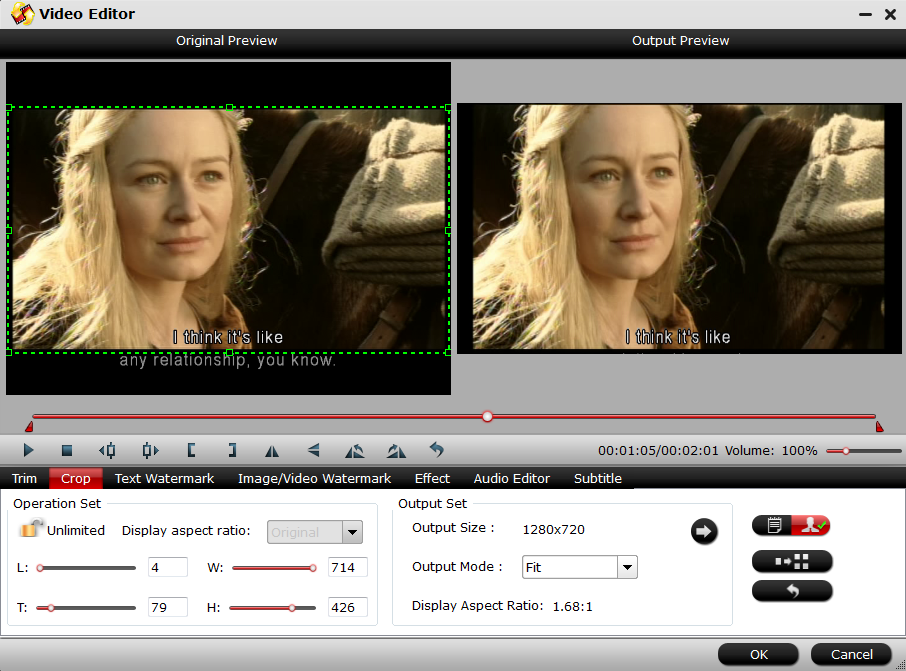
Step 3: convert DVDs to iTunes
The final step is to tap “Convert” button to commence ripping DVD movies to iTunes.
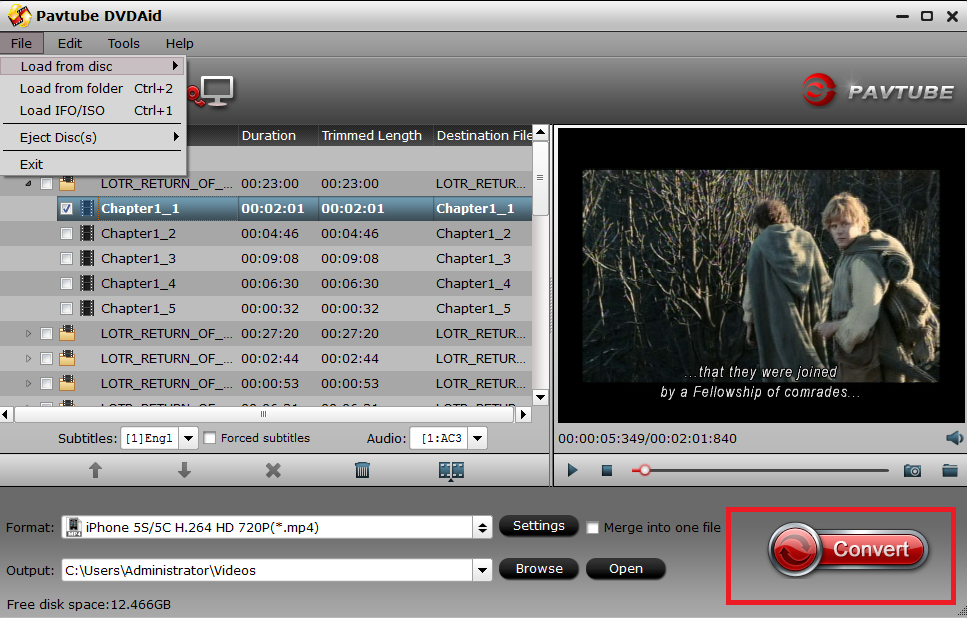
Step 4: Play Converted DVD Video on iTunes
After conversion, click “open” next to output box to find the created video and open your iTunes and import the output files to its Movie library by clicking File > Add File to Library.
Then you can freely watch DVD movies on iTunes or your Apple TV, iPad Air 2, iPad Mini 3, iPhone 6/6 Plus anywhere you’d like. By the way, this converter tutorial is based more on DVD to iTunes converter for Windows. If you want to operate this transformation process on MAC, you should use DVDs to iTunes converter for Mac.
See More Related articles:



