Like Apple iTunes, there is a Sony “iTunes”- Media Go for all Sony devices users. Music, movies, TV shows, podcasts, games, photos, and more—whatever it is, Media Go will help you find, organize, and optimize it for playback on your computer or portable device. It will be a wonderful idea to backup your beloved DVD disc to Media Go, and then you can freely share them on more Sony devices.

In order to put DVD onto Media Go manager, you need first understand Sony Media Go supported video format.
Media Go supports the file formats listed below. If you have media files in your library that are supported by your device but Media Go does not play, the files are placed in the appropriate category in your Media Go library. For example, these files are available for transfer to your device by Media Go but are not re-encoded and not playable by Media Go:
Audio: .3gp, .3gpp, .aa3, .amr, .awb, .flac, .m4a, .m4b, .mp4、.mp3, .wav, .wma
Video: .3gp, .3gpp, .3g2, .avi、.divx, .m4v, .mnv, .mp4, .mov, .mkv, .o4v (OMA), .odf, .qt, .wmv
Devices: Media Go works with some great mobile devices including the PSP system, WALKMAN, Xperia Tablet, Sony Tablet, Sony high-resolution audio products, Xperia smartphones (Z3/Compact included), and other mobile phones.
Operation System: Windows 10, Windows 8.1, Windows 8, Windows 7, and Vista
If you want to play DVD with Media Go or further share DVD movie to more Sony devices, you have to rip DVD to Media Go supported video formats first. Everyone who wish to digitize their physical DVD disks on Media Go can turn to this Pavtube DVDAid.
With this app, you can help you remove the DVD disc protection. With its clean interface, fast converting speed and good video quality, converting DVD to Xperia Z3/Z2/Z1, Xperia Tablet S/Z, PSP, PS3/PS4 etc. Sony devices playable format like mp4 will be simply finished within a few clicks. Becides, you can copy source DVD disc to computer with same structure preserved. Refer to the guide below for how to rip DVD to Media Go.
The app is also available for Mac OS – Get DVDAid for Mac if you work with OS X 10.5/10.6/10.7/10.8/10.9/10.10.
Solution on Ripping DVD to Media Go for Plaback on Sony Z3, Xperial, PSP, PS4
1. Launch the highly recommended DVD Ripper. Insert your DVD movie to DVD-ROM, and click “Load Disc” button on Pavtube DVDAid interface to load DVD disc; it also support importing DVD ISO and DVD folder.
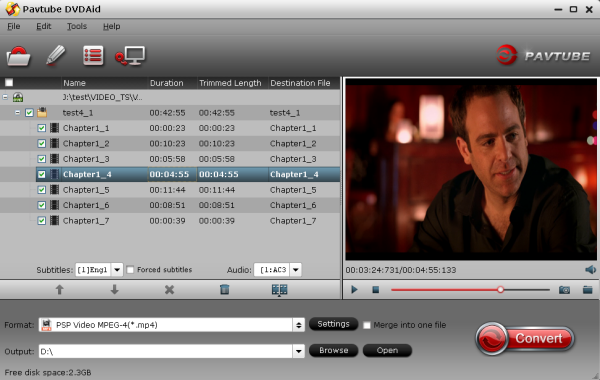
2. Select the main title and set subtitles/audio language you’d like to preserve.
3. Click “Format”, you can find many video formats in the dropdown list, you can choose a Sony device (PSP, PS3, Xperia) video format which are acceptable by Sony Media Go.
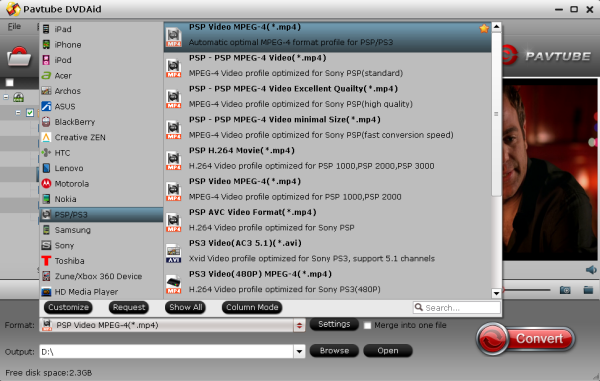
4. Change target video/audio specs (Optional)
If you are not satisfied with the default video/audio specs, click “Settings” to adjust video seize(pixel), frame rate, bitrate (the higher bitrate, the larger file size and better video quality), or audio settings.
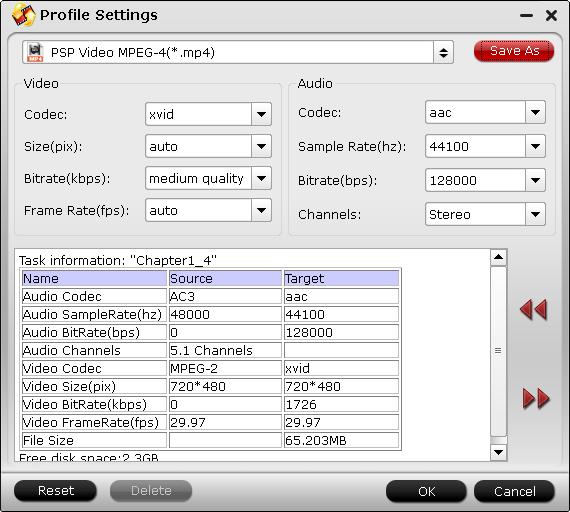
5. Start Conversion.
Click the big “Convert” to start converting DVD to Media Go. After conversion, you can click “Open” to find the converted files.
Now you can successfully rip and backup Copy Protected DVD to Media Go Up to the format you wish. Plus, you can also rip DVD to iPhone 6 (Plus), iPad Mini 2/3 and Lenovo Yoga Laptop for watching.



