An MOV file is a QuickTime media container format. That is, it can store audio and video data. In this article we will talk about three possible ways to finish the simple task of playing back MOV files on a Mac/Win computer.
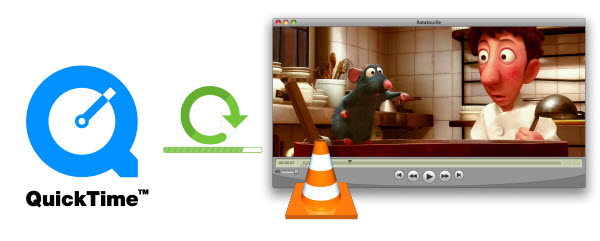
Plan A: Use QuickTime MOV Player
QuickTime is a multimedia framework developed by Apple Computer Inc. The QuickTime player is available for both the Mac and Windows operating systems. For mac users, it is a built-in player(Learn how to install QuickTime 7 Pro For OS X Yosemite), and for windows users, they prefer the buitl-in Windows Media Player. However, the WMP doesn’t support the MOV file format unless they’ve updated their computer system to Windows 7. If you want to get QuickTime windows version, click here.
Plan B: Use VLC Media Player
VLC is the most popular open source media player on the internet. It plays broken files, incomplete files and virtually every file format out there, including MOV files. There’s no reason not to use VLC.You can download it from the VLC site.
Plan C: Convert QuickTime MOV to Playable Formats in Mac/Windows
It should be noted that sometimes, despite all the efforts, analysis and trial & error with the player you’ve applied in order to get a mov video to play, it just wont. Then the third plan comes- converting the MOV file with Pavtube Video Converter for Mac is the best choice to resolve all MOV file’s incompatibility issues so that users can watch QuickTime MOV videos anywhere without any hassle.
Step 1. Run the best QuickTime mov file Converter, click “Add Video” or “Add from folder” and load the mov files.
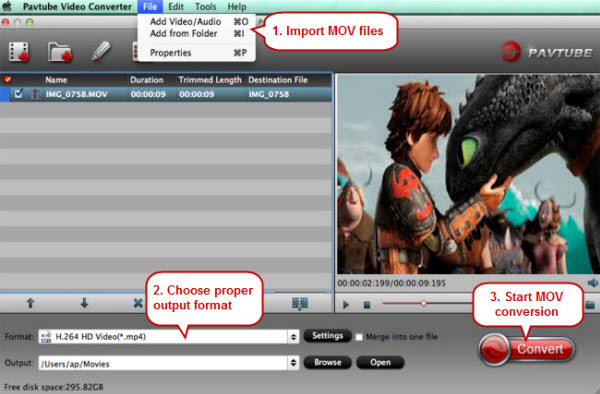
Step 2. Clicking the “Format” menu, here you are suggested to choose “HDVideo > H.264 HD Video(*.mp4)”. You can also choose “Xvid AVI – Audio Video Interleaved(Xvid)(*.avi)” for playback on Mac/Win.
Step 3. If you like, modify profile settings such as video size, bitrate, frame rate, etc to get optimized video and audio playback.
Step 4. Return back to Video Converter for Mac main interface, and hit the “Convert” button to start encoding QuickTime mov to AVI/MP4 format. Once it finishes, open output folder, locate the created file and you can add to your media players for watching.
- Get more free methods to convert QuickTime MOV to WMV/AVI/MPG/MP4/FLV, etc and get Top 5 Great and Free QuickTime Alternative to play videos.
Tip: If you have other files like MKV, WMV, MP4, AVI, FLV, etc. that’s also unsupported and would like to play them on your MOV player, you can also convert them into mov fils.



