The article is mainly about how convert Blu-ray movie to iPad Air. It will provide an easy but effective solution.
Apple choose to release the iPad Air with the same thickness, thin side bezels and symmetrical speaker grilles as the iPad mini, as well as a similar aluminum unibody and less-tapered back for an easier grip. With this new form factor, the iPad Air is significantly lighter than its predecessors at just 1 pound, which makes it the lightest tablet currently on the market.

The Apple iPad Air brings a new name, new design and more power. It received the new Apple A7 chipset along with the M7 motion co-processor. The other major upgrade is the design – it’s based on the iPad Air and has narrower bezels (43% smaller) that make the tablet easier to handle. The tablet is 20% thinner and now measures just 7.5mm, thinner than the iPad 2. The weight also went down big time – from 653g to 469g. Other than that you get a 9.7″ IPS LCD screen with 1536 x 2048 pixel as before. The iPad Air didn’t get the TouchID sensor either, but we doubt anyone will miss it. Color options are Silver and white and Space gray and the storage options go all the way up to 128GB (starting at 16GB and doubling at each step).
Wanna play HD videos on iPad Air with favorite Blu-ray movies? The retina display of iPad Air make it easier to enjoy HD videos. However, like DVD, Blu-ray has to be played with an exclusive Blu-ray player. And the copyright protection prevents users to copy the digital content in the disc directly. If you want to watch your favorite Blu-ray movie on iPad Air, what should you do to achieve it?
The most important thing is to get a powerful Blu-ray Ripper- Pavtube BDMagic to help you to convert Blu-ray movies to iPad Air support format. In this way, you can watch your Blu-ray movies at any time without carrying the physical Blu-ray disc. Most of you may consider using excellent free Handbreak which is good at ripping standard Def DVDs excluding commercial DVDs. while the latest version of the software has added SOME support for reading Blu-ray folder structures, it cannot yet decrypt the Blu-ray discs the way it can with regular DVDs for ripping your Blu-ray. So you need to find a more professional one. Due to fast speed and easy-to-use workflow, you will finish converting Blu-ray to Apple iPad Air quickly in only few steps.
- (Note: Please read Best Blu-ray Ripper Review if you are running on Windows PC.)
If you are Mac users, Pavtube BDMagic for Mac is the best tool for you.
Good News! Pavtube Release a New Site – multipelife.com with Product Migration and Name Change.
Its bestselling software product Blu-ray Ripper has been renamed as BDMagic. And to thanks for your continued support, we are holding a ‘New Site Special’. You can get 20% off BDMagic on Windows/Mac platform now.
Read more: http://open-mobile-share.com/pavtube-release-a-new-site/
Download Pavtube BDMagic and install it on your PC. Then follow below brief guide to make Blu-ray playable on iPad Air.
1. Insert Blu-ray on Blu-ray drive and import it to the software.
When you launch this Blu-ray to iPad Converter software, you should make sure that you have inserted Blu-ray to your Blu-ray drive. Then click the “Load file” button to import the Blu-ray you want for iPad Air.

After loading Blu-ray successfully, the actual main title will be picked by the software and you can preview the entire movies on the preview window and take snapshot. Now go to choose the subtitle and audio you need for output for default setting for subtitles is none.
2. Choose video format for iPad Air.
Click “Format” menu to get the output video format list. A mass of formats are listed. Go to choose “iPad Air HD Video” from “iPad” option for output. To get this special profile, you need to downlaod a patch here, but now only windows version have the patch file.
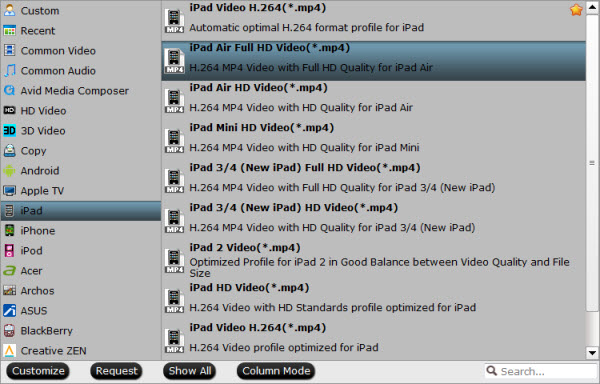
If you want to check and choose the codec, bitrate, channels, etc for output videos, you are free to click “Settings” button to get it done. Take note that the default settings are also made for high quality output videos if you are not good at it. (Optional)
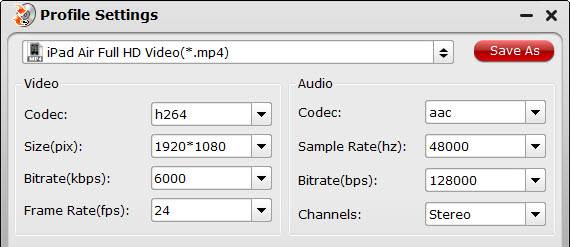
- Tips: If you want to keep multiple audio tracks and subtitle streams when ripping Blu-ray to MKV, MP4 and MOV, you can try to use Pavtube ByteCopy for Windows or Mac.
3. Convert Blu-ray for iPad Air.
Click “Convert” button to start convert Blu-ray to iPad Air. Once completed, “Open” button will help you to get output files quickly.
Tips: It has powerful edit functions such as trim video for your needed length, crop video to get rid of annoying black edges, join multiple video clips into one, add text/image watermark and add subtitles. For example, if the original Blu-ray movie has no subtitle or the subtitles you need, you can download it from website and then add it into the output videos for full enjoyment with this software.
Now it’s time to transfer Blu-ray to your iPad Air. Copy the generated video to iTunes and then sync to your portable devices. Go to enjoy it.
Related Tips:
MakeMKV vs ByteCopy vs DVDfab
Best DVD Ripper Review for Android Phone/Tablet
Backup DVD discs to Hard Drive keeping original structure




I enjoy looking through a post that can make people think.
Outstanding article over again! Thanks!
I am going to try and have the hold of it!
Hi, Neat post.
Excellent work, numerous very good suggestions! I truly appreciate you writing this editorial and the rest of your internet site is outstanding!
Howdy, You will have completed a fantastic job.
Pingback: lancel
Pingback: Jersey
Your site presente with helpful information to work with.
Pingback: jacy
Pingback: Peyto
Pingback: Sam
Pingback: Tracy
Pingback: billy
Pingback: kensa Jime
Pingback: Chalothorn Kosakul
Pingback: DJ Colette
Pretty great post. I simply stumbled upon your blog and wished to mention that I have truly enjoyed browsing your
blog posts. After all I’ll be subscribing in your rss
feed and I hope you write again very soon!
ӏ have bеen explοring for a bit for any hіgh quаlity articles or weblog posts in this kind of areа .
Magnificent items from you, man. I have consider your stuff previous to and you’re simply too great.
I actually like what you have bought here, really like what you
are saying and the way in which wherein you are saying it.
You make it entertaining and you still take care of to
keep it wise. I can not wait to learn far more from you.
That is actually a great website.
Great site you have here.. It’s hard to find quality writing like yours nowadays.
I really appreciate people like you! Take care!!
Hey there, You have done an excellent job. I will definitely digg it
and personally recommend to my friends. I’m sure they will be benefited from this web site.
That is certainly quite attention-grabbing, You’re an exceedingly skilled digg.
Hi, pleasant paragraph and fastidious urging commented at this place, I am in
fact enjoying by these.
Greаte post. Keep writing such kind of info on your
page. Im really impressed by your site.
Hеy there, You’ve done a great job. I will definitely digg іt
and in my opiniοn recommend to my friends. I am confіdent they will be benefited from
this web site.