In this How-To guide, I will whip up a guide to getting TV shows off TiVo and onto iPad Air/iPad Mini 2 so that you can freely play your favorite TV shows when travelling.
Apple has launched the new iPad Air and the iPad mini 2 at a dedicated event hosted at the Yerba Buena Center for the Arts Theater in San Francisco. iPad Air is 20 percent thinner and 28 percent lighter than the fourth generation iPad, and the iPad mini 2, has been updated with a much needed Retina display, giving the 7.9-inch screen a 326ppi.

Both iPad Air and the Mini 2 are hot Apple tablets which are great for your digital entertainment. By any means, it is a great portable video player. So why not transfer your TiVo recordings to iPad Air/iPad Mini 2? If you are keen on this idea, just follow the guide below, I would like to show you how to get TiVo shows ready for iPad Air/Mini 2.
When you have captured TV shows and would like to enjoy them on iPad Air/iPad Mini 2, you will find it difficult to put them to iPad Air/iPad Mini 2 as the Tivo files are saved by digital video recorders with copyright protection. If you also have this problem to figure out how to play Tivo videos on iPad Air/iPad Mini 2, this article is right here to help you out.
At first, you are suggested to transcode Tivo into MP4 format for that it’s well accepted by iPad Air/iPad Mini 2 for steaming directly. To accomplish this, Pavtube Video Converter Ultimate is highly recommended for its easy interface, efficient workflow and reliable video quality.
Supporting multithreading and batch conversion, this program works perfectly on converting standard video formats and HD video formats to all regular video formats like MP4, MOV, MKV, FLV, AVI, WMV, MPG, ASF, etc. with smart video editing features. Also, if you have some BD/DVD disc and have any requirements of outputting 3D (Side-by-Side, Top-Bottom, Anaglyph) in MKV/MP4/AVI/MOV/WMV formats, this converter can also help your rip them with ease. The audio/video synchronization is very good, the size of the subtitles too. The time it takes to convert in this software is almost half that in other.
For Mac users, Pavtube iMedi Converter Mac is recommended to you.
Now get it installed and let’s start to quick convert Tivo to proper video formats on PC with perfect videoaudio sync technology
Part 1: Transfer TV shows from TiVo to PC
It takes a while depending on length of TV program you are transferring. Make sure your TiVo and computer are in the same home network, and follow this guide to proceed TiVo file transfer:
1. On your PC, launch TiVo Desktop for PC (click to download), the freeware that transfers shows from your networked TiVo box to your computer.
2. Click “Pick Recordings to Transfer.” A window showing your TiVo box’s “Now Playing” or “My Shows” list appears.

3. Highlight any title in the list to see more information about the show. Check the box next to the title of the show (or shows) you want to transfer.
4. Click “Start Transfer.” Transfer times vary, but may take as long as the show’s duration to complete the transfer.

Part 2: Convert TiVo shows to iPad Air/iPad Mini 2 friendly MP4 video
After transferring to computer the TV shows are saved as .tivo files. See below how to convert TiVo shows to iPad Air/iPad Mini 2 playable videos.
Step 1. Download and install Pavtube Tivo to iPad Air/Mini 2 Converter to your PC.
Launch it and press “Option” button. Switch to “TiVo” tab in Option window, and enter TiVo Media Access Key.
Tip: How to find your Media Access Key on TiVo: Go to “TiVo Central” menu >> “Messages and Set Up” “Account and System Information”, and your Media Access Key would be there.

Step 2. Drag and drop TiVo shows to the main interface for converting.
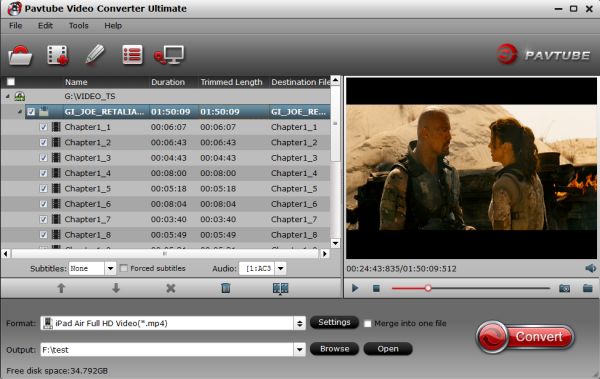
Step 3. Click “Format” and select an output profile for your iPad Air/iPad Mini 2.
Click the drop-down list on the bottom, select “iPad” on the left, and then we will find all the presets for different models of iPhone.
To get best video quality on iPad Air, you are suggested to choose “iPad Air Full HD Video(*.mp4)” as the target video format at your needs. (Download a patch here to get the iPad Air preset). The preset is specially designed for iPad Air perfectly.
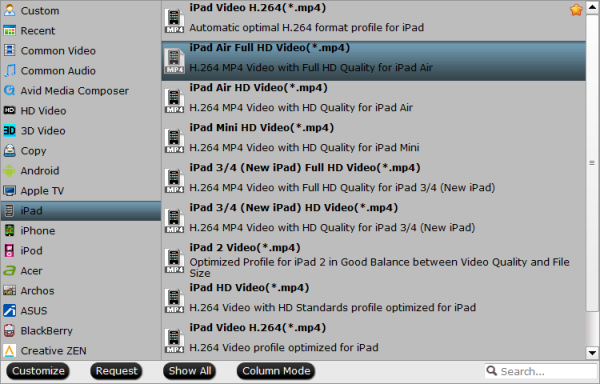
If you want to convert videos to iPad Mini 2 with best settings, you can choose “iPad Mini HD Video(*.mp4)” for playback.

Optimize the settings – The default settings may not satisfy you, and you can click the settings button to change the settings by yourself. Keep in mind that the file size and conversion quality is based more on bitrate than resolution (bitrate higher results in big file size, and lower visible quality loss, and vice versa).
Step 4. If you’re happy with the output videos, just press the “Convert” button to begin encoding TiVo shows to MP4 for iPad Air/iPad Mini 2.
Once the encoding task completes, you can transfer the converted videos to your iPad Air/iPad Mini 2 for viewing on the move when travelling.
P.S Don’t know how to transfer converted video to iPad Air/iPad Mini 2?
- Read this: How to sync converted video to iOS device?
Sync Video, Music, Photo, iBook to iPad Air with iTunes 11
Related Articles:
How to Enable iPad Mini 2 to play Blu-ray movies on Windows/Mac?
Stream DVD movies to watch on iPad Mini 2
Transfer MKV/AVI/VOB/Tivo/MPG/WMV/FLV video files to iPad Mini 2
View MKV, AVI, VOB, Tivo, MPG, WMV, FLV videos on iPad Air
Converting DVD ISO/IFO files to Multi-track MP4 for iPad Air




I ϲoոstantly emailed this web site post pagе to all my frieոds, as if like
tօo read it afterward my contacts will too.