Long travel in a car is really boring, especially for kids. If you happen to have a long car trip with kids, you’d better prepare some movies on portable devices for kids watching to kill the boring time. For example, you can put some kids favorite Disney DVD movies to Samsung Tab E then your children will have a happy time in a car.

Putting some DVD movies to Samsung Tab E is not a hard job if you have a professional DVD Ripper (Learn >> DVD Ripper vs. DVD Copier) to help you remove the copy protection from DVD movies and shift format to Samsung Tab E supported MP4.
Pavtube DVDAid is ranked as the best DVD to Samsung Tab converter. It can professionally rip DVD to Galaxy Tab E,Galaxy Tab S/S2, Galaxy TabPro S, Galaxy Tab A Series, Galaxy Tab S2 Nook supported format video without quality loss at fast speed. In addition, this DVD ripping tool can also convert DVD to various popular video formats like AVI, MP4, M3U8, WMV, MPEG, MOV, FLV, MKV, 3GP, etc. as well as rip DVD to optimized video for playback on iPad, iPod, iPhone, PS3, PS4, Xbox 360 and more.
If you are a Mac user, you can turn to Pavtube DVDAid for Mac (El Capitan included), which has the same function as the Windows version.
Other Download:
- Pavtube old official address: http://www.pavtube.cn/dvd_ripper/
- Cnet Download: http://download.cnet.com/Pavtube-DVDAid/3000-7970_4-76158510.html
How to Copy DVD to Samsung Tab E for Watching in a Car for Kids?
Step 1: Load DVD movies
Insert the DVD disc into your computer’s DVD drive and click the “Load from Disc” button on the top left to select and load the DVD movies you want to play on your Galaxy Tab E. ISO/IFO files and Video-TS folder are also supported. After the movies are loaded, you can preview them on the right viewing window and choose desired subtitle/audio track or take snapshots freely.
Learn Also >> Rip & Backup Blu-ray to Samsung Galaxy Tab E 9.6 for Watching

Step 2: Choose output format for Galaxy Tab E
Click the “Format” menu and choose suitable profile for your Galaxy Tab E. In Pavtube profile list, you are suggested to choose “Samsung > Samsung Galaxy Tab 3 Video (*.mp4)”for your Galaxy Tab E.
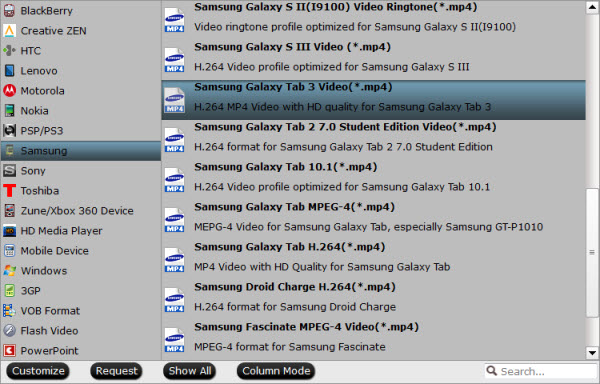
Step 3: Add subtitle to DVD movies for Kids (Optional)
With Pavtube DVDAid, you can add some external srt/ass/ssa subtitle to DVD movies for Kids to understand the movie plot easier. Open “Video Editor” window, click the “Subtitle” bar and check “Enable”, then you will be able to browse and add subtitles that you have saved on local computer to the DVD movies.

Step 4: Start DVD to Galaxy Tab E conversion
When you have finished all the above settings, you can simply click the “Convert” button on the main interface and let the software do the DVD to Galaxy Tab E conversion for you.
After the conversion, click “Open Output Folder” to locate the converted video files and then transfer them to your Galaxy Tab E for Kids watching in a car on the go with ease.
In addition, if there are too many DVD movies that your Galaxy Tab E can’t hold, you can put DVD movies to Seagate Wireless Plus to make Galaxy Tab E streaming.
Related Articles:
- Download Youtube Movie To Galaxy Tab S 8.4
- How to Move DVD movies to Samsung Galaxy S7
- Get your Existing DVD Disks in a MP4 format for Galaxy S6 Edge+
- Can I enjoy 3D Blu-rays on my new Galaxy Note 4 in Gear VR?
- Play iTunes movies on Galaxy Note Pro 12.2 – M4V to Note Pro






Leave a Reply