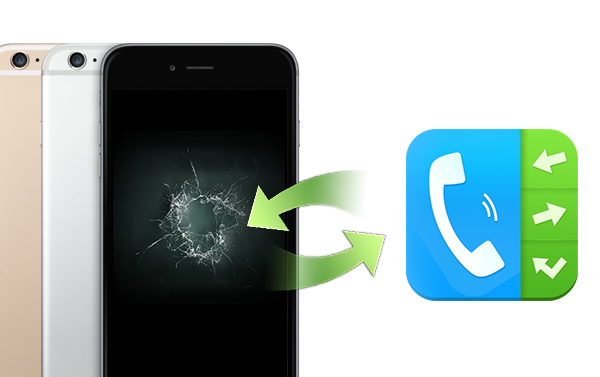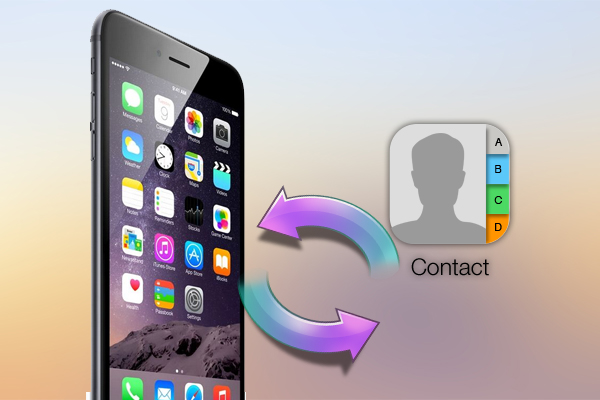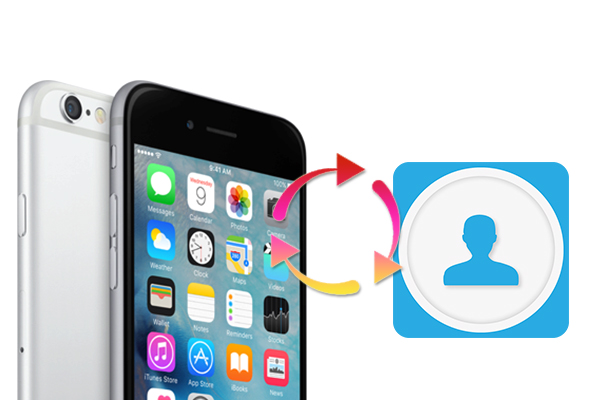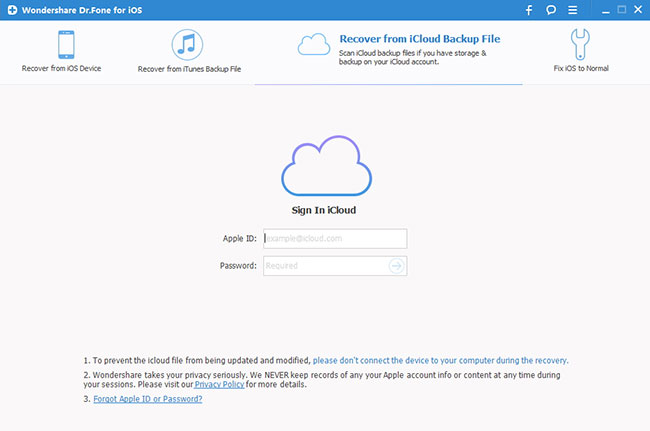iPhone is the most popular smart phone on the market. It has amount of users who like recording their life with iPhone, with photo and message. They use iPhone reminder, Voice Memo to remind them of the next plan. They connect with their family and friend with Facebook, WhatsApp. So with so much on iPhone, what if you lost them?
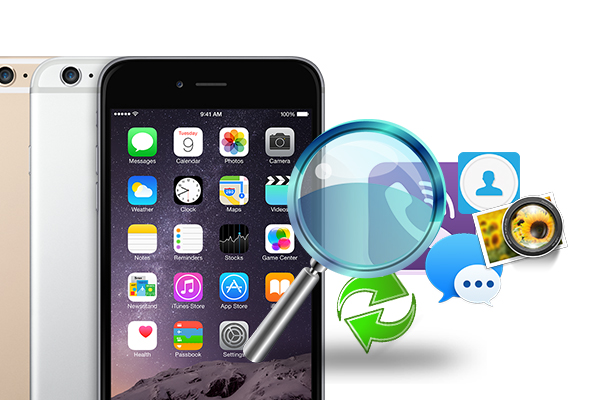
Anyway, there are many situations that can lead to data loss on iPhone. So learning the skills of recovering data on iPhone for free seems to be necessary. In this article, I will introduce you three free methods to recover lost data on iPhone with top free iPhone Data Recovery tool.
iPhone has two useful tools, iTunes and iCloud. If you often delete carelessly some photo, notes, message of iPhone, you should develop the habit of syncing your iPhone to iTunes and iCloud regularly.
If so, when you lost data, you can use Wondershare Dr.Fone for iOS for Mac (Windows version) to retrieve your data from iPhone, iTunes and iCloud backups freely. This tool can recover lost or deleted iPhone data, such as camera roll photos, videos, contacts, call history, calendar, notes, reminders, voice memos and Safari bookmarks and more. It also can help you fix your iOS to normal when it stuck in recovery mode, DFU mode, Apple logo or has a blue/black/red screen of death.(Review).Now, get the trial free app to follow the next three ways to recover the lost data on iPhone.
Free Download and Install Mac iPhone Data Recovery


Method 1: Recover lost data on iPhone from iOS device directly?
Step 1: Choose recovery mode
To start your iPhone data recovery job, you should first install and run the app free on your computer. Then, the software will soon display three recovery modes. Choose “Recover from iOS Device”. Then click “Start Scan” to make the iPhone data recovery software find your lost files by scanning your iPhone.

Step 2. Preview and recover the lost iPhone data
Once the scan process ends, all the data found on your iPhone will be listed in the scan result in different categories. You are allowed to quickly find your deleted or lost data by choosing the right category. Then, you can preview the detailed content of your lost data and select out those files you want to get back. Finally, click “Recover” and chose a path to export and save these files on your computer.

Method 2: Recover lost iPhone data from iTunes backups
Step 1. Connect your iPhone
Plug a USB cable into the port on the bottom of the iPhone. Connect the other end of the USB cable into any USB port on the computer. Launch iPhone Data Recovery software, you will be able to see 3 recovery modes. Click on the mode labeled “Recover from iTunes backups”.

Step 2: Scan and retrieve lost data
Click on the “Start Scan” button to start analyzing your iTunes backup. After finishing the scan, you will be able to see all the data listed on the left. Choose the data type you want to recover then hit “Recover” to restore it to computer.
Method 2: Recover lost iPhone data from iCloud backups
Step 1. Connect iPhone with Your Computer
Launch the program and then plug your iPhone into your Mac. Then hit on the “Recover from iCloud Backup File” tab on the top menu. Sign in your iCloud account. After you’ve logged in your account, you will see all the backup files you have crested with iCloud. Select the backup you need and then click “Download”. When the downloading is complete, you then need to click the “Scan Downloaded” button. The program will immediately start the scanning process.

Step 3. Recover your Data from iCloud Backup
After the scanning is complete, you can then preview the result and choose the files you want to recover. Finally click “Recover” to get the lost data back.
You can recover your call history, contacts, message, notes, etc according to your situation and choose the right recovery mode for you.
Related Software:
Wondershare Dr.Fone for Android for Mac - First aid to recover deleted or lost contacts, text messages, photos, videos, audio files, documents, whatsapp history, call history, etc from Android phones and tablets.
Wondershare MobileTrans for Mac - One click and risk-free solution to move contacts, text messages, call logs, calendar, photos, music, video and apps between iPhone, Android, Blackberry and Nokia(Symbian) phones.
Wondershare TunesGo for Mac - Transfer and copy music, videos, playlists and other media files from iPhone, iPad and iPod touch to iTunes and PC with no difficulty.
Pavtube iMedia Converter for Mac - Convert any 4K/SD/HD and Blu-ray/DVD to iPhone, iPad, iPod Touch with suitable format.
Related Articles: