Do you have some important WhatsApp conversations on your iPhone 6 that you want to save to your computer like the following guy:
“I have thousands of messages and pictures in WhatsApp. That’s a fair chunk of data that would be gone forever If I ever lost my iPhone. I’m wondering if there is any way to backup WhatsApp chats on Mac and read them whenever I want.”
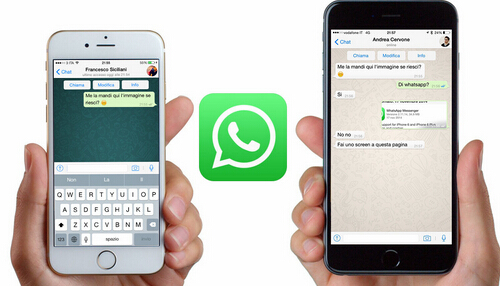
We know that we can sync our iPhone 6 to iTunes to make a WhatsApp message backup on Mac. However, the backup is unreadable. So we need a tool to help you make the iTunes backup readable on your computer. Besides, iTunes, you also can email your WhatsApp message to Mac and read it. Now, we show you the two ways to make WhatsApp readable backup one by one.
Method 1: Backup WhatsApp Messages from iPhone 6 to Mac via iTunes
1. Download Mac Free iPhone Backup Extractor(Windows version). The freeware allows you to extract WhatsApp messages from iTunes backup. You can save and view the chat history on your Mac with a single click only.
2. Run the software and choose “Recover from iTunes Backups” after you have backed up all your WhatsApp message to Mac.
3. Click “Start Scan” to deeply scan your iTunes backup on Mac and later the data will be displayed according to the categories.
4. Choose “WhatsApp” on the left list and hit “Recover” to store all the WhatsApp message to Mac then you can read it anytime.

Method 2: Email WhatsApp Message and Read It on Mac
Backup iPhone WhatsApp messages to Mac via email will have a simple process to follow.
1.Open the WhatsApp conversation you want to save.
2.Tap the contact’s name or group subject in the navigation bar.
3.Scroll to the bottom and tap Email Conversation.
4.Select if you want to Attach Media or email the conversation Without Media.
5.Enter your email address and tap Send. Your chat history is attached as txt file to this email.
6.Log into your email account on computer and view your WhatsApp chats.
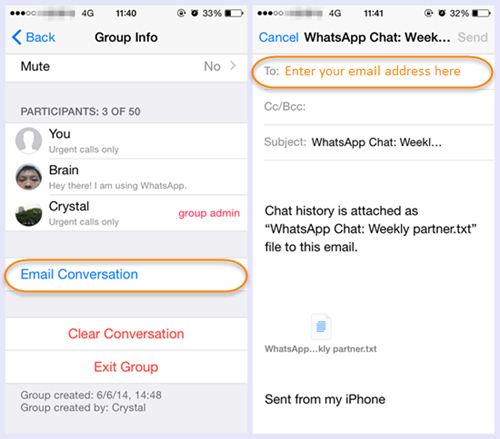
You can any way to help you backup WhatsApp messages from iPhone 6 to computer. For those who haven’t sync iTunes to iPhone 6, this app also can scan your iPhone directly once you connect your iPohne 6 to Mac with USB cable and extract the WhatsApp message from iPhone 6 to Mac even you lost or deleted carelessly the WhatsApp message, it can help you recover it. Just download one and try!
Best iTunes Extractor Download


Related Articles:




Leave a Reply