The best solution to convert blu-ray/dvd to 3D MP4 for Kindle Fire HDX 8.9; and get multiple languages during playback.
Kindle Fire HDX 8.9 has been released for a while; any of you already got it?
The new HDX 8.9 is faster, sleeker, and better than ever. At 2560 x 1600-pixel resolution and 339ppi, it’s either higher-resolution or more pixel-dense than virtually any other tablet on the market. It also has great viewing angles, excellent color reproduction, and high brightness levels. It’s really just a great screen, whether you’re gaming, reading text, or watching videos on it. It should be a great joy if you happen to have DVD or Blu-ray collections and want to build a video library for Kindle Fire HDX 8.9.

Converting regular 2D blu-ray/DVD to best format for Kindle Fire HDX with 3D effect, keeping multiple audio tracks (languages) for playback on Kindle Fire HDX; all these can be done with this professional Blu-ray/DVD to Kindle Fire HDX Converter (Pro). The whole workflow is so simply that you just need to do a few clicks.
Tips:
Get Mac version here: Blu-ray/DVD to Kindle Fire HDX Converter for Mac.
You may also realize that Kindle Fire HDX 8.9 does not include a disc ROM so that you cannot playback it directly. Also, most Blu-rays and DVDs are protected, and Kindle Fire HDX has its own supported video format.
Kindle Fire HDX 8.9 supported video format:
MP4, 3GP, VP8 (video playback at 720p)
Kindle Fire HDX 8.9 supported audio format:
Dolby Digital (AC-3), Dolby Digital Plus (E-AC-3), MP3, Non-DRM AAC (.m4a), MIDI, OGG, WAV, OGG, WAV, MP4, AAC LC/LTP, HE-AACv1, HE-AACv2, AMR-NB, AMR-WB
Follow this guide; you will learn how to accomplish it with such an easy-to-use and professional 3D Blu-ray/DVD to Kindle Fire HDX Converter for Mac.
How to obtain multiple audio tracks or get Side-by-Side 3D effect for videos playback on Kindle Fire HDX?
Step 1. Run Blu-ray/DVD to Kindle Fire HDX Converter; load blu-ray/dvd.
Click the disc-folder icon to load your blu-ray or DVD movies directly. You are allowed to import blu-ray/DVD discs, folders or ISO/IFO files. It will start to decrypt discs since importing, in this case you need to keep internet connected all the time.
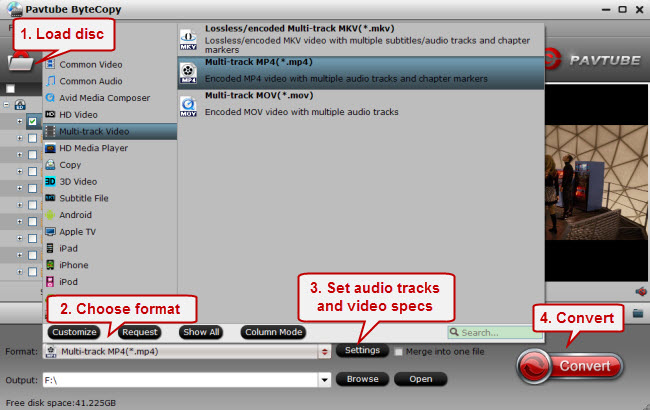
Step 2. Choose format for Multi-track playback (Optional)
If you prefer watching movie on Kindle Fire HDX with multiple audio tracks for switching it freely, you should not miss the “Multi-track Video” profiles. For Kindle Fire HDX, you can try “Multi-track MP4 (*.mp4)” as the best format. After that, you can click Settings to adjust audio channels or video bitrate, framerate and size.
Step 3. Choose format for 3D Side-by-Side effect (Optional).
If you want to obtain blu-ray/dvd movie 3D effect, you can try this “3D Video>MP4 Side-by-Side 3D Video (*.mp4)” as bellow:
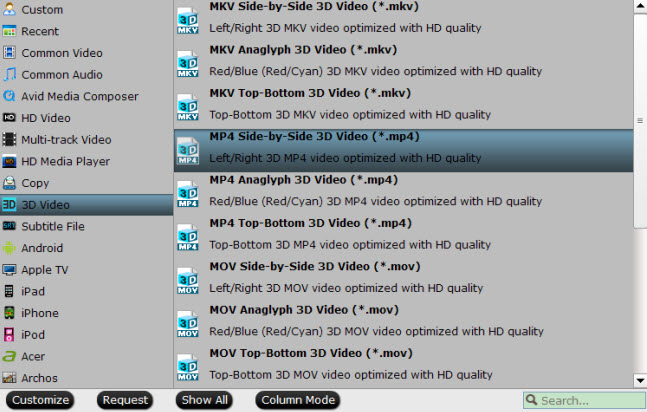
You can also change 3D depth by clicking “Settings” in the main interface.
Note it will not keep your original 3D effect.
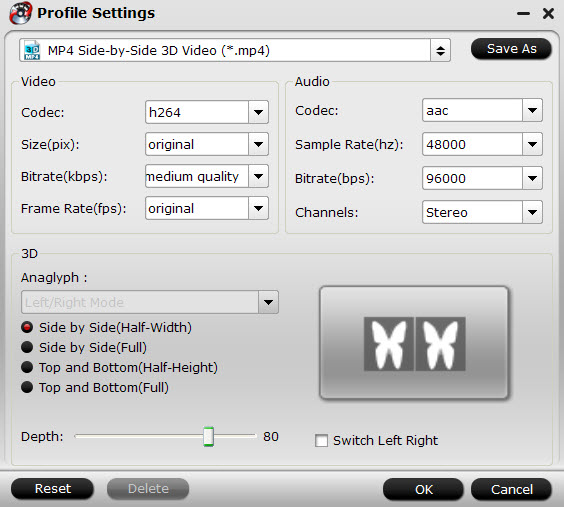
Step 4. Start Conversion.
Now hit the big red “Convert” to start converting Blu-ray/DVD to MP4 format for Kindle Fire HDX 8.9. After conversion, click “Open output folder” to quick locate the converted video.
Read more: How to transfer media Files to Your Kindle Fire HDX?
You may want to read:
Download Best Free Video Player Apps for Kindle Fire HDX + Video Playback Tip
Convert and Play DVD on Kindle Fire HDX 7/8.9
Mac Solution: Can Kindle Fire HDX play MKV, Tivo, VOB, AVI, WMV, MPG, M4V and Flash videos?




Amazing! This blog loоkѕ ϳust like my old one!
It’s on a totally different toρic but it has pretty muсh the same layout
and design. Great choice of colors!
Pingback: Christy Booth
Pingback: John Dusseault
Pingback: John Lubbers
Hi there, off course this piece oof writing is truly nice and I have
learned lot of things from it regarding blogging.
thanks.
I’m really impressed with your writing skills
as well as with the layout on your weblog. Is this a paid theme or did you
customize it yourself? Anyway keep up the nice quality writing, it’s rare to see a nice blog like this one nowadays.
Is there any other interesting product you could recommend?Thanks
I read thius paragraph completely about thhe comparison of
most recent and previous technologies, it’s remarkable article.
Excellent way of explaining, and nice piece of writing