Blu-ray movie gives you super high resolution and fantastic visual effect. However, Blu-ray has some shortcomings, for example, you can’t play Blu-ray movie on iPhone 7, Sony Xperia X in that no mobile phone has Blu-ray drive. In this case, people try to convert Blu-ray to MPEG 4 for Android phone/iPhone.
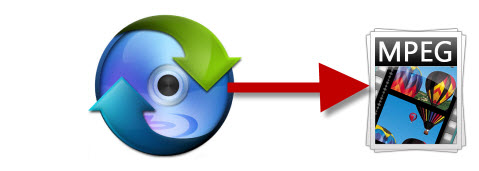
After ripping Blu-ray to MPEG-4, you can stream Blu-ray movies on iPhone SE, iPhone 7, Samsung Galaxy S7, Galaxy Note 5, Sony Xperia X/X Performance/XA, BlackBerry Priv, LG G5, Xiaomi Mi 5, Huawei Mate 8, Google Nexus 5X/6P, HTC One M10/9/8 and any other iPhone and Android phone. So let’s the Blu-ray to MPEG-4 conversion now.
Our target:
* Remove content protection AACS and BD+ legally.
* Convert Blu-ray to MPEP-4, rip Blu ray to MP4.
Best Blu-ray to MP4/MPEG-4 Converter – Pavtube ByteCopy
Pavtube ByteCopy<review> is a closed-source that can rip and converts any copy & region protected Blu-ray to MPEG-4 and MP4 in H.265, H.264, H.264, MPEG-4, Divx, XviD, etc codec with original video quality.
What’s more, it is the best DVD/Blu-ray to Lossless MKV solution with the ability of backing up DVD/Blu-ray collection to multi-track MKV without quality loss, ripping BD/DVD movies to MP4 and MOV with multiple audio streams, and converting BD/Blu-ray from hard discs to virtually any popular video and audio format so that you can freely watch movies on Apple iOS devices, Android OS devices, Windows RT/Pro devices, HDTV, 3D TVs, PSP, PS4, Plex, WDTV Live, Roku 3 and more devices. At the meantime, this multi-track Blu-ray/Blu-ray converter can be considered as a user-friendly movie editing tool with the professional functions to trim, crop, merge, insert subtitles, export srt/ass/ssa subtitles, add video effects in the destination movie.
Other Download:
- Pavtube old official address: http://www.pavtube.cn/bytecopy/
- Cnet Download: http://download.cnet.com/Pavtube-ByteCopy/3000-7970_4-76158512.html
Convert Blu-ray to MPEG-4 with Pavtube ByteCopy
Step 1: Load Blu-ray videos
After installing and launching the Blu-ray to MPEG-4 program, please insert your Blu-ray disc into your Blu-ray-Rom and click “File” button to upload Blu-ray folders/ISO files/IFO files. Since the app support batch conversion, you can batch convert Blu-ray to MPEG-4.
Tip: You can select desired subtitle/audio track at the bottom of chapter list or forced subtitle.

Step 2: Choose MPEG-4 Format
In the dropdown list of Format menu, you can find “HD MP4 Video(*.mp4)” under “HD Video” catalogue. And “MPEG-4 Movie (*.mp4)” in “Common Video”.

If you plan to rip Blu-ray to MP4/MPEG-4 for Samsung Galaxy S7, Galaxy TabPro, Galaxy Tab E Series, you also can choose “Samsung MPEG4 Series(*.mp4)”

Tip:
1. Go to “Edit” tab and open “Crop” “Effect” “Watermark” “Audio” tab to adjust video zoom, adjust image brightness, and add watermark etc. with Blu-ray to MP4/MPEG-4 Converter.
2. Go to “Setting” tab to adjust video bitrate/codec/resolution and more.
Step 3: Start to Convert Blu-ray to MPEG-4
Click the Browse button to specify where the program should place the converted files. Then click Convert button to start to rip Blu-ray to MPEG-4 video.
And that’s all! Now you know how to convert movies from Blu-ray to MPEG-4. You can transfer the MP4 file to your iPhone 7, iPad Air 3, LG G5, Sony Xperia X Series and other popular portable devices to play on the go. Or you can store the MPEG-4 file on NAS then stream it on PS4, HD TV, Tablet with Plex.
In addition, you may also want to convert AVI to MP4, MKV to MP4, VOB to MP4, etc. If so, Pavtube Video Converter Ultimate will help you. And to help you save money, Pavtube offer a software bundle software promotion:
ByteCopy($42) + Video Converter Ultimate($65) = Only $79.9, Save $27.1
Related Articles:
- Convert All purchased DVD titles to 3D HD MP4 on iMac
- Rip/Backup Blu-ray/DVD to FreeNAS Home Server
- DVD to Cell Phone Converter – Rip DVD movies for Cell Phone
- How to convert DVD to MP4/MPEG-4?
- Watch 20 Best Blu-ray/DVD/Online Vampire Movies on Windows and Mac






Leave a Reply