The new iPhone 6 variants undoubtedly hold the sway of dominance with their bigger screens, better screen resolutions and highest pixel density (441ppi for iPhone 6 Plus) offered on a retina display. In this case, we can be sure that iPhone 6(Plus) will receive a large amount of new fans, who might confront video enjoyment problems on the new iOS device, such as how to get those unsupported videos like AVI playing on iPhone 6/6+?

Don’t consider it as a complicated stuff, some professional and efficient AVI Video Converter program will work it out for you, like Pavtube Video Converter. It delivers a seamless conversion from videos like AVI, MOV, AVCHD, FLV, AVI and M2TS to iPhone 6(Plus) supported format with top video quality and high efficiency. Therefore, you can play any video including AVI on iPhone 6(Plus) as you please. Moreover, you can choose the desired subtitle for output and select forced subtitles for some unknown languages.
Then mac version is Pavtube Video Converter for Mac. Now let’s go to learn how to do it.
How to convert AVI movies with subtitles to iPhone 6(Plus) for playing?
Step 1. Import AVI files to Pavtube Video Converter
Run the Pavtube AVI to iPhone 6(Plus) Converter, and click the top left icon to add your source AVI videos, or drag-and-drop them directly.
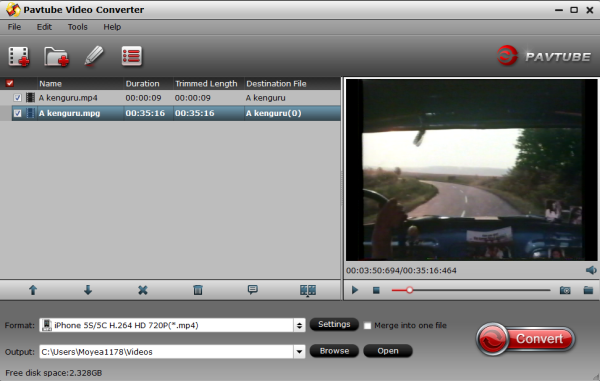
Tip: From the drop-down list of “Subtitles” tab, choose the desired language you want to show in converted mp4 movie. You are allowed to choose audio track as well.
And besides that, “Forced subtitle” is optional and uncheck by default. Go to check “Forced subtitles” for output. Take note that it will output forced subtitles only if it is checked.
Step 2. Choose a proper format for iPhone 6(Plus).
Click “Format” drop-down list and choose “iPhone >iPhone 6 Plus H.264 Full Screen/Full HD 1080P(*.mp4)” as the compatible MP4 preset for playing on iPhone 6 Plus with best video quality. Or you can choose “iPhone 6 H.264 Full HD 1080P(*.mp4″ for watching on iPhone 6.
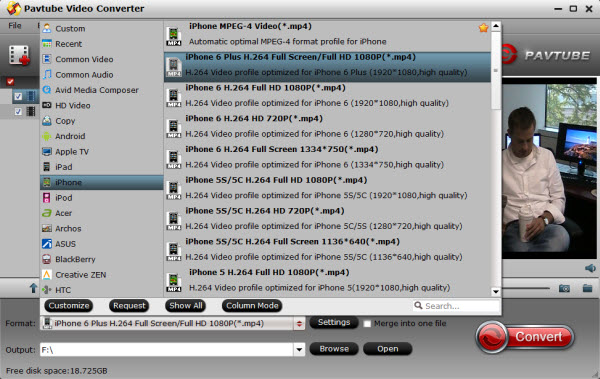
If you like, you could adjust profile settings including video codec, bitrate, frame rate, etc. to get better video and audio quality for watching AVI movies on your iPhone 6(Plus).
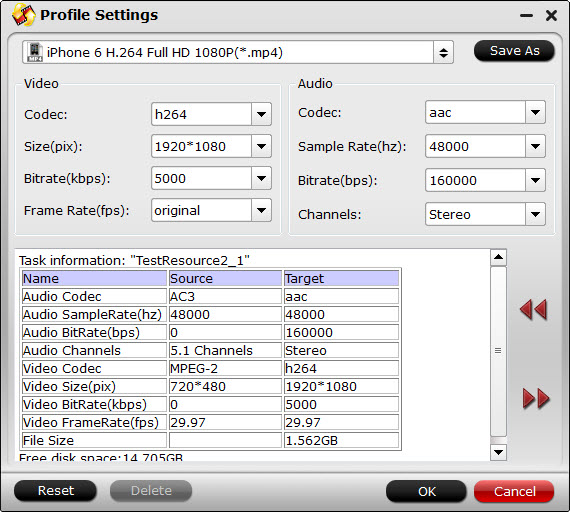
Step 3. Edit video files (Optional)
This is an optional step. If you want to keep the original video, just skip to the next step. If you want to change the video visual style, click the edit button. In the window that comes up, you can split the video into small segments, rotate the video as per needs, adjust the video aspect ratio, add watermarks, attach subtitles and more.
Tips: switch to the “Subtitle” tab. Just select “Enable” checkbox, and then you can add plug-in subtitles to AVI files. The supported subtitle files are .srt, .ass, .ssa.
How to add srt/ass/ssa subtitle to avi file?
Step 4. Begin converting AVI to iPhone 6(Plus) with a simple click.
When you finish the settings above, click the big “Convert” button to start converting AVI to iPhone 6(Plus) format with subtitle immediately.
The conversion will be done in a few minutes, which depends on the loaded movie size. Look, the step is very easy. Why not download or buy this converter to try by yourself now? Once it completes, get the created mp4 movie file with subtitle you are ready to sync them on your iPhone 6(Plus) for watching.
More iPhone 6/6 Plus related topics:
- Put Tivo recordings to Galaxy Note 4 & iPhone 6 Plus on Mac
- Easily convert MKV, AVI, VOB, Tivo, WMV, MPG, M4V, FLV, F4V, videos to iPhone 6
- Convert DVD to multi-track MP4 for watching on iPhone 6




Leave a Reply