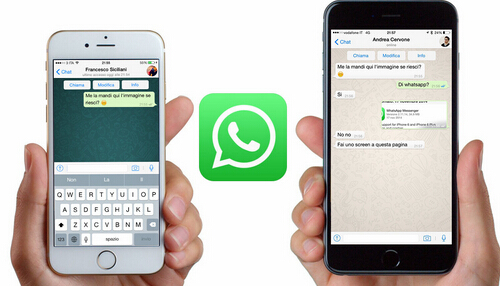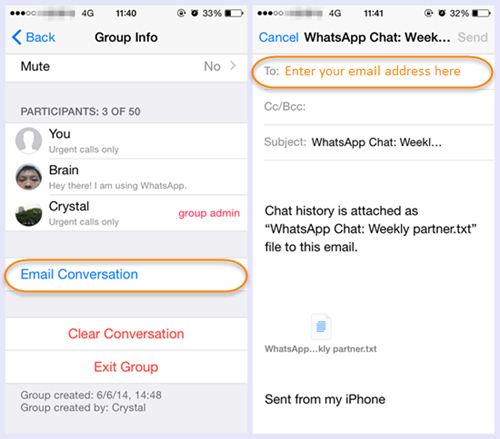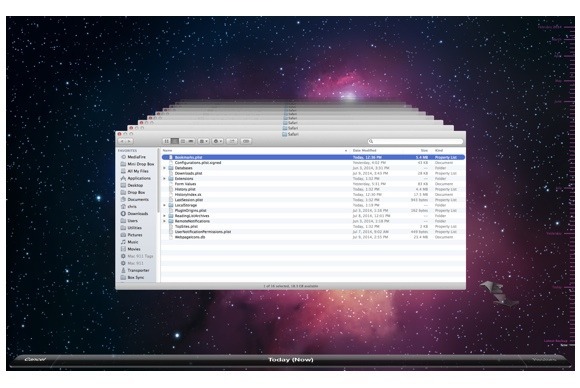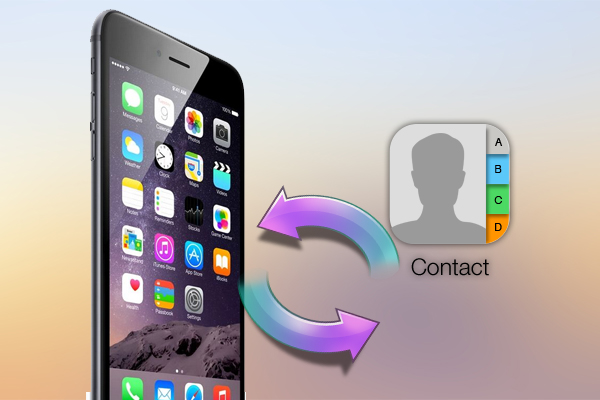There are perhaps many people just like me that love to clear SMS on iPhone to save the storage space regularly. But from time to time, we probably delete some messages that we don’t mean to clear. In this case, we may need to recover the deleted SMS on iPhone with iPhone Data Recovery tool:
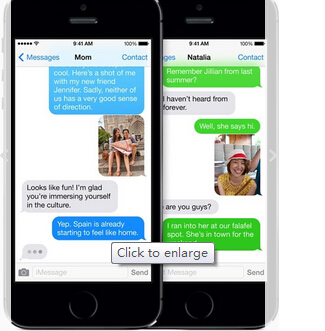
iPhone users should know that we can restore our iPhone data from iTunes backups easily. But this behavior means that your current data on iPhone will be erased by older iTunes backups. So if you just want to selectively restore an SMS conversation you have deleted by mistake, you have to need the help of iPhone Data Recovery tool.
Wondershare Dr.Fone for iOS for Mac is a nice iPhone data recovery tool on Mac. It can extract the iTunes backups of iPhone selectively. So you can just retrieve your deleted message from iTunes backup to iPhone.
Free Download and Install Mac iPhone Data Recovery


How to selectively recover deleted SMS on iPhone from iTunes?
Step 1. Launch iPhone Data Recovery Tool on Mac > Connect your iPhone to computer with USB cable> Select Recover from iTunes Backups.

Step 2. Click “Start Scan” button to start to scan your iTunes backups on Mac.
Step 3. Preview the data displayed on the left. Choose “Message” file option. View the deleted messages, and choose the text messages you want to retrieve, and then click the Recover button on the bottom-right of the window.
Tips: Before run the application, make sure you have downloaded the latest version of iTunes. To avoid automatically syncing, don’t launch iTunes when running iOS Data Recovery. Here, you are advised to disable the automatically syncing in iTunes beforehand: Launch iTunes > Preference > Device, check “Prevent iPods, iPhones and iPads from syncing automatically”.
If you didn’t have iTunes backups and you didn’t add new data to iPhone, you also can recover the deleted message from iPhone directly. Just choose Recover from iOS Device recovery mode in the step 1.
Related Software:
Wondershare Dr.Fone for Android for Mac - First aid to recover deleted or lost contacts, text messages, photos, videos, audio files, documents, whatsapp history, call history, etc from Android phones and tablets.
Wondershare MobileTrans for Mac - One click and risk-free solution to move contacts, text messages, call logs, calendar, photos, music, video and apps between iPhone, Android, Blackberry and Nokia(Symbian) phones.
Wondershare TunesGo for Mac - Transfer and copy music, videos, playlists and other media files from iPhone, iPad and iPod touch to iTunes and PC with no difficulty.
Pavtube iMedia Converter for Mac - Convert any 4K/SD/HD and Blu-ray/DVD to iPhone, iPad, iPod Touch with suitable format.
Related Articles:
- Can I Export all WhatsApp Message on iPhone 6 to computer?
- How to Recover Lost Message After Erased All the Data on iPhone 6
- How to Recover Contacts from Broken iPhone 6?
- How to Recover lost contacts on iPhone 6 after jailbreaking the phone?
- How to Restore iPhone/iPad Deleted or Lost Data from iOS 9 Update?