Have your new iPhone 6S in hand? Did you delete certain important contacts on iPhone 6S for the unfamiliar operation? It is so often in our dailylife that we delete some contacts unintentionally. For example, we delete a work partner’s phone number for tap wrong icon. In this case, we have to recover the contacts otherwise we can’t connect the partner again for we didn’t keep the number in our mind at all.
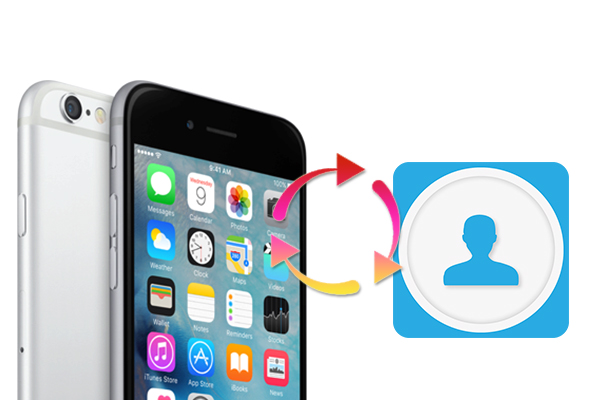
Fortunately, there is one program called iPhone Data Recovery that can help us to recover the deleted contacts of iPhone 6S. Wondershare Dr.Fone for iOS is a nice choice in this field. It can scan your iPhone 6S directly and iTunes/iCloud backups on your computer and then selectively recover the deleted contacts of iPhone 6S. Besides contacts, this software also can help you to recover lost calendars, text messages, reminders, photos, videos, notes, ect from iPhone 6S(Plus)/6(Plus)/5S/5C/5/4S/4/3GS and iPad directly.
Now, get the software at below and follow the following three methods to recover deleted contacts of iPhone 6S.
Free Download and Install iPhone Data Recovery


Method 1: Recover the deleted contacts from iPhone 6S directly
Step 1: Choose right Recovery Mode and Scan iPhone 6S
Connect your iPhone 6S to your computer and open iPhone Data Recovery program. There are three recovery modes on the interface. Just choose “Recover from Devices”. Then click on”Start Scan” button.

Step 2: Preview the data and recover contacts
After the scan, you can preview all the contents of your iPhone 6S, including messages, iMessages, contacts, etc on the left. Then mark the “Contacts” option on the left side and click “Recover” to save them on your computer. You can see the search box on the top right interface, so you can search for the exact contact you want.

Method 2: Recover contacts of iPhone 6S from iTunes Backups
Step 1. Choose Recover from iTunes Backup mode
Open iPhone Data Recovery on your computer and choose “Recover from iTunes Backup File” mode on the interface. Wondershare will detect all iTunes backup files on your computer automatically. So just choose the one containing your lost contacts and click “Select” button to begin.

Step 2: Preview and copy iPhone 6S contacts
When the scan process ends, you can preview all the contents of your iTunes backup file, including messages, iMessages, contacts, etc. Then mark the file type option on the left side and click “Recover” to save them on your computer.
Method 3: Recover iPhone 6S contacts from iCloud backups
Step 1. Choose Recover from iCloud Backups
Like the step 1 in the method 2, just choose the recovery mode of “Recover from iCloud Backup Files” on the top. Enter your iCloud account and password to login. Wondeshare takes your privacy seriously. When you logged into iCloud, the program can find all iCloud backup files in your account. Choose the one where you’re going to recover data and click on the “Download” button.
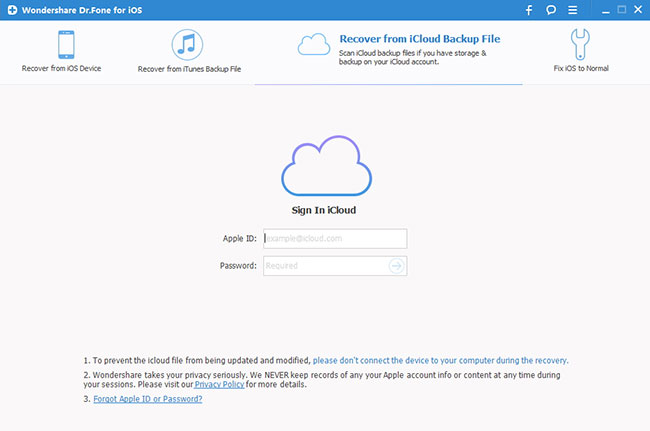
Step 2: Preview and recover contacts
Once scan process stops, you can preview almost all data in your iCloud backup file, like contacts, messages, photos, and more. Check them one by one and tick the item you want. Then click on the “Recover button” to save them on your computer with one click.
If you have any problems about this guide or Wondershare Dr.Fone for iOS, please feel free to tell us in the comment section. Moreover, if this post is helpful, don’t be hesitating to share it with your friends.
Related Software:
Wondershare Dr.Fone for Android - First aid to recover deleted or lost contacts, text messages, photos, videos, audio files, documents, whatsapp history, call history, etc from Android phones and tablets.
Wondershare MobileTrans - One click and risk-free solution to move contacts, text messages, call logs, calendar, photos, music, video and apps between iPhone, Android, Blackberry and Nokia(Symbian) phones.
Wondershare TunesGo - Transfer and copy music, videos, playlists and other media files from iPhone, iPad and iPod touch to iTunes and PC with no difficulty.
Related Articles:



