Everyone wants to set the most complex passcode for his new iPhone 6S to prevent others from cracking the code. Just for laughs we probable can’t crack the password ourselves before others get the code. If you forgot the password, it seems that the only way to reclaim the entry is to restore your iPhone 6s unless your brain remembers the passcode again by a stroke of luck and genius. Wait a minute, what about the data on your locked iPhone? Much often than not, the data on your iPhone 6S is much more important than the iPhone itself, even if it is the latest and cost a lot.
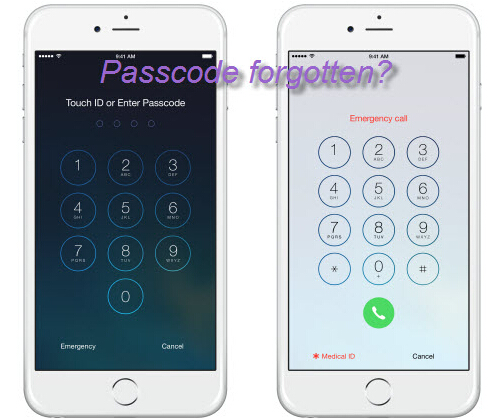
Calm down! You can make an iTunes backup before you restore your iPhone 6S. Then you can retrieve the data to your iPhone 6S. Don’t know the way? Just read on.
Part one: Make iTunes Backups before Restore iPhone 6S
1. Connect your iPhone 6s to the computer with USB cable.
2. Locate and click on the device at the top left corner.
3. Click the summary and choose to “Back Up Now “ on the expanded panel and created iTunes backup file to save everything currently saved on your iPhone 6S.
Restore you passcode forgotten iPhoen 6S
1. Start iTunes on your computer.
2. Pick up your iPhone. Press the “Power” button and the “Home” simultaneously until the device is disconnected. Release the “Power” button but keep holding the “Home” button.
3. Connect your iPhone to computer via USB cable connector. Connecting the device, continue holding the “Home” button. Once it connects, the device must reconnect with the iTunes logo and USB cable on a black screen. Once you see this screen, release the “Home” button.
4. Go to the iTunes program on your computer and click the “OK” button when you see the warning message “Recovery Mode”. Click the “Restore” button to start the restore process. It may take several minutes, but after that is complete, your iPhone is restored to factory settings.
Recover iPhone 6s Data with the iTunes Backup File
Since the iTunes backup file is not readable on computer, so when you recover the data to iPhone 6S, you maybe need to retrieve all the data you have synced to iTunes, even including the data synced for long time ago. This will take up much space on your iPhone 6S. So you should selectively recover the data to iPhone 6S with iPhone Data Recovery program. Wondershare Dr.Fone for iOS is a nice choice. It allows you to recover and extract data from iTunes backup file and then selectively sync to your iPhone 6S. It can enable you recover contacts, message, note, WhatApp history, etc to iPhoen 6S from iTunes backups selectively.
Free Download and Install iPhone Data Recovery


How to recover data to iPhone 6S from iTunes backups selectively?
Step 1. Choose Recover from iTunes Backup mode
Open iPhone Data Recovery on your computer and choose “Recover from iTunes Backup File” mode on the interface. Wondershare will detect all iTunes backup files on your computer automatically. So just choose the one containing your lost photos and click “Select” button to begin.

Step 2: Preview and copy iPhone 6S data
After the scan, you can preview all the contents of your iTunes backup file, including messages, iMessages, contacts, etc. Then mark the file type option on the left side and click “Recover” to save them on your computer.

Now, you have successfully extracted and restored data from iTunes backup selectively to iphone 6S, now you can transfer them back to your iPhone 6S. You can reset your iPhone 6S passcode. I suggest you set it as the regular one so that you forget it again.
Related Software:
Wondershare Dr.Fone for Android - First aid to recover deleted or lost contacts, text messages, photos, videos, audio files,documents, whatsapp history, call history, etc from Android phones and tablets.
Wondershare MobileTrans - One click and risk-free solution to move contacts, text messages, call logs, calendar, photos, music, video and apps between iPhone, Android, Blackberry and Nokia(Symbian) phones.
Wondershare TunesGo - Transfer and copy music, videos, playlists and other media files from iPhone, iPad and iPod touch to iTunes and PC with no difficulty.
Related Articles:



