With more people having iPhone 6S in hand, more and more troubles appear, like data loss for one reason or another, such as wrong operation, iPhone 6S loss or damage, iOS upgrade, jailbreaking failure or factory settings restore. For example, you maybe encounter the contacts loss issue on iPhone 6S like the below:
"Accidently lost all my contacts on iPhone 6S after I updated my iPhone to iOS 9.0.2, and forgot to back them up with iTunes. What should I do to recover my lost contacts from my iPhone without backup? Any advice will be appreciated.”
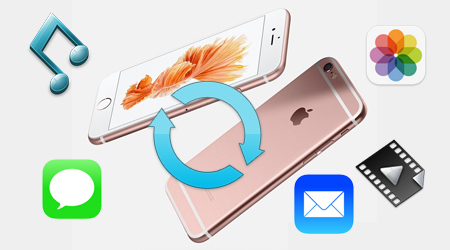
Once your iPhone 6S contacts get lost accidently, you should stop adding or deleting contacts on your phone 6S to prevent contacts from overwritten. If they get overwritten, the contacts you’ve lost can never be restored.
How to recover the lost contacts on iPhone 6S?
You should be gradeful that there are so many third party softwares which can help you recover lost contacts of iPhone 6S on the market. Wondershare Dr.Fone for iOS is good choice for you to choose. With it, you can recover iPhone 6S lost contacts, Message, Notes, Reminder,etc no matter you accidently deleted iPhone 6S files, lost all contacts after failing iPhone 6S jailbreak, or erased all files after factory restore.
This iPhone/iPad data recovery software is fully compatible with Windows 10, iTunes 12.2.1, iOS 8.4/iOS 9, iPhone 6s (Plus)/6 (Plus)/5S/5C/5/4S/4/3GS and iPad, iPod Touch. It supports to recover iPhone/iPad data from device, iTunes and iCloud. But the kind of the data it can recover from the three ways differs.
What it can directly recover from the device includes: Contacts, Message, Notes, Reminder, Call History, Calendar, WhatsApp History, Safari Bookmark, Facebook Messengers.
All parts can be recovered from iTunes/iCloud backup not only contains the above items except Facebook Messenger but also includes Camera Roll, Photo Stream, Voicemail, Voice Memo, App Video, App Photos, App Documents.
Note:
1. Now deleted or lost messages from Facebook Messenger can only be recovered directly from iOS devices.
2. When your device is iPhone 4, iPhone 3GS, iPad 1, iPod touch 4, the iPhone/iPad data recovery tool supports to get back all data aforementioned, which all the three methods supports to recover from device directly.
Since the questioner don’t have the iPhone 6S backups, so here we can choose retrieve iPhone 6S contacts from iPhone 6S directly.
Free Download and Install Wondershare Dr.Fone for iOS
How to recover contacts from iPhone 6S directly without Backup?
Step 1. Connect iPhone 6S with Computer
Launch this iPhone 6S contacts recovery software on computer. Use the USB cable that comes with your iPhone 6S to connect your iPhone 6S to your computer. By default, Wondershare Dr.Fone for iOS wil detect your iOS device automatically and shows you the window for “Recover from iOS Device”.

Tips: Please download the latest iTunes version before running Wondershare Dr.Fone for iOS. To avoid the automatically sync, don’t launch iTunes when running Wondershare Dr.Fone for iOS.
Step 2: Enter device scanning mode
Choose the iPhone mode. Then hold your device, then click the Start button. Hold the Power and Home buttons at the same time for exactly 10 seconds. Release the Power button but keep the Home button pressed.

Step 3. Scan iPhone 6S for Lost contacts
Click the “Start Scan” button to let this program scan your iPhone 6S for deleted or lost contacts. The scanning process may last a few minutes, depending on the amount of contacts on your iPhone 6S. During the scanning process, if you see that the contacts you’re looking for is there, then you can click the “Pause” button to stop the process.

Step 4. Preview the Scanned contacts
When the scanning process ends, you can see a scan result generated by the program. contacts both lost and existing on your device are displayed in categories. To filter out the deleted contacts on your iOS device, you can swipe the option “Only display the deleted items” to ON. By clicking the file type in the left side, you can preview the found contacts. And you can see there is a search box on the top right of the window. You can search for a specific file by typing a keyword in the search box.

Step 5. Recover contacts from Your iPhone 6S
When you find the contacts you need, just put the check mark in front of the box to select them. After then, click the “Recover” button at the bottom right of the window. By default, the recovered contacts will be saved to your computer. As for text messages, iMessage, contacts, or notes, when you click Recover, a pop-up will ask you to “Recover to Computer” or “Recover to Device”. If you want to put these messages back to your iOS device, click “Recover to Device”.
Try the way aforementioned, you can easily recover your lost iPhone 6S contacts even though you don’t have iPhone 6S contacts backup in iTunes.
Related Software:
Wondershare Dr.Fone for Android: If you lost or delete data on your Android phone carelessly, you can use this app to recover Android phone data easily.
Related Articles:





