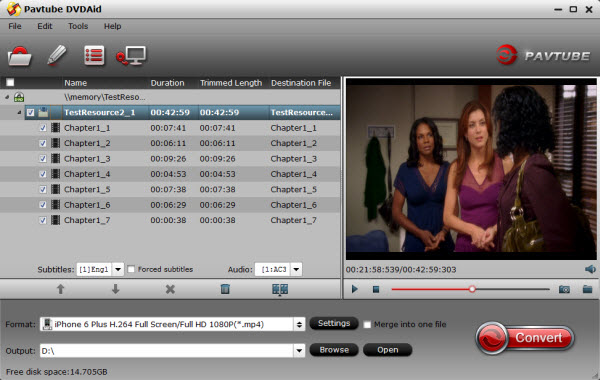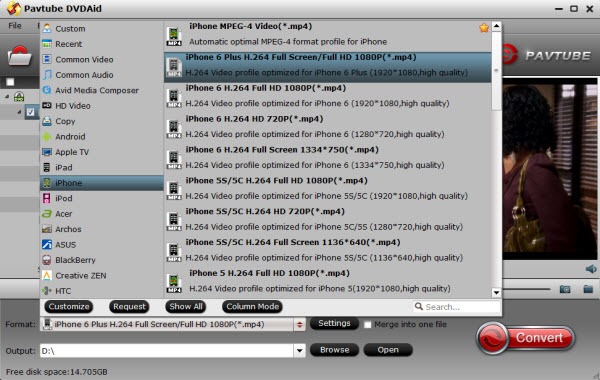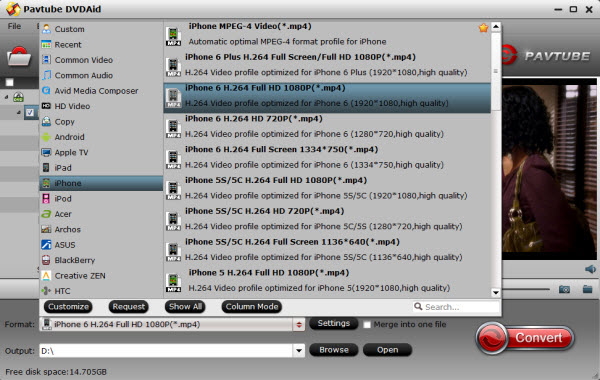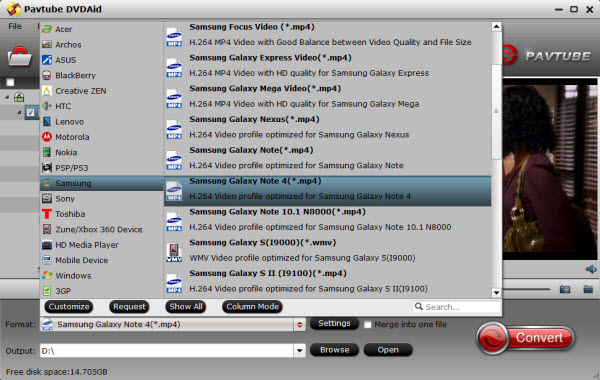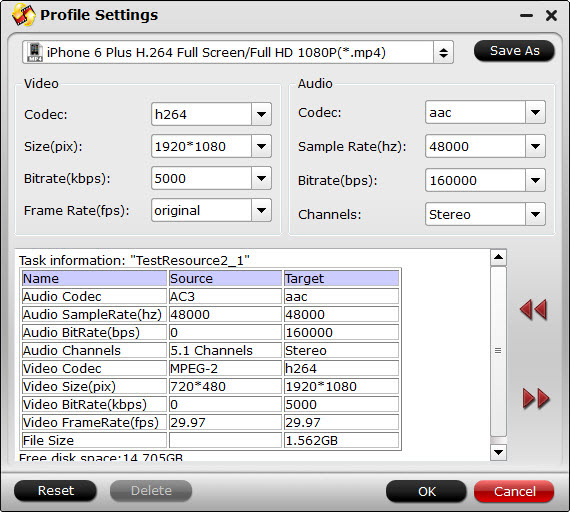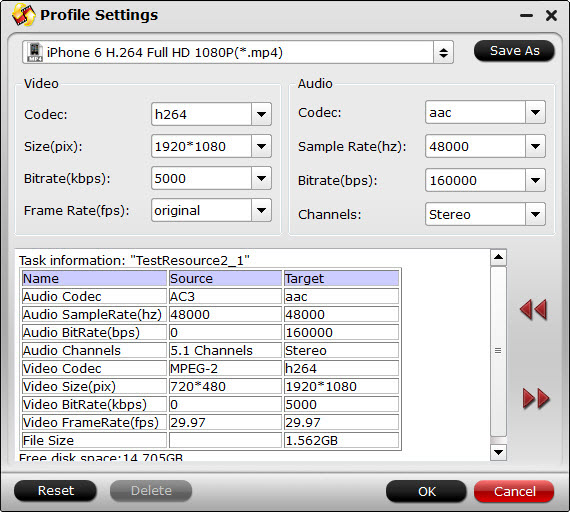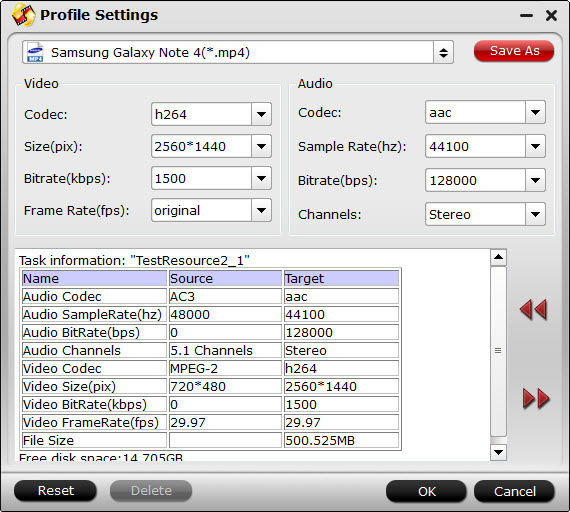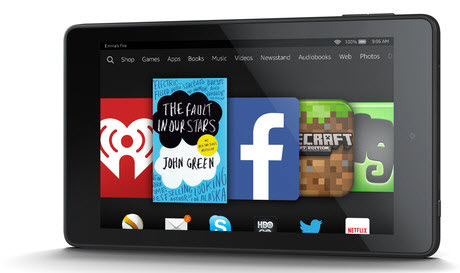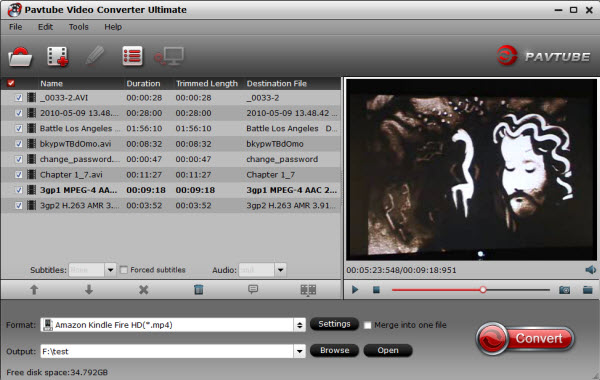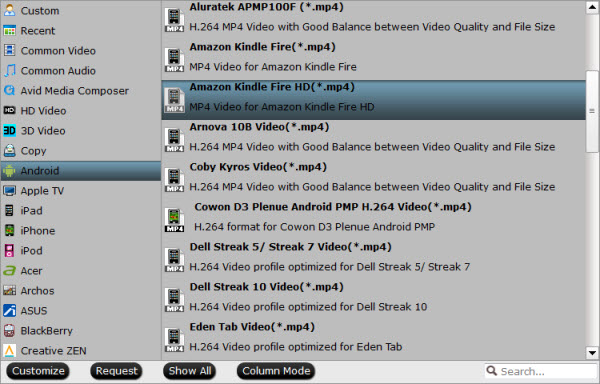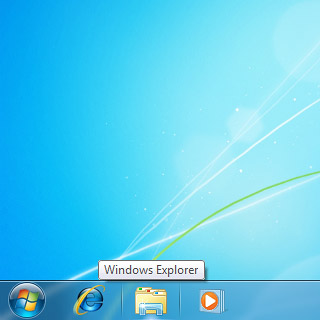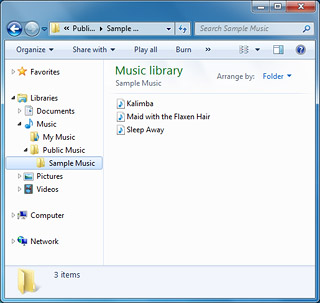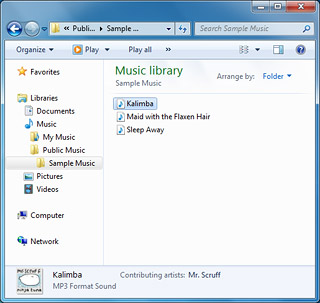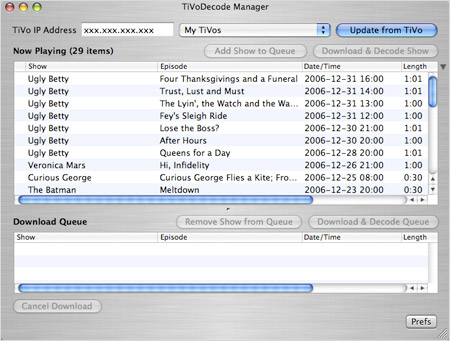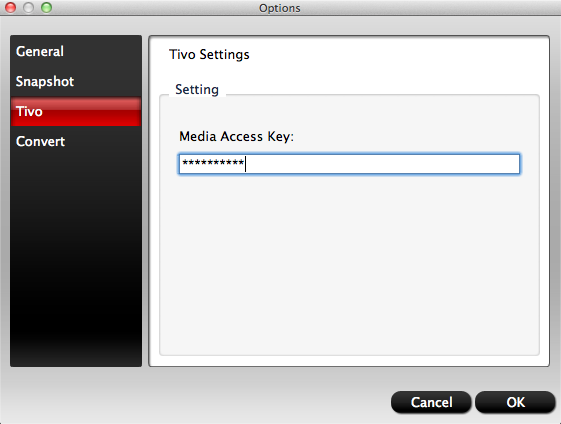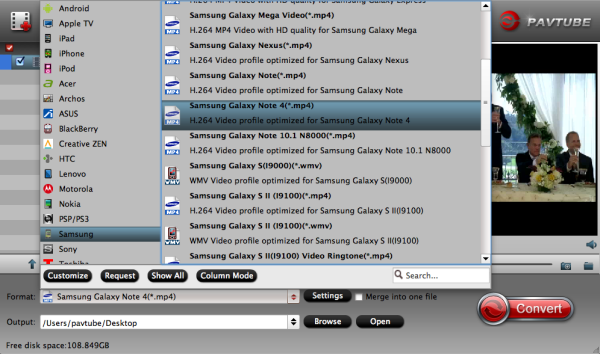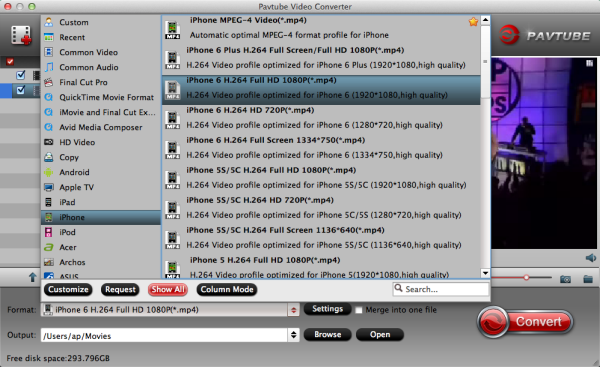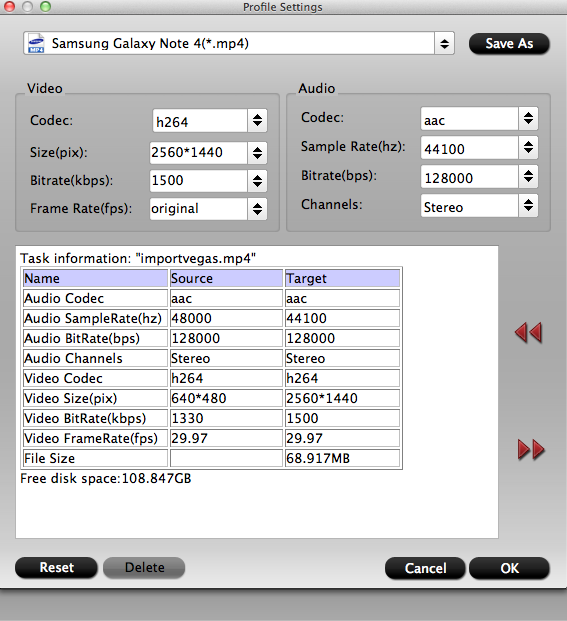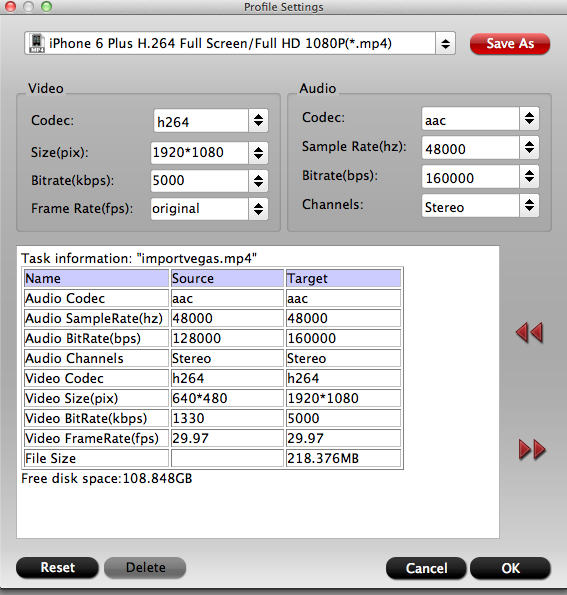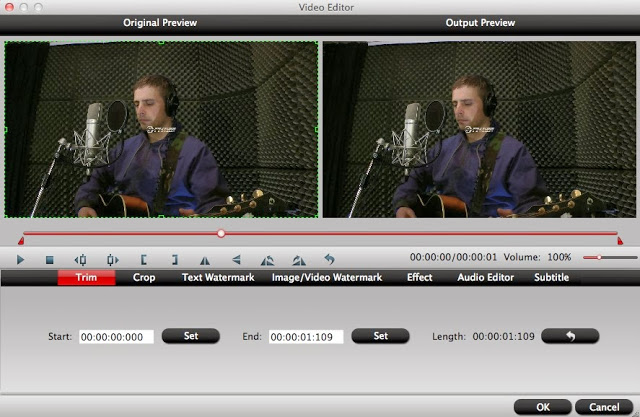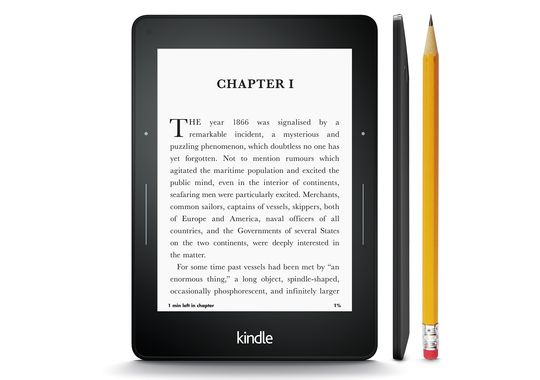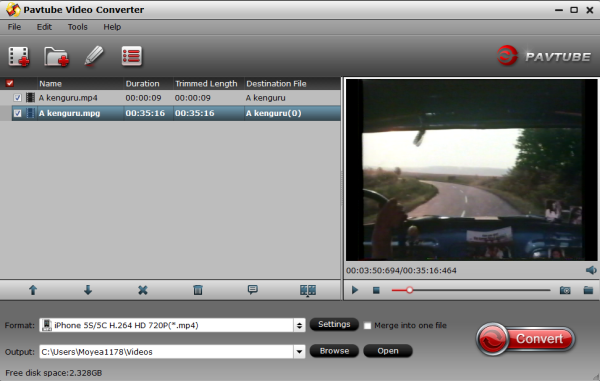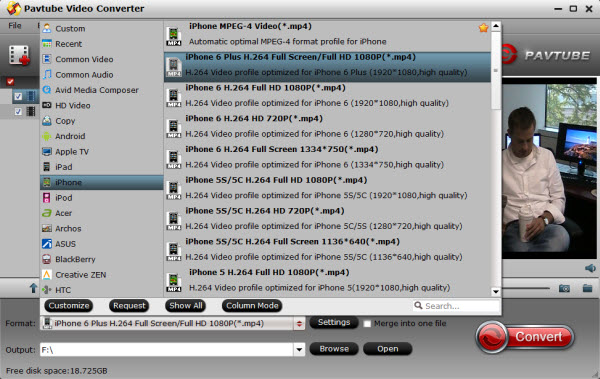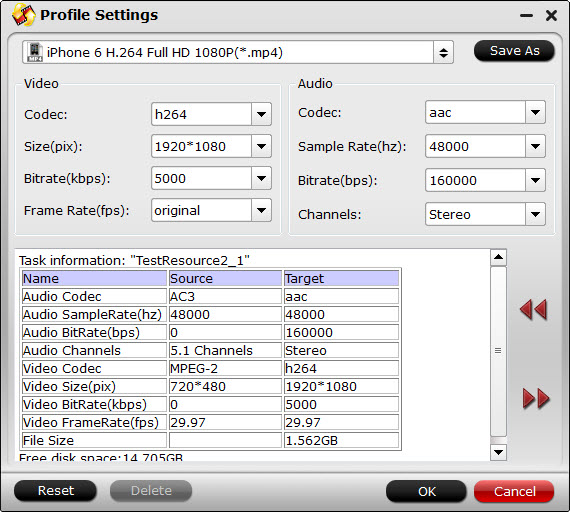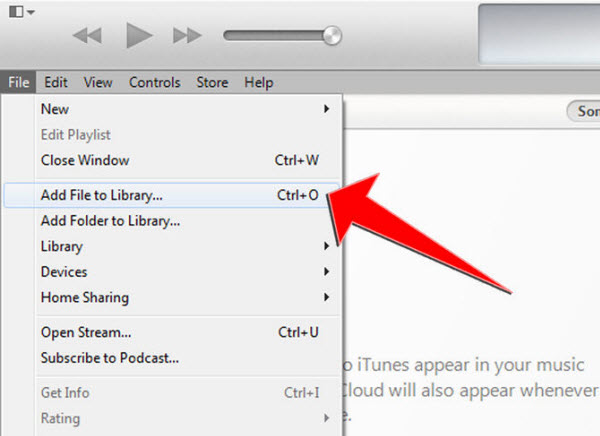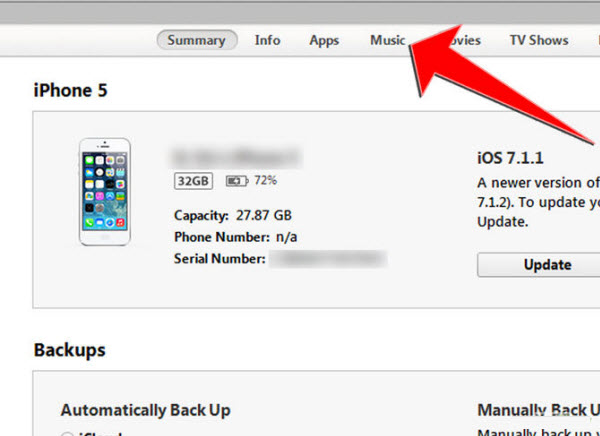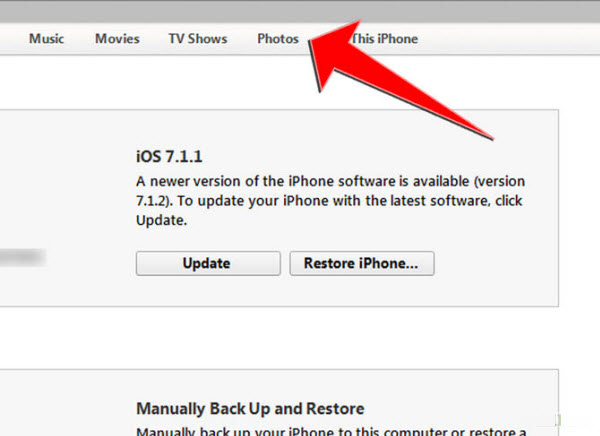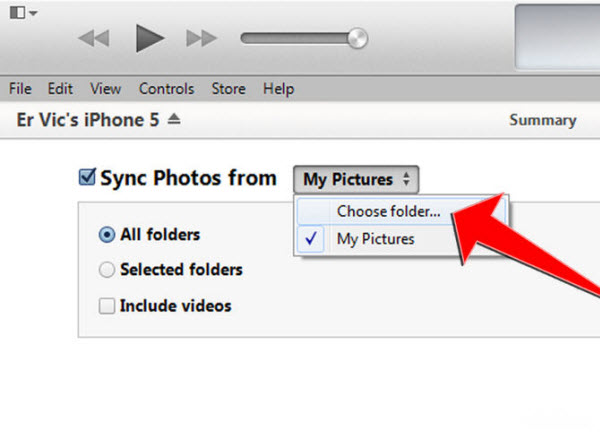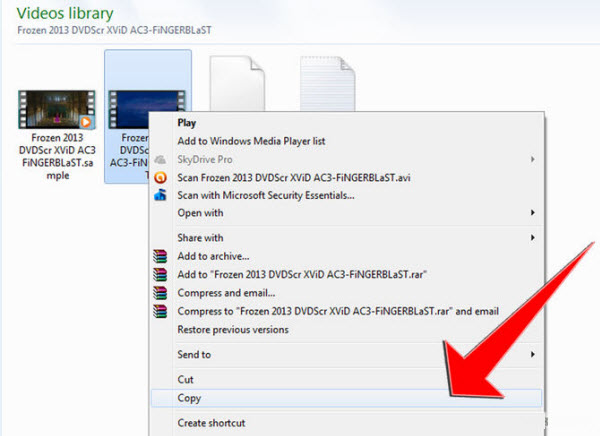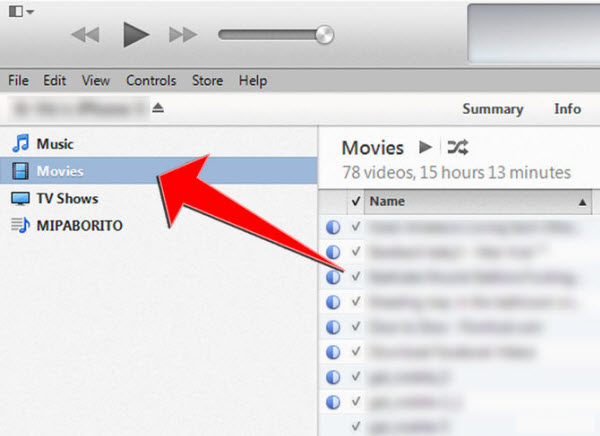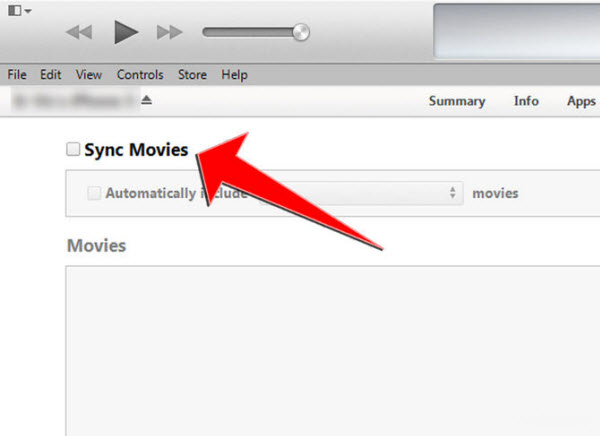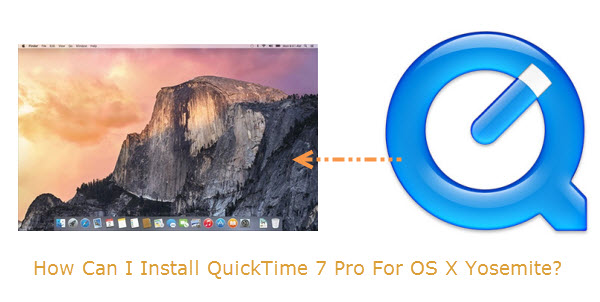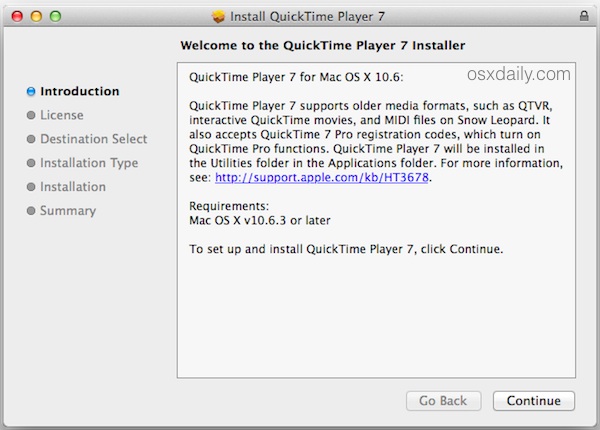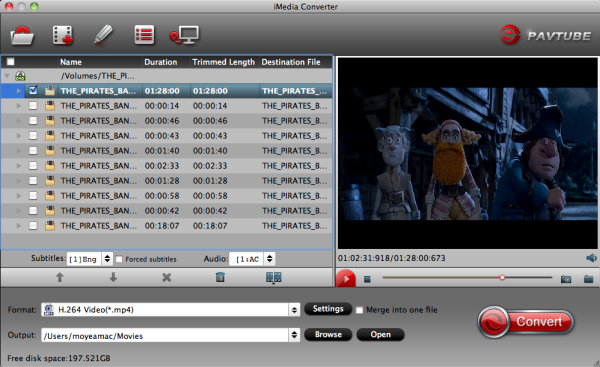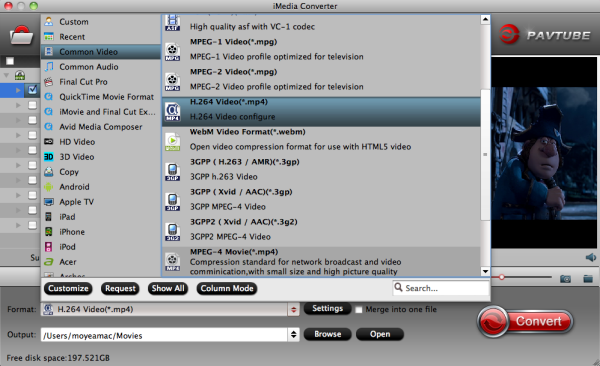One day before Apple’s iPhone 6 hits stores, Amazon is elbowing its way into the national gadget conversation by revealing a new Kindle lineup that includes a sturdy tablet for kids.

Five gadgets make up the new Kindle line, which comprise of three Fire tablets and two traditional e-readers.
The Kindle Fire HD Kids Edition features a colorful child-proof case that Amazon is backing with a free replacement plan in case of damage.

The Kindle Fire HD Kids Edition comes with a kid-proof case and two year replacement warranty against damage.(Photo: Amazon)
“Kids break things, so we added a two-year, no-questions-asked, worry-free guarantee,” said Peter Larsen, Vice President, Amazon Devices.
Larsen added that the device is a real, honest-to-goodness tablet and “not a toy.”
In addition to its padded and more colorful exterior, the kids’ tablet allows parents to make individual profiles for their children, including screen-time limits and other parental controls.
To help prevent parents from experiencing bill shock, the Fire HD Kids Edition also will come with a year of Amazon’s FreeTime Unlimited program for books, movies, apps and games.
The tablet will be available on Oct. 21 and cost $149 for the 6-inch version and $189 for a 7-inch display.

The Kindle Fire HD is available with a 6-inch screen or 7-inch display, as well as seven colors. (Photo: Amazon)
Amazon also reintroduced its Kindle Fire HD tablet, which gets a sharper display as well as a starting price of $99 for the base 6-inch model with 8 gigabytes of internal storage. It also comes with a 7-inch variant that starts at $139.
Amazon.com founder and CEO Jeff Bezos played up the cost-to-performance ratio of the new Fire HD, particulary in comparison to competitors such as the Samsung Galaxy Tab 4.
“Fire HD is the most power tablet under $100,” Bezos said.
Both sizes of the new Fire HD will come in five colors: black, white, magenta, cobalt and citron. For folks who prefer plain, normal English, cobalt is actually dark blue and citron is lime green.
The Fire HD will feature a 1.5 GHz quad-core processor as well as a front-facing VGA camera and a 2-megapixel rear facing camera capable of taking 1080p video. it will be availbale for sale on Oct. 2.

Amazon’s flagship Kindle HDX 8.9 comes with a faster quad-core processor than its predecessor.(Photo: Amazon)
Meanwhile, the flagship Kindle Fire HDX 8.9 retains the resolution and screen size of the previous model but gets a faster 2.5 GHz processor and a 70 percent boost for its graphics engine, according to Amazon.
Amazon is clearly setting its sights against Apple’s popular iPad when it comes to the Fire HDX 8.9, which starts at $379. At 339 pixels per inch, Amazon touts that the HDX screen has 30 percent crisper than the iPad’s Retina display. Volume on the device also can be pushed twice as loud as the iPad and its 13.2-ounce body is lighter than the iPad Air, according to Amazon.
“The team has packed an incredible amount of technology and innovation into the new Fire HDX,” Bezos said.
Like the Fire HD Kids Edition, the HDX 8.9 will be available on Oct. 21.
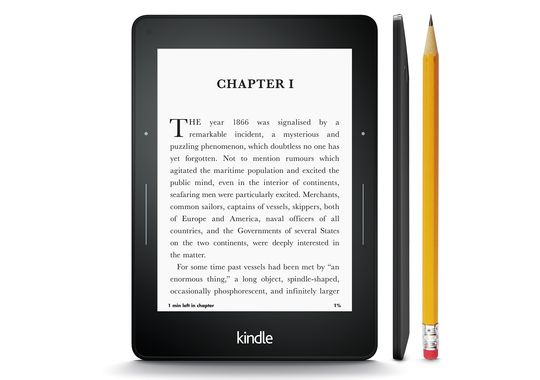
The Kindle Voyage comes with a high-resolution display and a new feature that lets you turn pages by simply pressing its bezel.(Photo: Amazon)
Amazon also paid attention to fans of the original E-Ink Kindle with two new e-readers featuring its latest black-and-white Paperwhite display.
The big dog in Amazon’s traditional e-reader lineup is now the wireless Kindle Voyage, which features a high-resolution, 6-inch display and an adaptive front light that’s legible even in direct sunlight. The new e-reader also uses a new feature known as PagePress, which lets users turn pages by simply pressing the e-reader’s bezel or borders.
Pricing starts at $199 with ads enabled and $219 without ads. The Voyage will be on sale on Oct. 21.
Rounding out Amazon’s list of new devices is the basic Kindle reader, which focuses on cost instead of the bells and whistles found in the Voyage. Its 6-inch display features a lower resolution but the device also costs much less, $99 or $79 for the ad-enabled version. The new Kindle will arrive on the market earlier at Oct. 2.
More articles about Kindle: