In this article, I will give you a list of the top 5 free subtitle editor tools. Now get the best one to add subtitles for get more enjoyment with your video editing workflow.
What are subtitles?
Subtitles are textual versions of the dialog in TV programs, movies, animes, etc., usually put at the bottom of the screen. People who can’t understand the spoken dialogue could still know what is playing by watching subtitles. It’s also a good way to learn foreign language by adding subtitles. There are two common types of subtitles – softsub and hardsub, which are added to MP4 videos temporarily or permanently with different software. Hard subtitle is added to MP4 video in this article. As for the softsub, they can be display while playing with compatible media player. For example, when you’re using VLC Media Player to watch MP4 video, you’re able to load subtitle from Video > Subtitle Track > Load File.
If either your native language or the film you’re trying to view is a tad less popular, your chances for success drop drastically. There are many subtitle tools which can help you add and edit video subtitles. Time to improvise with the top 5 free subtitle editor tools as below at hand.
Subtitle Workshop
This is one of the often used tools to add subtitles to video which is available on the World Wide Web. Its creator makes it sure that this subtitle editor can be used in creating and editing subtitles. Aside from its basic features, this program also has added features such as an intuitive platform which is accompanied by easy to use menus, a faster editing speed, and a spell check function. It also fixes some of its bugs from previous version. Moreover, this is a great tool to have from novice users to expert.
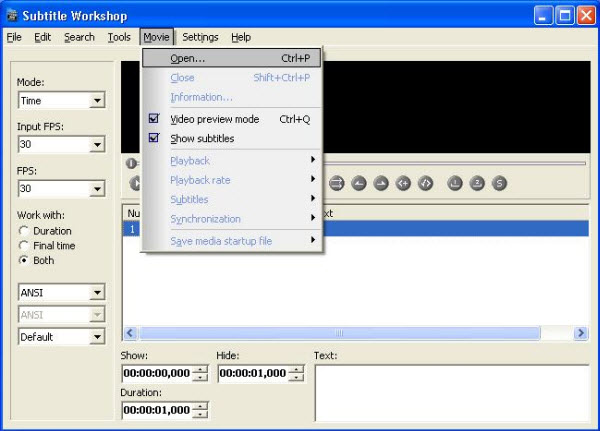
Subtitle Edit
The second tool that we have stands a reputable rating according to various review sites. That is not surprising, for this tool is has one of the nicest users interface which is clear and easy to use. Its intuitive interface can also be customizable according to your preference. Subtitle Edit also works on numerous file formats that are displayed on huge window once it was loaded. Moreover, it also has a spell check feature which is very important in providing a good text retranslation. And if you are looking for a specific subtitle format then you can convert it using this tool. It is a great program to have especially if you are fond of platform customization.

Jubler
Our next free subtitle editor is none other than the Jubler. This subtitle editor has multiple features that you can make advantage of. Its editing features includes splitting, joining, undo and redo, time shifting, automatic frame rate conversion, and clear areas that is utilized for those who have hearing disability. You must try it yourself and to appreciate the things that this program can do.
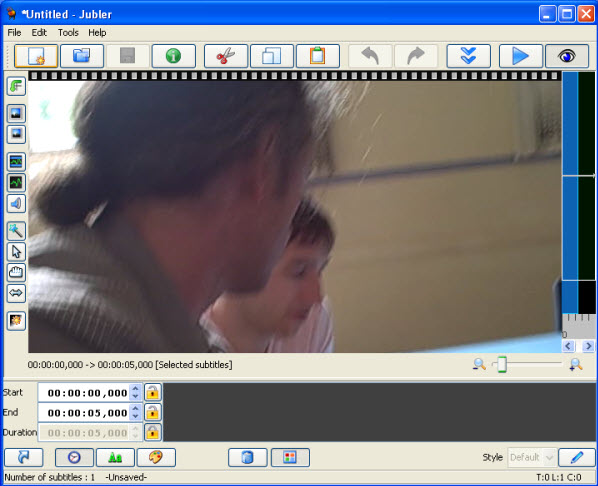
Open Subtitle Editor
This fourth program is a commonly used subtitle editor for it is easy to use, free of charge, and at the same time reliable. The services that this program provides include basic editing function such as recycling, adding and getting rid of any subtitles. It can also be used for making a subtitle of a video from the scratch. Although this tool is still undergoing development, expert for regular feature updates which are added every time.
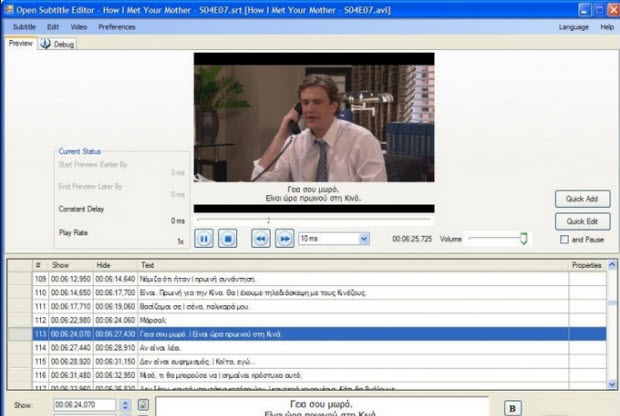
Aegisub
If you are a karaoke lover, then this video subtitle editor is the one for you. This editor enables subtitle insertion according to a specific time or number of frame. It also shows special effects that include animated colors which are excellent for karaoke subtitles. Aside from karaoke, it can also be used in adding subtitles to various movies and TV shows. On the other hand, its interface can cause confusion to green hand users.
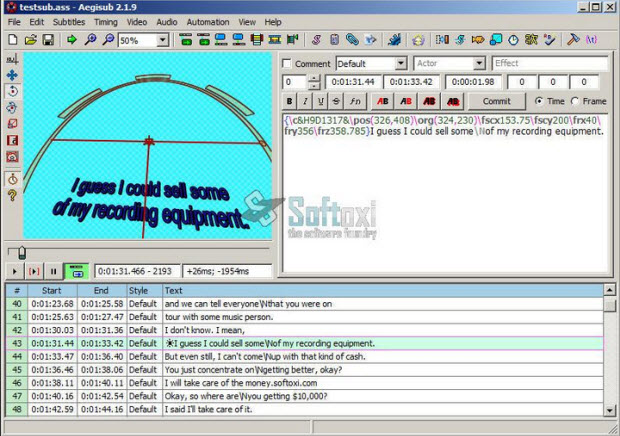
Desktop Subtitle Editor
If you find the five free subtitle editor tools mentioned above is confused, you can try these powful desktop subtitle editors as below:
Once you have found and downloaded the subtitles for movies you have, you can add the subtitles to movies with ease, here are some software you can add subtitles:
For Mac users:
For Windows users:
Great News! To thanks for your continued support all along our previous site and the new www.multipelife.com, we are holding a ‘New Site Special’ with fantastic discounts up to 40% off, pay less to get more powerful Pavtube Blu-ray/DVD backup tools!
Like us to get 20% off BDMagic(Blu-ray Ripper), 30% off ByteCopy, 40% off DVDAid(DVD Ripper) and 20% off Video Converter Ultimate on Windows/Mac platform:
https://www.facebook.com/pavtubefans/app_209569249055691
From: http://open-mobile-share.com/pavtube-release-a-new-site/
The following is a simple steps:
Launch any video tool > Add your movies to the program > click Edit button > check Enable option > load the downloaded srt, ass or ssa subtitle > set an output format > click Convert > click Open button to get the output files.

Of course, you can also download the subtitle edit software, make a custom subtitle you need and different style through font, color, size, position, transparency, etc.
Subtitle Download Sites at here: Top 5 Subtitle Download Sites
Tip: Moreover, there are other interesting features that can be utilize in these tools, you can also do some simple editor: Trim, Corp, Add Watemark, (3D) Effect, Deinterlacing, Audio Editor.
Details: How to add subtitles to a movie/video?
Try these wonderful tools now, and get the subtitle you need will be written permanently on the output video. Have fun!
Updated on 5th, April, 2016
See also:
- How to add srt subtitles to MP4 video natively?
- Backup Blu-ray disc to Mac with forced subtitles
- Convert AVI video for playing on DVD player with embed subtitles
- 2016 Best DVD to TV Converter Software Reviews
- 2016 Top 5 Blu-ray to iPad Air/Mini/Pro Converter




Pingback: Joni Niemelä